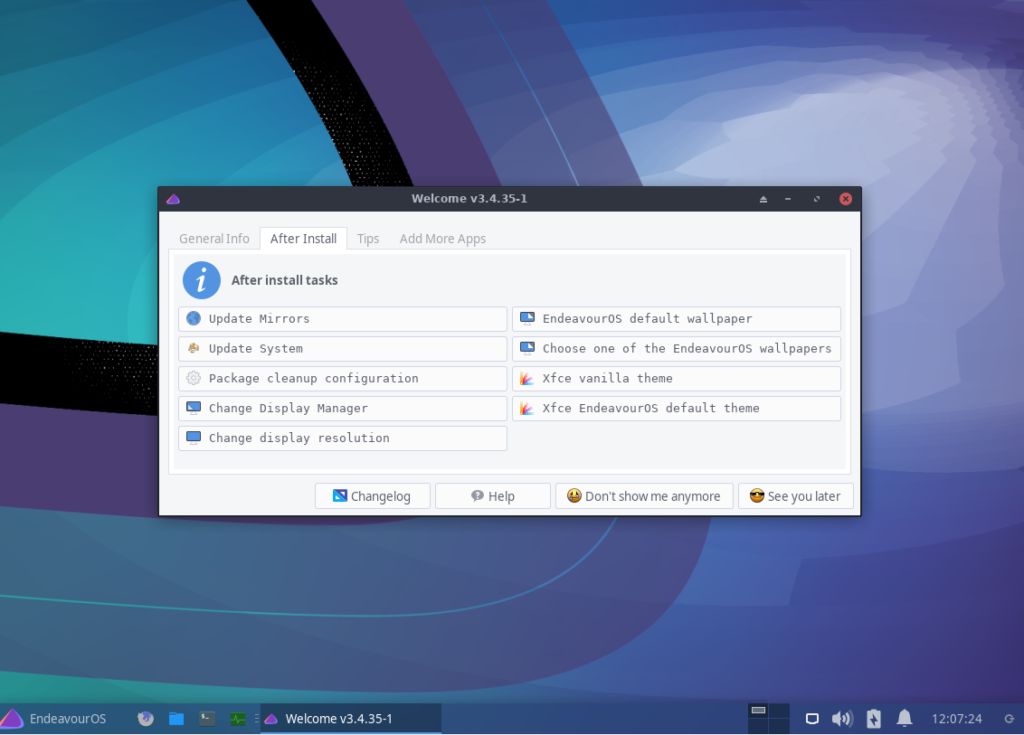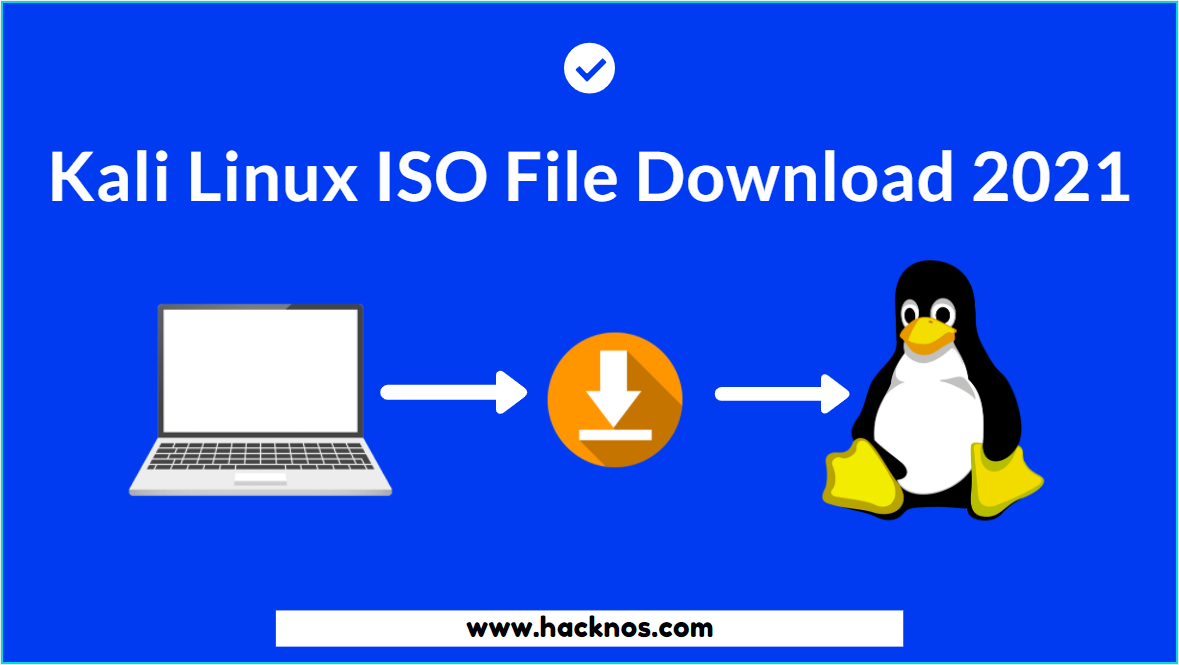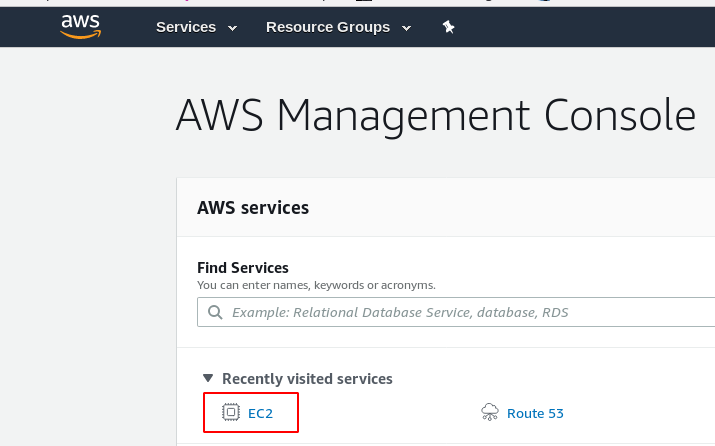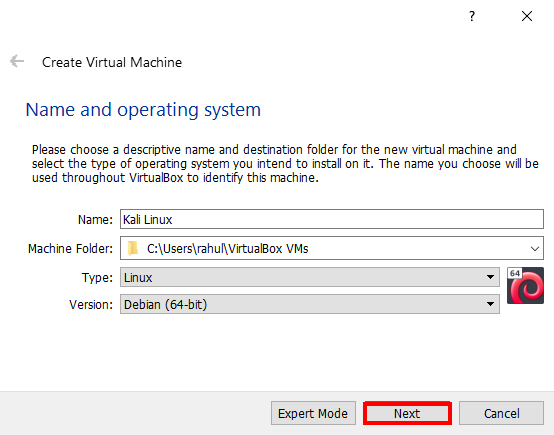In this post, we are going to install another Linux Operating System EndeavourOS. it is an Arch Linux-based Linux distribution. EndeavourOS is a rolling release Arch Linux-based distribution with some handy new features that improve the user experience.
Download EndeavourOS
EndeavourOS Installation Desktop Environments
- Xfce offline edition EndeavourOS
- Mate EndeavourOS
- LXQt EndeavourOS
- i3-wm EndeavourOS
- Cinnamon EndeavourOS
- Plasma EndeavourOS
- Gnome EndeavourOS
- Budgie EndeavourOS
- Deepin EndeavourOS
I Already Download the EndeavourOS Xfce offline edition Environment, If you already Download EndeavourOS and already make a bootable USB disk, you can follow these steps.
- Elementary OS Installation
- POP OS Installation
- EndeavourOS Installation
- Parrot OS Install on Virtualbox
- Solus OS Installation
Let’s start EndeavourOS installation, if you’re installing on your Base System you need to create a Bootable USB Disk and go to bios setting or go to boot option and change your Boot sequence set your USB/DVD Drive First priority and save changes.
After saving the changes restart your computer and press your boot key and there you see many drives choose carefully your EndavourOS boo-table USB disk and hit enter.
Now our installation is started choose the first option hit enter. and your Endeavour-OS it to start booting.
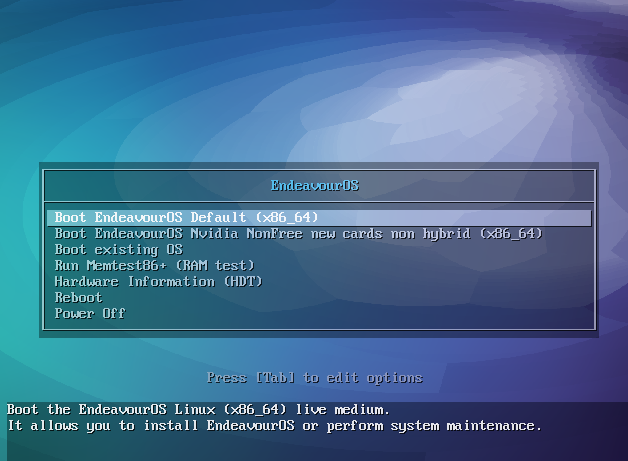
EndeavourOS Installation Start the Installer
After entering the Boot button it takes a few minutes please wait until the see the Installer message, Now our machine is boot up click the Start the Installer button.
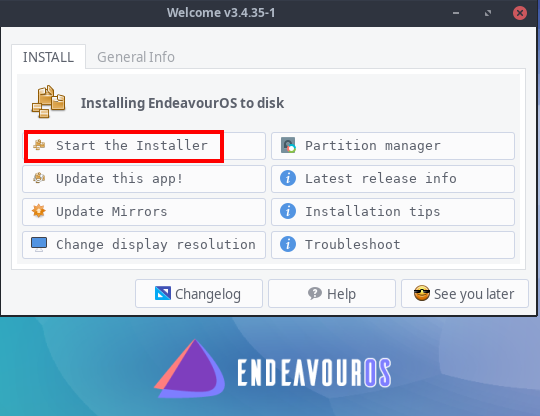
There is two methods for installing Endeavour-OS, i choose the offline method.
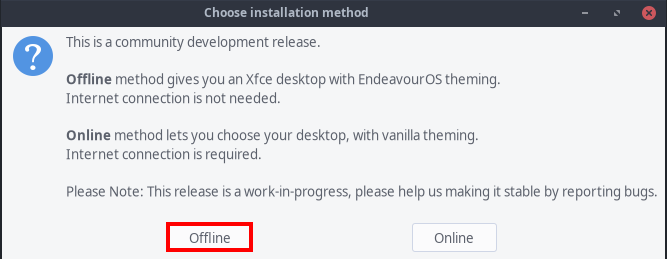
Endeavor-os offline Installer is started it asks you your preferred language to choose your Language and click the next button.

Select you Region and Zone and hit the Next button
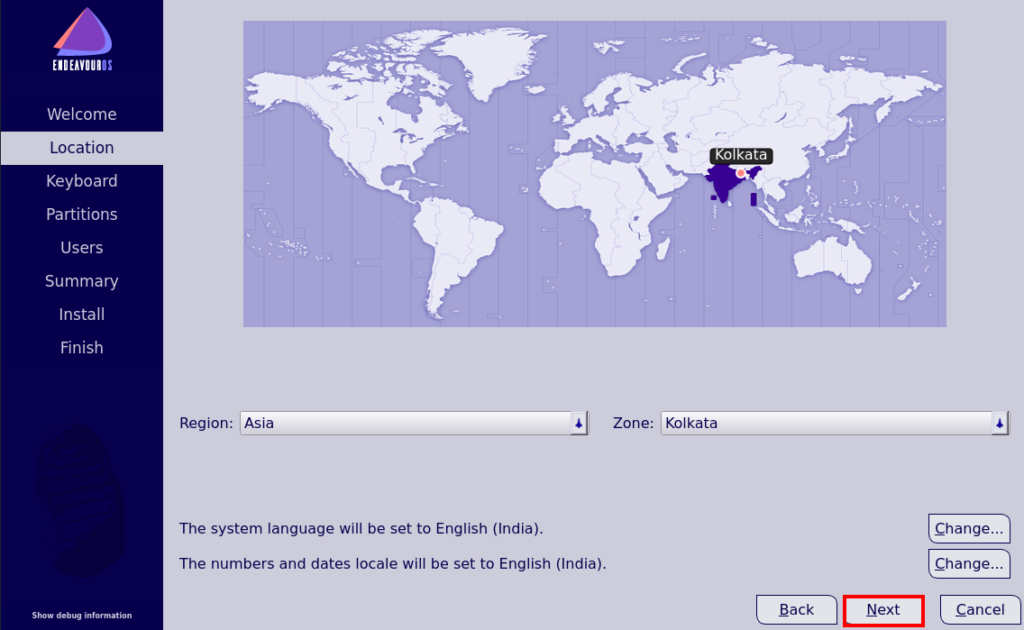
Select your keyboard layout and keyboard language and again click the Next button.
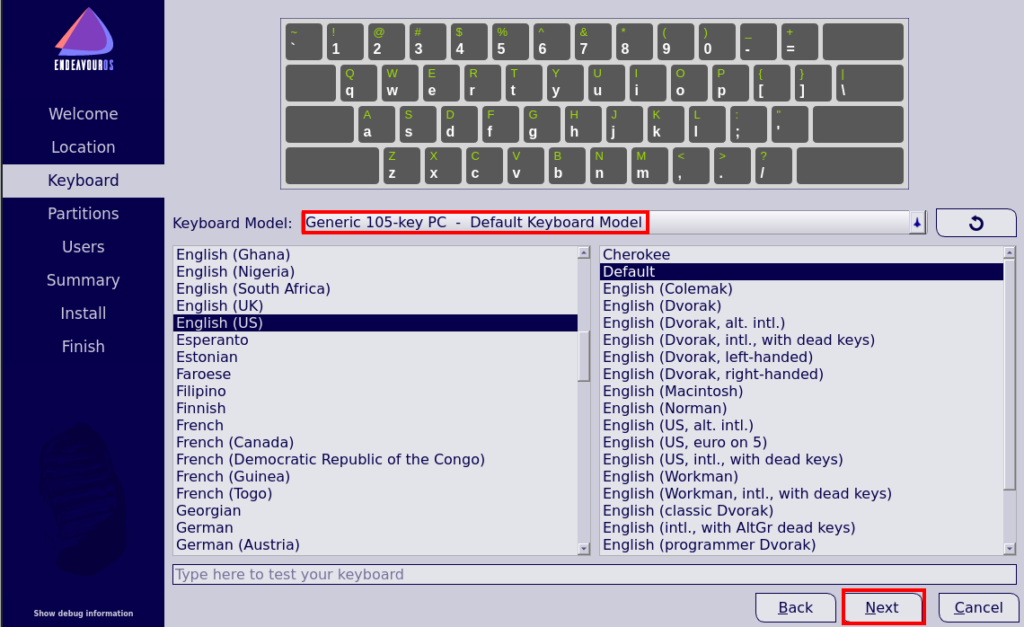
Partitions Configure For EndeavourOS Installation
Select your storage device carefully, I’m installing the Operating System on my virtual machine choose the first option and erase the entire Hardisk, and click Next.
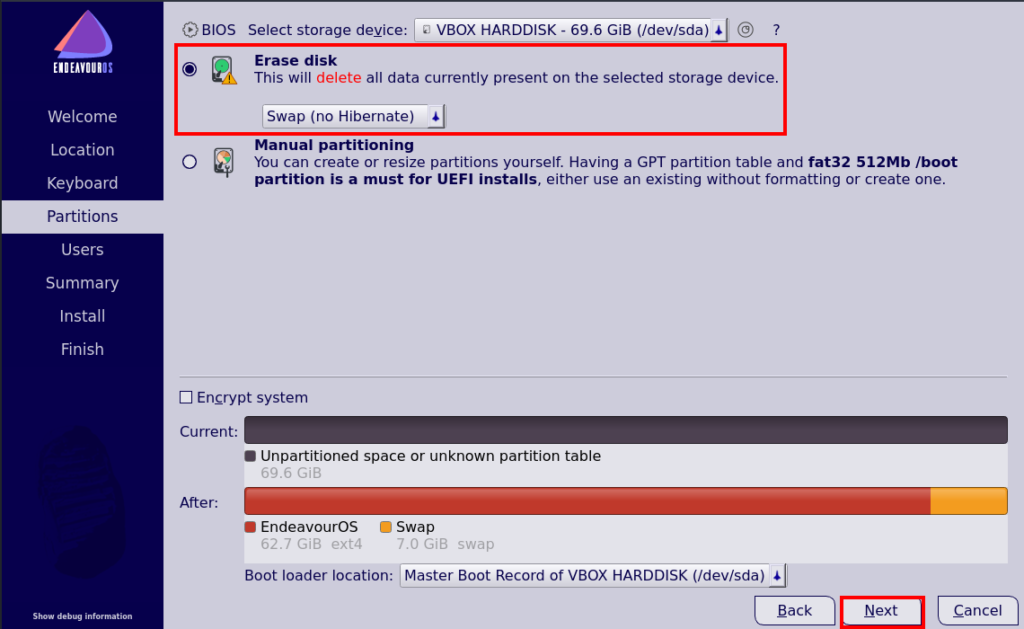
Write your Information all fields are mandatory for password creating there are two options if you want the same password your normal user and administrator user choose the second checkbox and click Next.
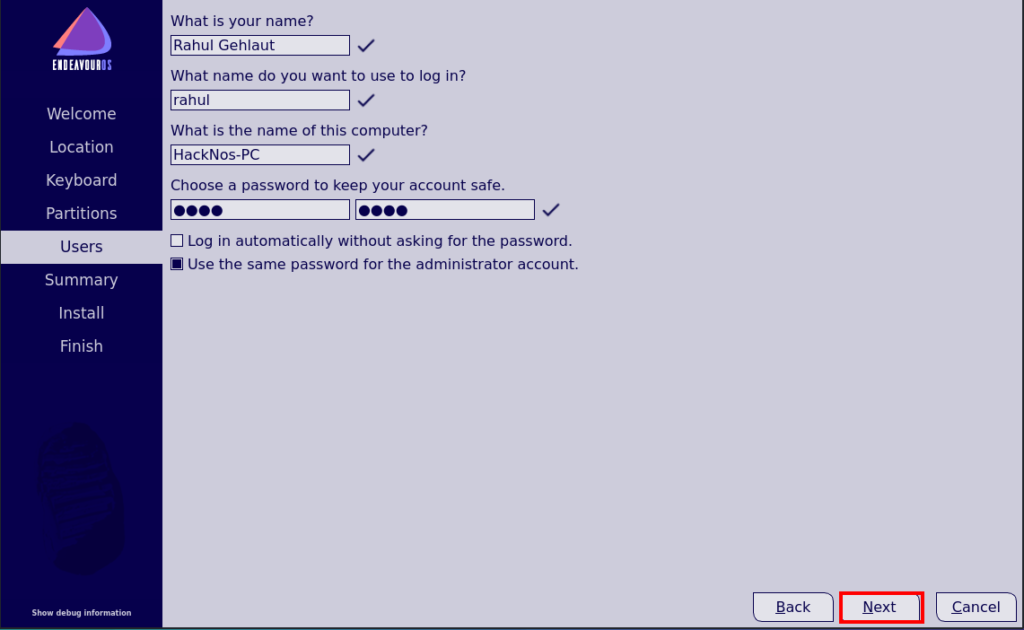
Now we see the installation summary and check you’re all option is correct and click install and the new pop-up is show an alert these actions can’t undo if you already check the all are corrected then click the Install Now.
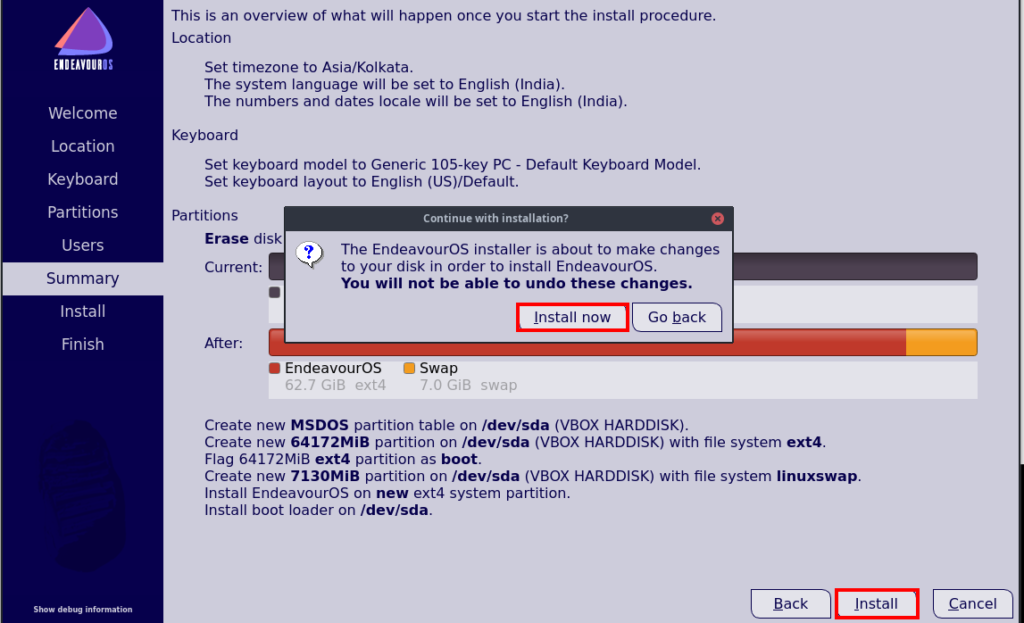
EndeavourOS Installation Done
Our package Installing process is started it takes 15-25 minutes for installing all packages and it time depends on your computer Speed.
Our installation is done click the restart Now check box and click next.
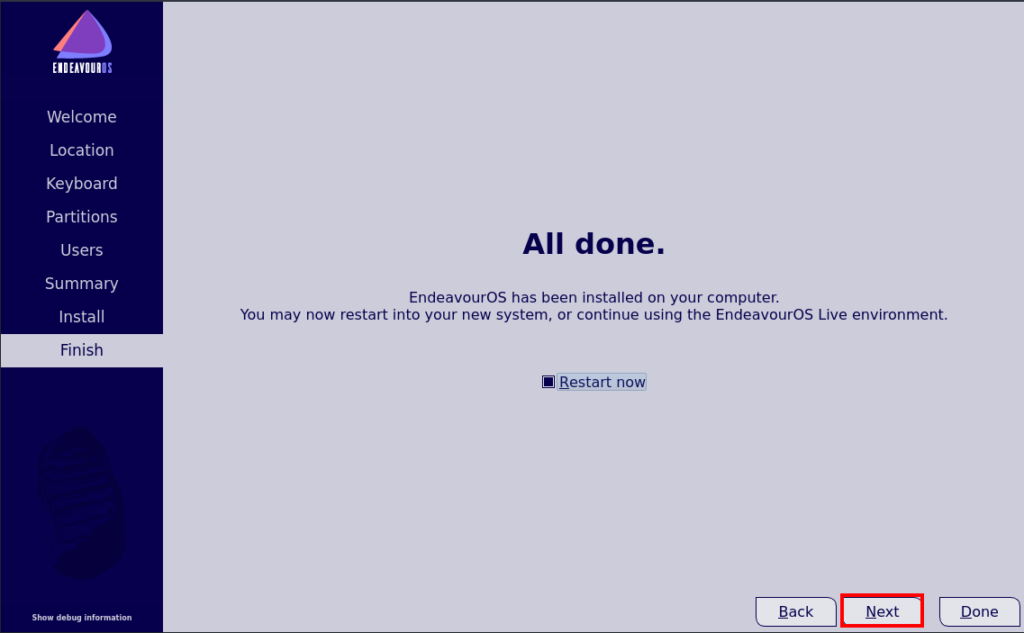
After Finished the Endeavour-OS installation your computer is restarted automatically After again booting the system remove your bootable USB drive and If you’re installing on your Virtual Box and another Virtual Environment remove your ISO CD.
Our computer is power up successfully now login with your credentials, write your username and password, and hit enter and our installation is finished.