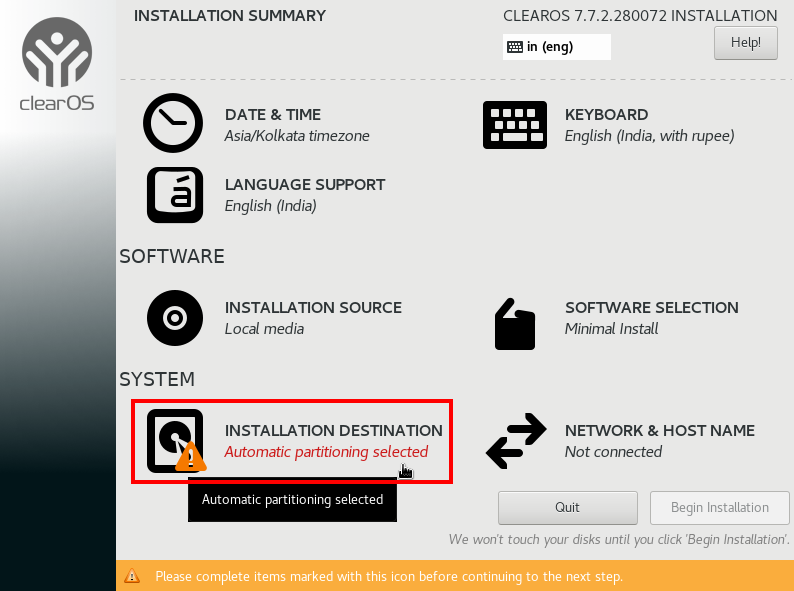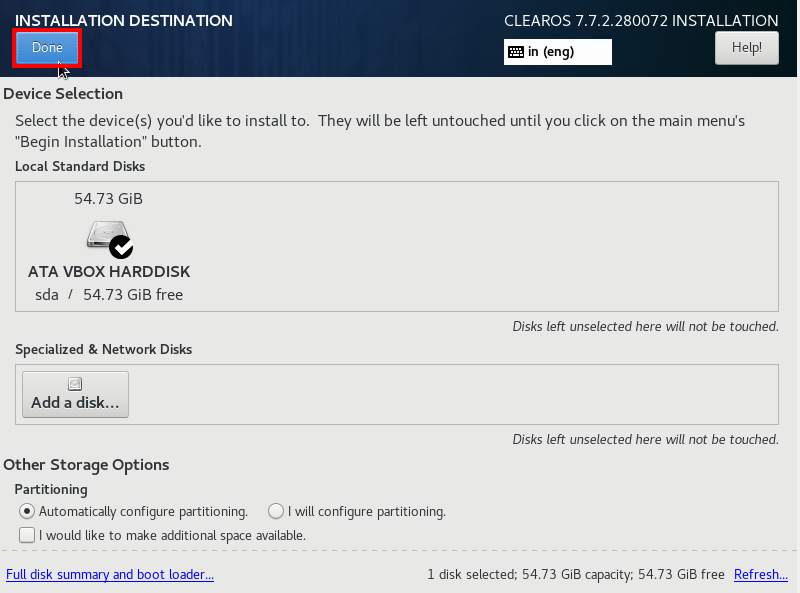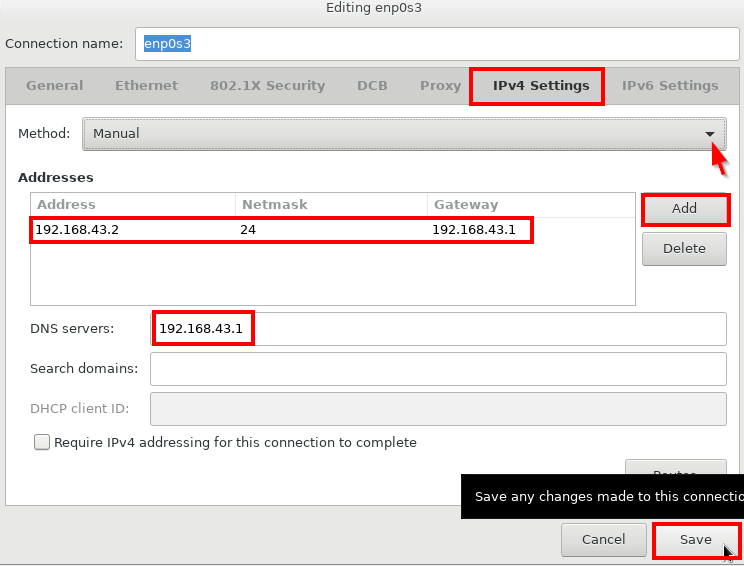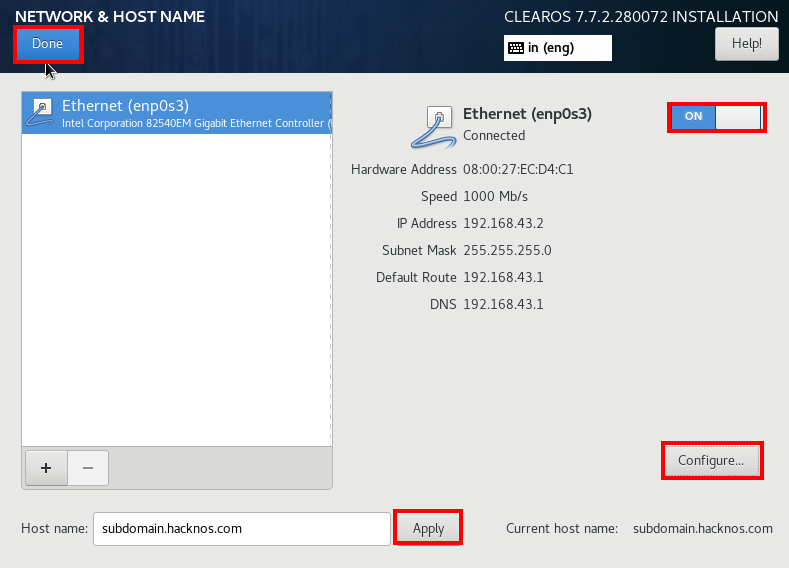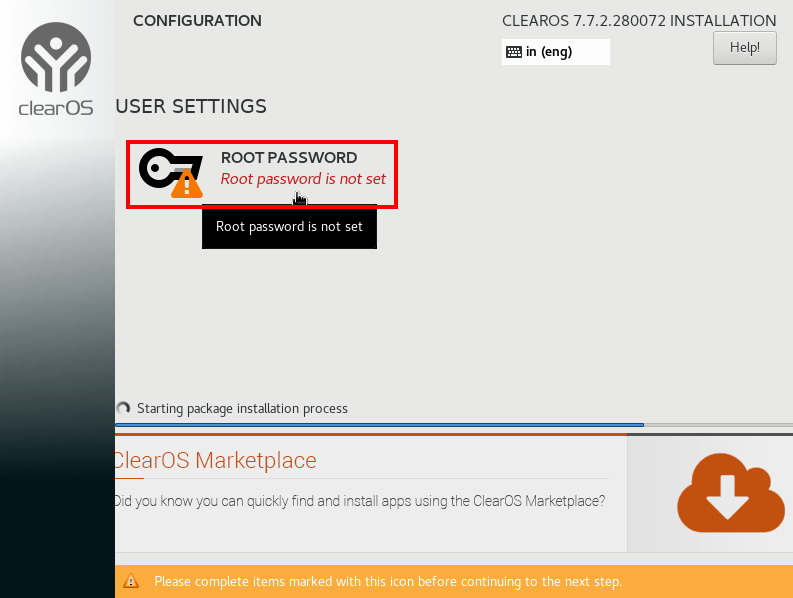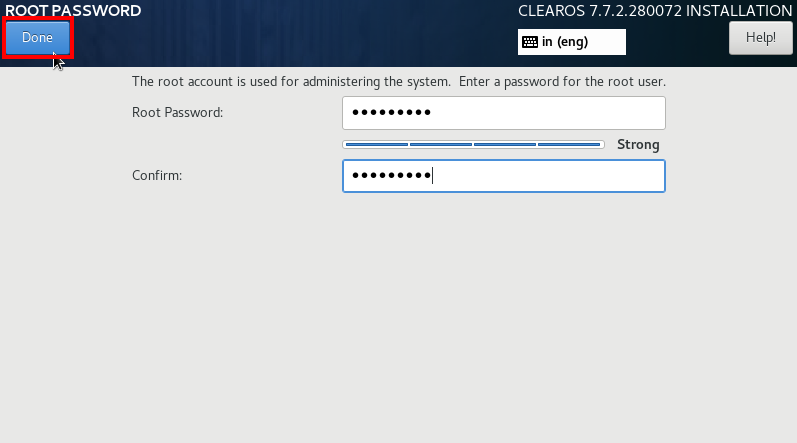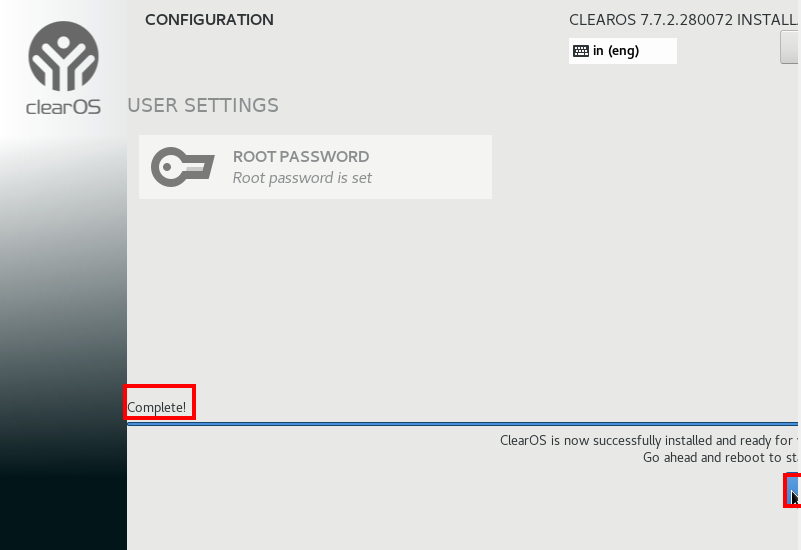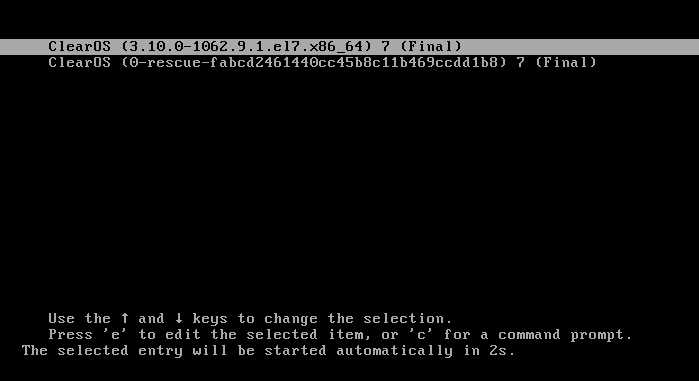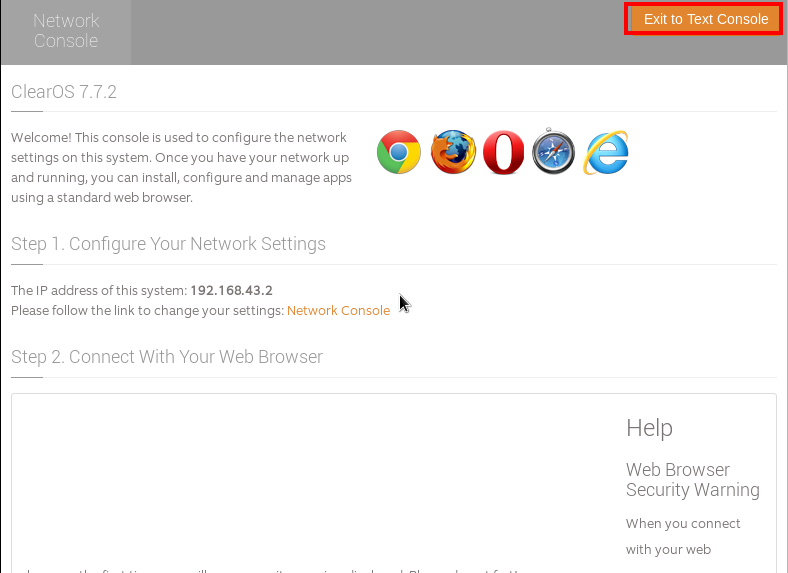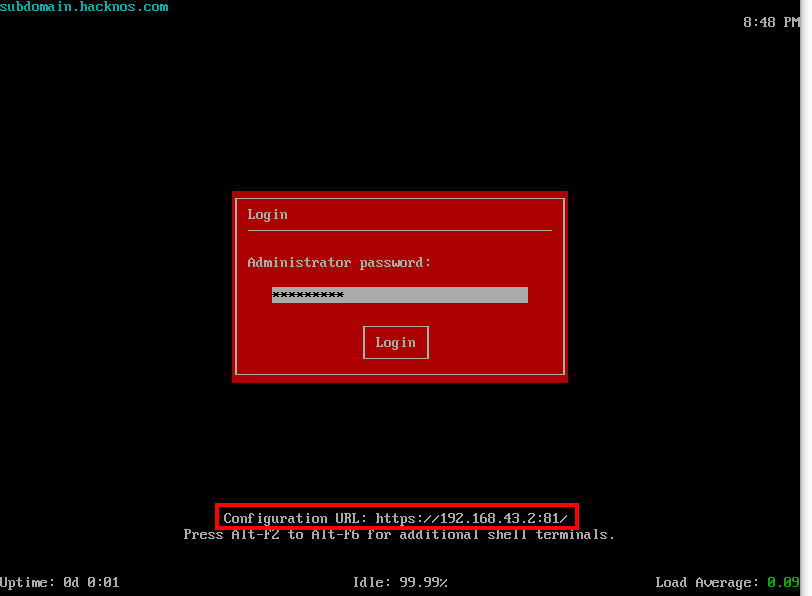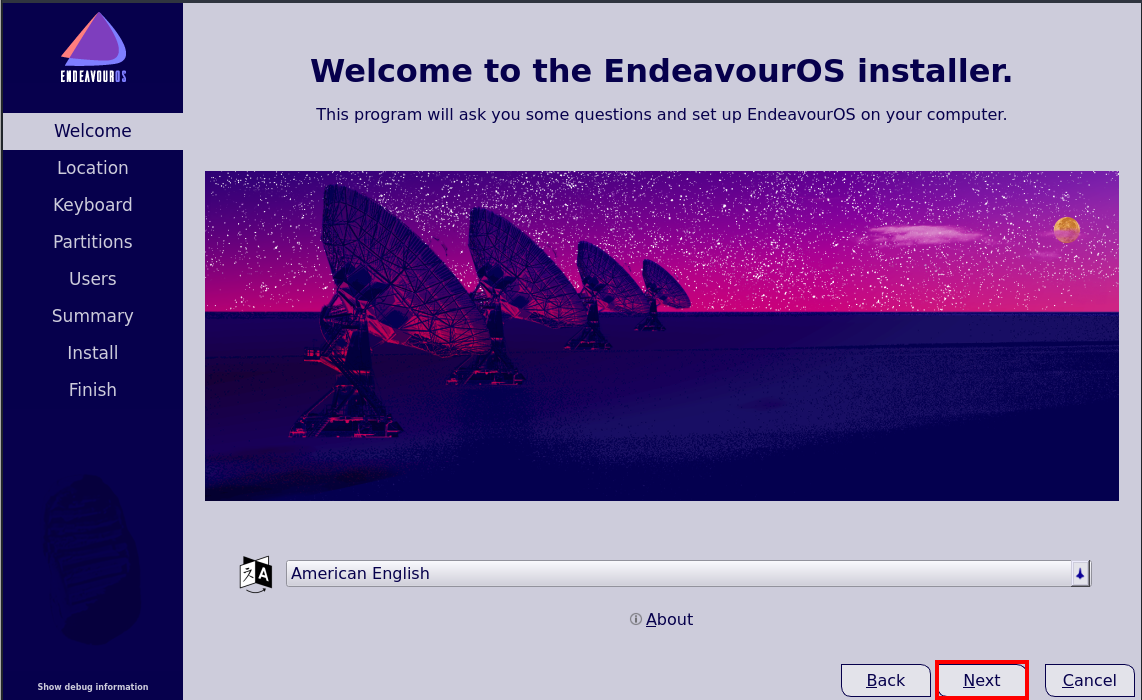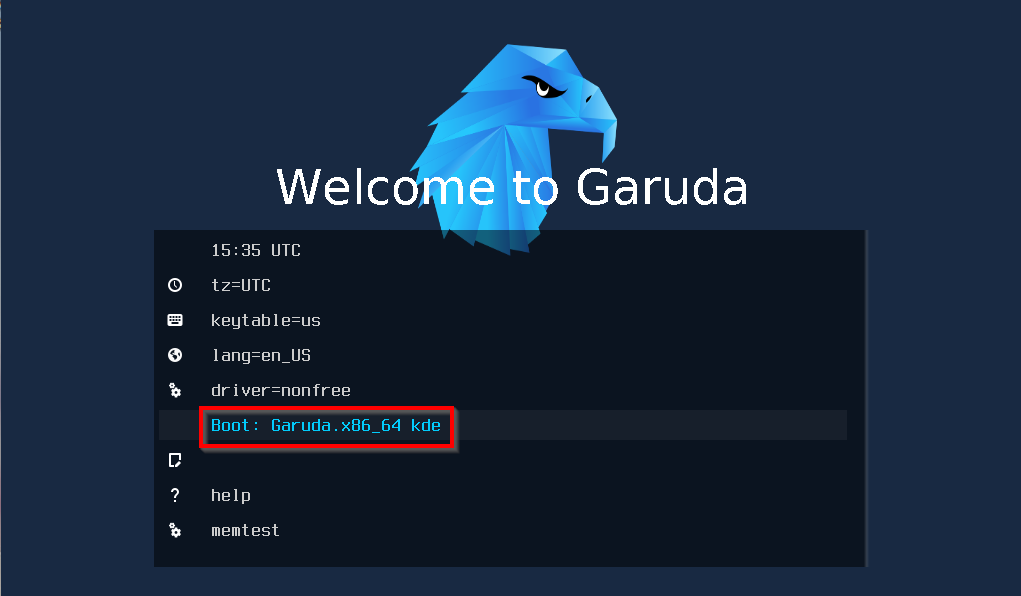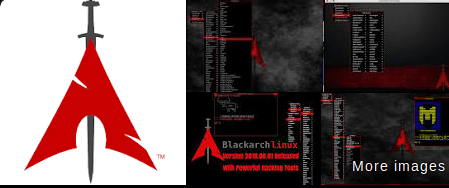In this post, we will discuss how to set up our own ClearOS server, ClearOS is an operating system marketed by the software company ClearCenter. It is based on CentOS and Red Hat Enterprise Linux Servers, you can download here the ClearOS Server.
Download ClearOS 7.7.2 Server Installation latest version ISO link
- Manjaro Linux Installation
- Tails OS Setup On VirtualBox
- ClearOS Server Installation
- Antix Linux Installation
- Voyager Linux Installation
ClearOS Server Installation on Base System
Once you have downloaded the latest ClearOS Server ISO file, if you want to install the server on-base machine please first make it bootable USB Stick,
After the Bootable process is complete remove the USB stick from your computer and Reboot the system where you want to install ClearOS Server go to its bios settings and set the boot medium as USB/DVD and set first priority.
then insert your USB stick on your system and press your boot key, After pressing the boot key you can see your disk and drives please choose your boo-table USB drive and follow these steps.
ClearOS Server Configure on VirtualBox
If you already download the ClearOS Server first we need to create a virtual machine on VirtualBox After creating the ClearOS Server Virtual machine go to the VM Setting and add your Red Hat Server ISO image to your Virtual Machine and Save it.
After boot with the ClearOS Server ISO, we can see the windows choose the first option and hit enter. choose “Install ClearOS 7.7.2.”
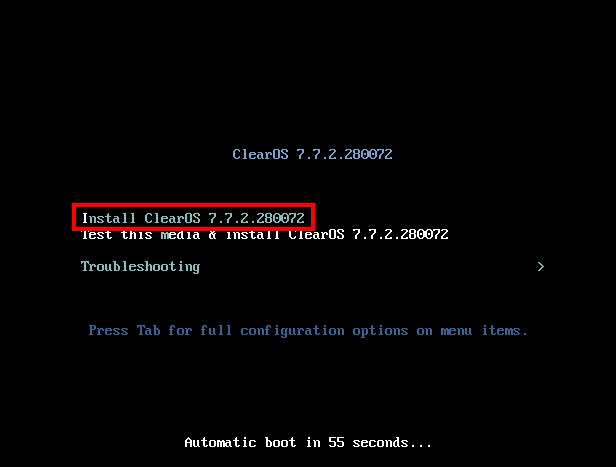
Welcome To ClearOS 7.7.2 Installation
Now ClearOS installing Setup is started now choose your language and your country region and click the continue button.
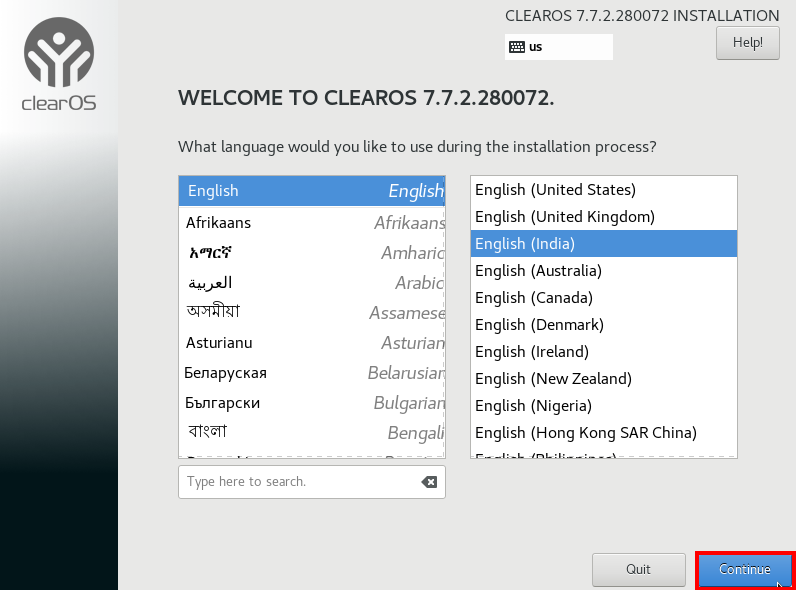
ClearOS Server Installation Summary
click the installation Destination button and choose your hard drive, in my case my Disk is VBOX Hard Disk and click the Done button.
Network Configuration
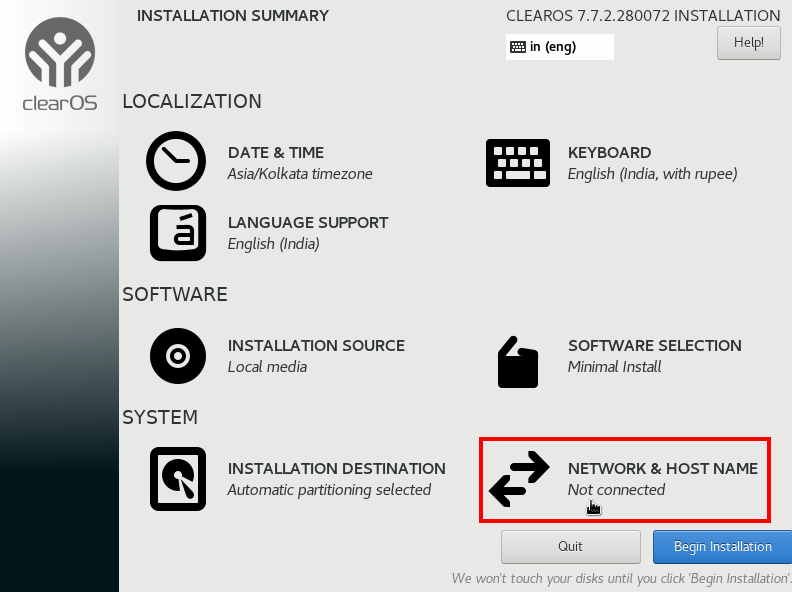
This is the most important step Click the Network configuration button and on your Ethernet connection and specify your machine hostname and configure the Static IP address, After configuring the network connection click the Done.
Now all configuration is done let’s run ClearOS installation click the Begin Installation.
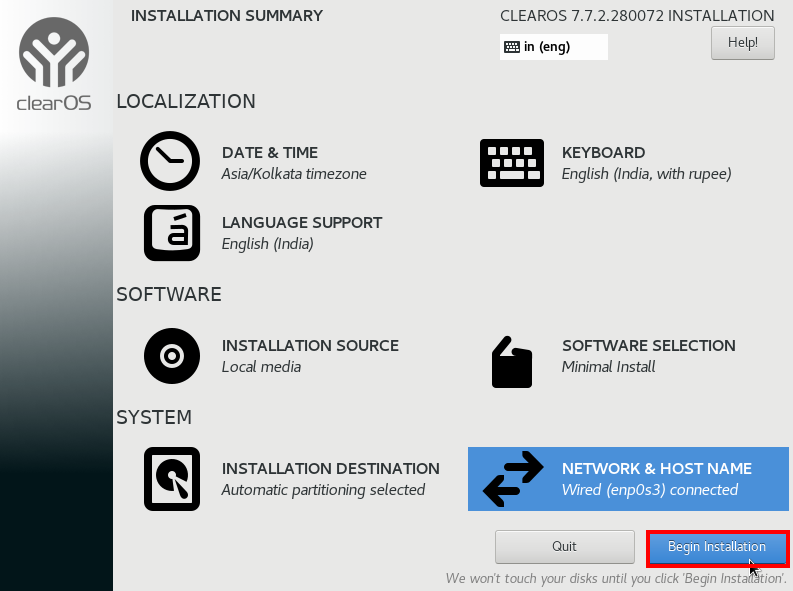
Set Root User Password
Create your new password for Root user login.
Now, our ClearOS Server installation is completed We can see our ClearOS Server is successfully installed click the Reboot System, and your system starts Rebooting, After Power-off the system please remove your USB Stick and the VirtualBox user can remove your Live ISO CD.
After rebooting the machine we saw the ClearOS network configuration wizard if want to change the network setting login with your username and password, and you can access the network configuration wizard on your web browser type your ClearOS IP address with port 81.
|
1 |
https://192.168.43.2:81 |