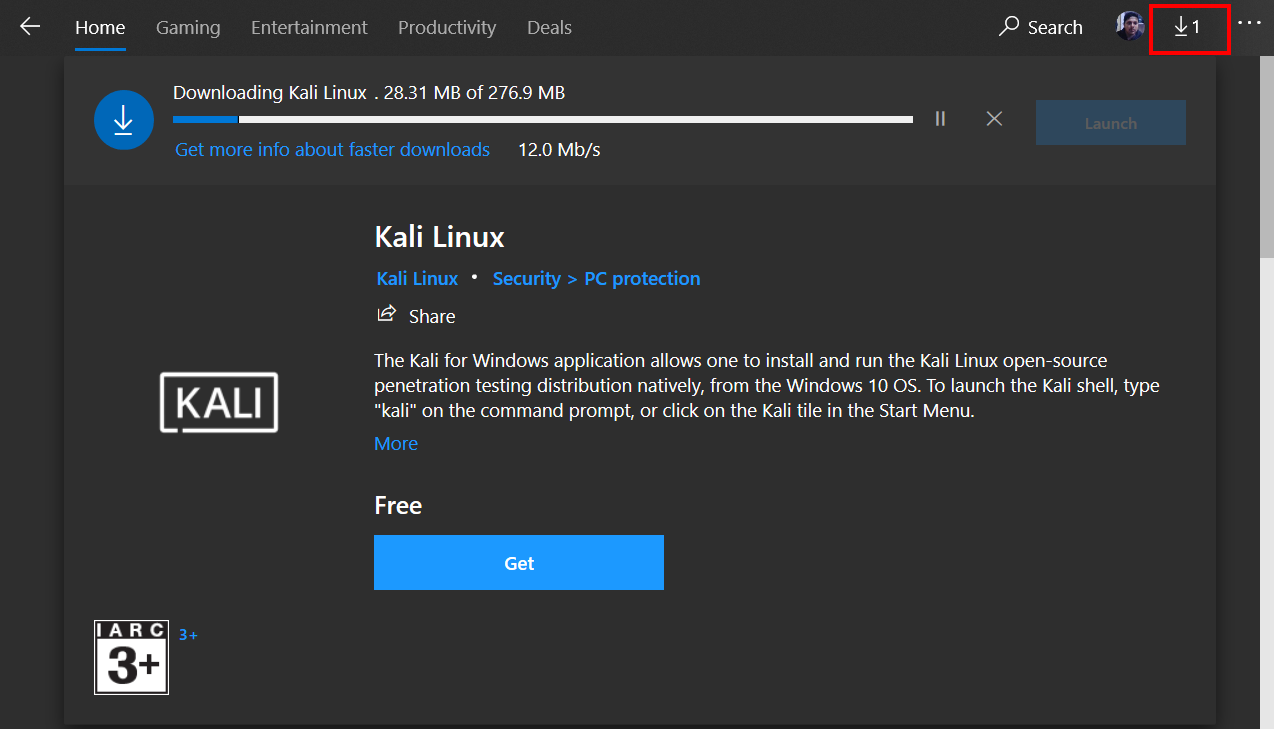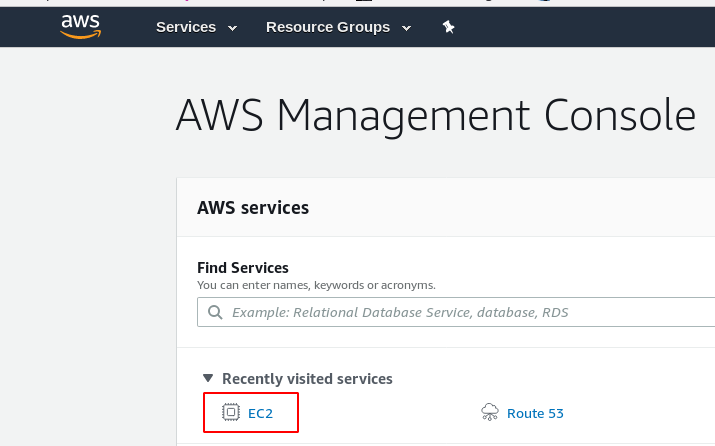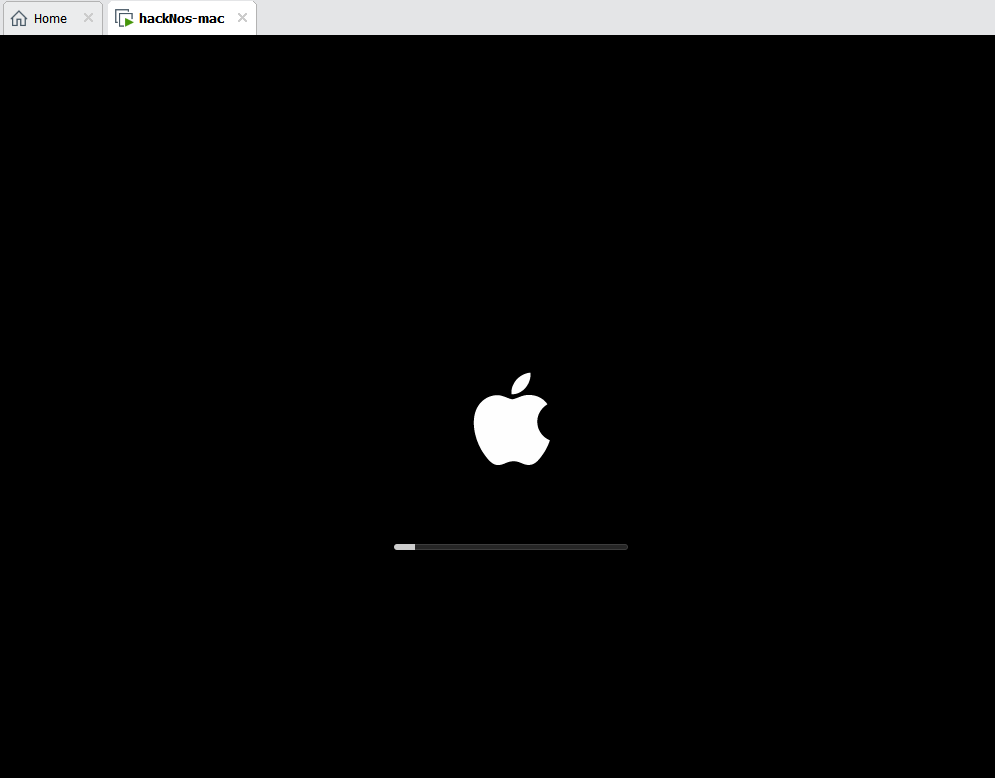Today In this article we are going to install another Ubuntu-based Linux operating system, Elementary OS is a Linux distribution based on Ubuntu LTS. It promotes itself as a fast and privacy-respecting replacement to macOS you can download it from Elementary.io Free. Today we run Elementary OS Installation on Virtualbox
After Download the Elementary OS you can follow these steps for installing the elementary OS on your VirtualBox box and your based machine.
- Parrot OS Install on Virtualbox 2021
- POP OS Installation
- Elementary OS Installation
- Tails OS Setup On VirtualBox
- Elementary OS Installation
Elementary OS Installation
Let’s start installing Elementary OS’ I’m installing elementary os on my VirtualBox if you want to install this operating system on your main machine you can follow these steps. there is no different main machine installing elementary and VirtualBox installation.
But if you’re installing Elementary OS on your main machine you need to make a bootable USB disk for elementary OS, there is much free software for making bootable USB, you can try Etcher software for making Pendrive bootable. because it’s is easy to use and is available for cross platforms.
let’s jump on in installation After booting with a live USB pen drive and inserting ISO on your VirtualBox we see this Welcome installation message if you want to try this operating system without installing you can go with Try elementary option.
but today we are installing elementary os let’s click the Install elementary and jump to the next step.
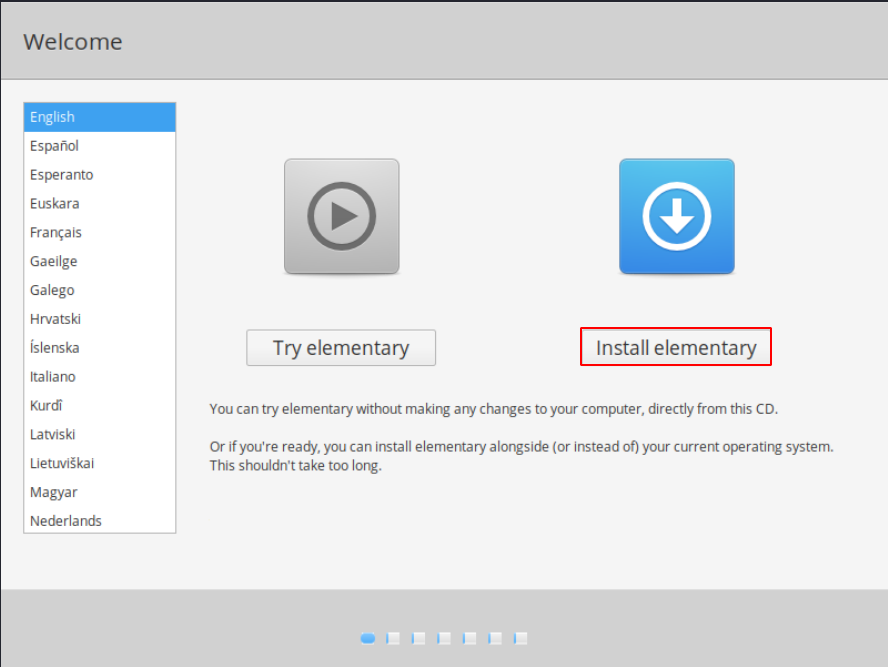
Now choose your Keyboard Layout and click continue.
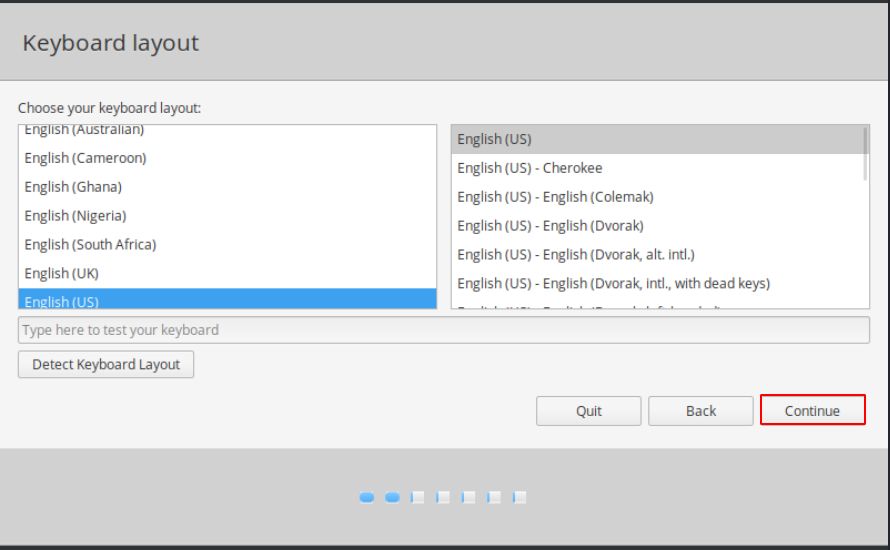
After clicking the continue button we will see an update and other software options, if you download the old version of elementary you take the first check box and if you wanted to install third-party software you check both checkboxes.
After clicking the second checkbox you allow installing third-party software graphic and network-related like media players and documents readers. and the third option is you can go without installing updates and third-party software uncheck the first checkbox and click continue.
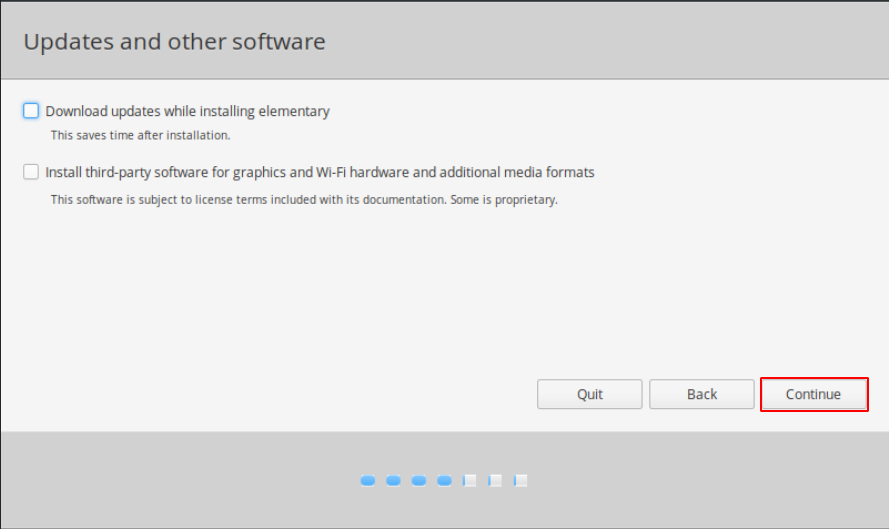
The next step is to show which types of installation you want means if you’re installing fresh Elementary OS you need to erase everything and if you want to Encrypt this installation drive with the password you can try this second option.
and next to other options for install Elementary os With windows operating system, if you like to install elementary OS with your other operating system you need to follow the dual-booting process but didn’t cover dual-booting installation in this article.
If you want dual boot elementary OS with your other operating system you can contact us on our contact us page we definitely help you.
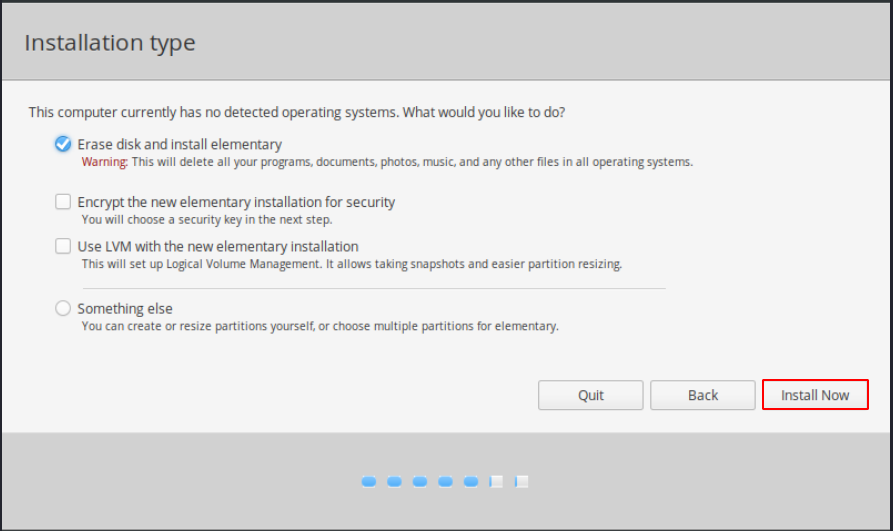
After checking everything is alright click the continue. and remember this step can’t be undone.
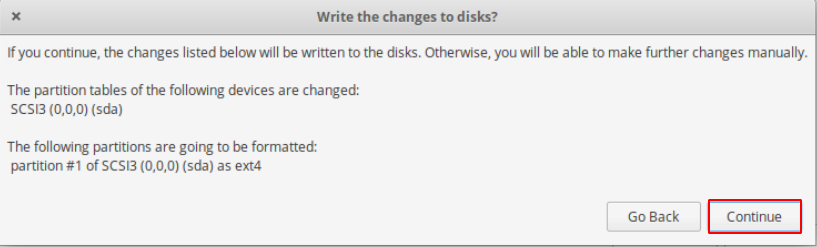
choose your country on the map and again click continue.
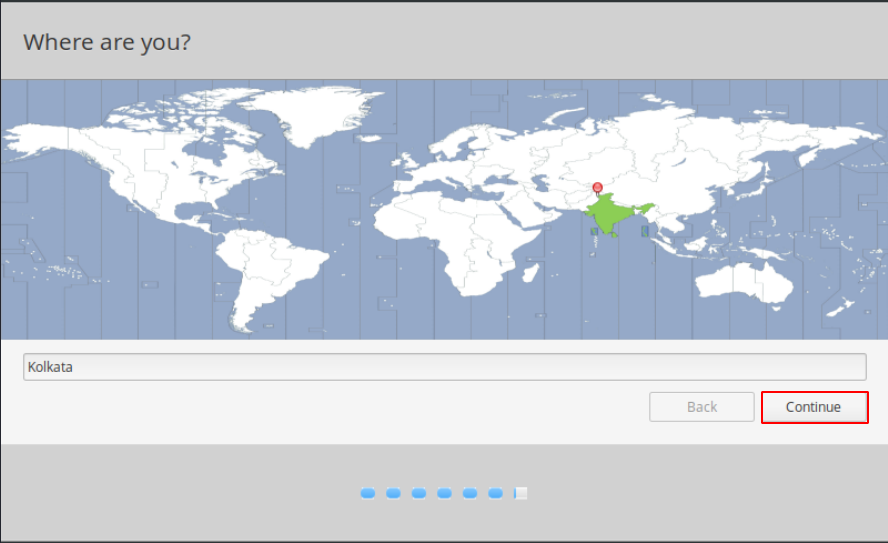
Now write your information but don’t forget your login username and password, because after complete the installation you need login credentials.
Everything is done our elementary os installation is completed let’s finally click the restart.
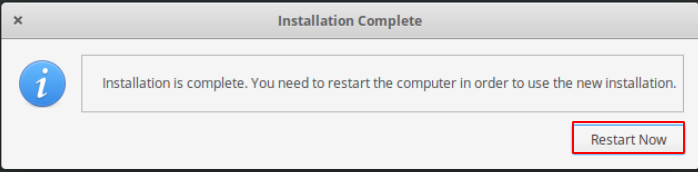
Now our machine is successfully restarted let’s login with your credentials and hit enter.
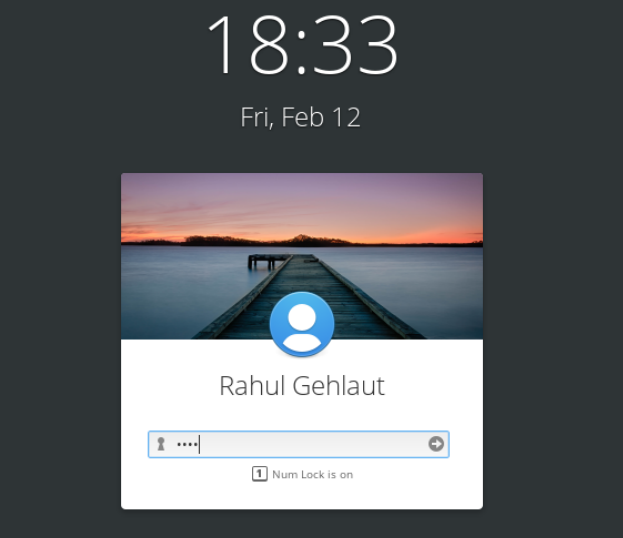
Now your Elementary Operating System has been successfully installed. now you can easily use your Elementary Operating System.
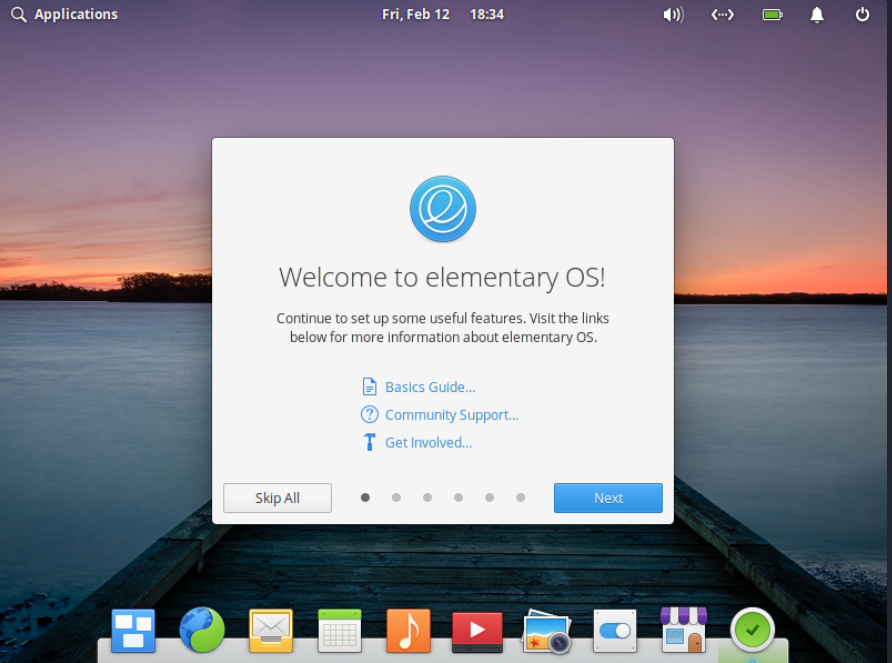
If you face any error for installation time you can contact us we reply to you shortly.