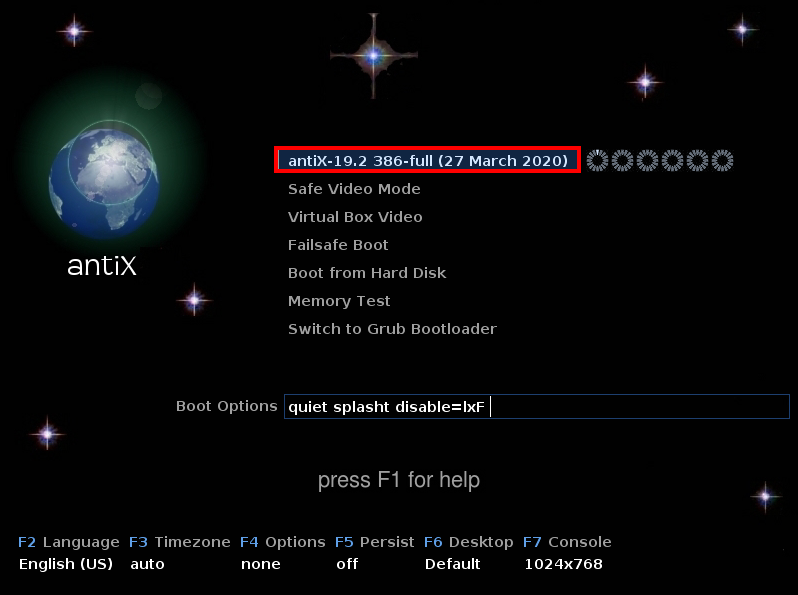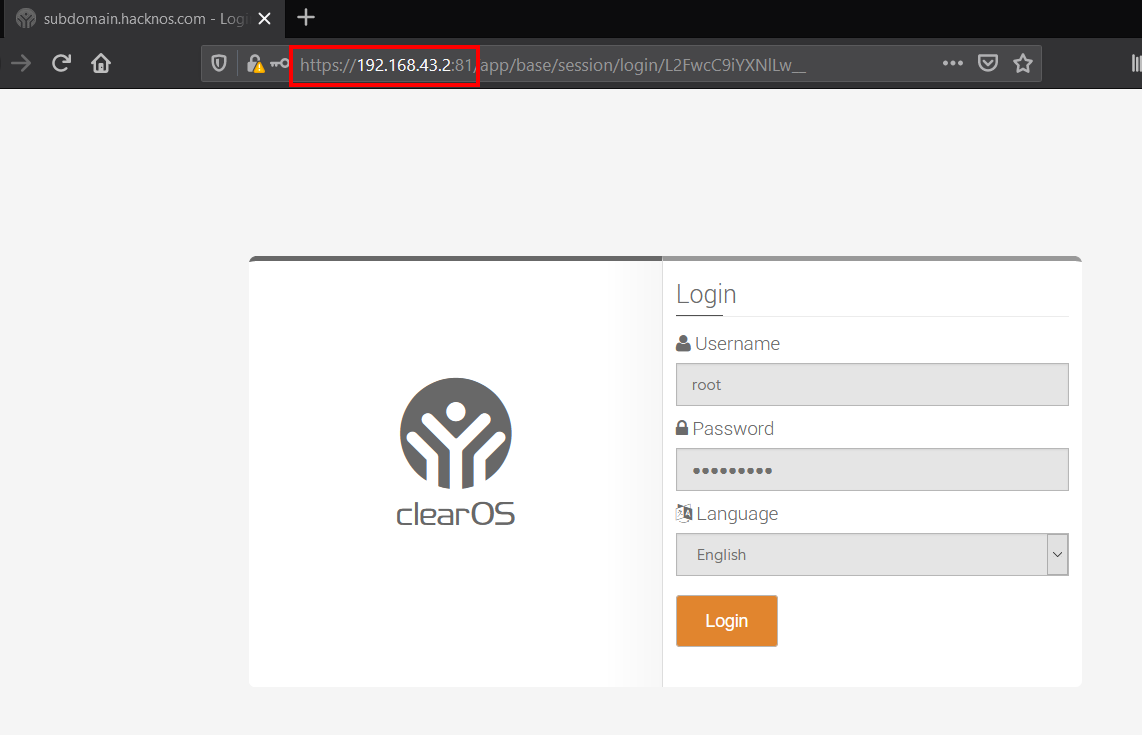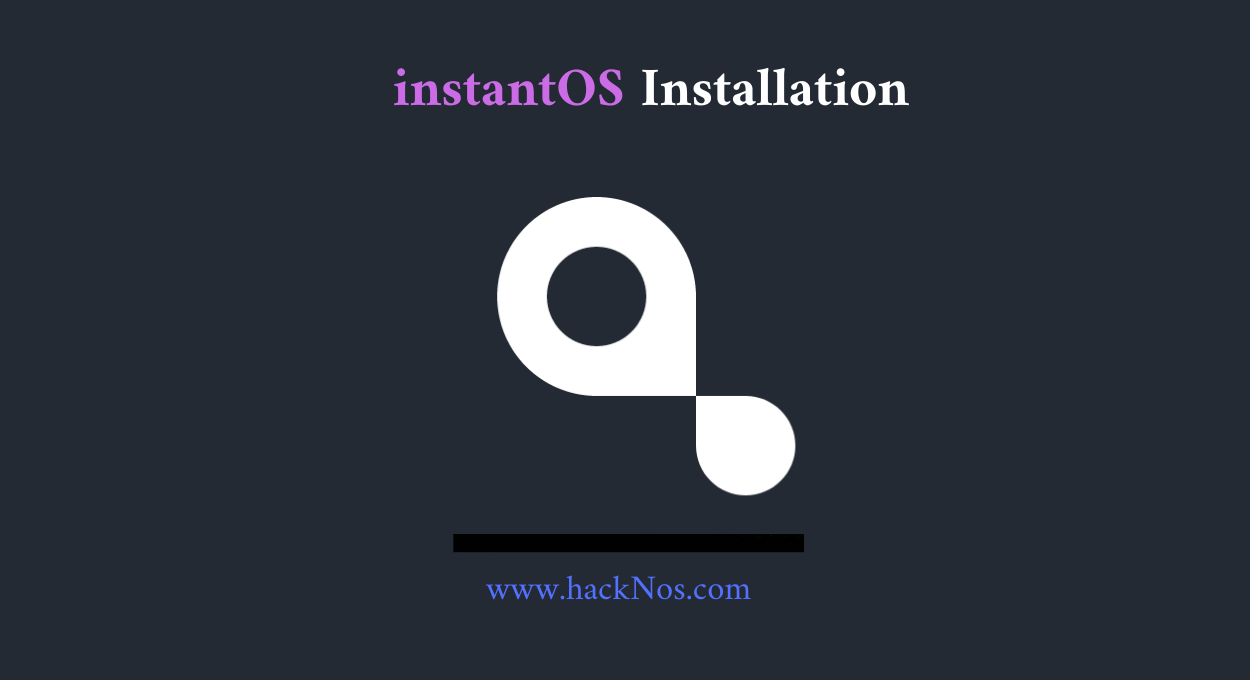How to install Blackarch Install Virtualbox black arch installation
Open your Virtualbox and Click New Button and Follow Step Blackarch-Install
Name and operating system
- Name: Any name
- Machine: Set default
- Type: Linux
- Version: Arch Linux (64-bit) <choose your according 64/32>
- Next
Memory Size choose your uses according to ( 4 GB Recommended)
Hard disk and Hard disk file type (Blackarch Install)
- Create a Virtual hard disk now Click Next
- VDI (VirtualBox Disk Image) Click Next
Storage on the physical hard disk
- Dynamically allocated
File location and size choose hard disk space 50GB recommended and click Create button
Download BlackArch Official Link Blackarch-Install
After Download Blackarch iso file import backarc iso virtual box Click Right-click your VM and go to Storage Section and Click Empty and click cd icon and choose Virtual Optical disk and go to your Download directory and select your Blackarch iso file then click OK Button Blackarch-Install
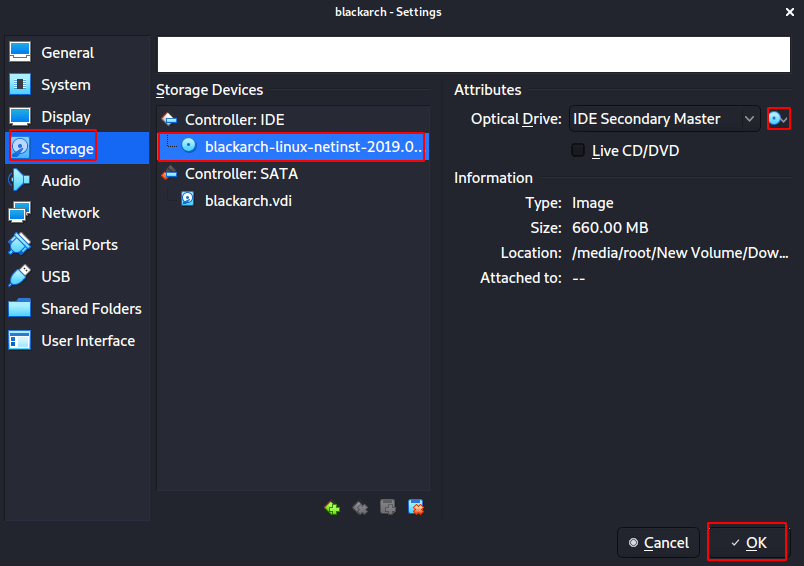
After import, Blackarch iso Start your Virtual Machine and Select
- Boot BlackArch Linux
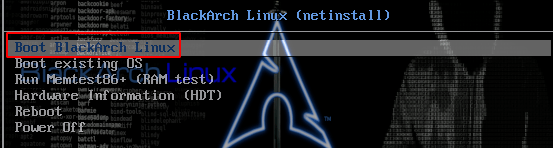
Log in With Default username: root and password: black arch
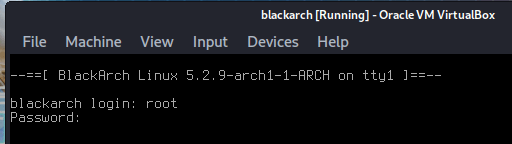
- The First Step is you see Terminal Window type
|
1 |
blackarch-install |

Now Blackarch-installer is the start Choose and installation mode: 1 ( Blackarch Installation )
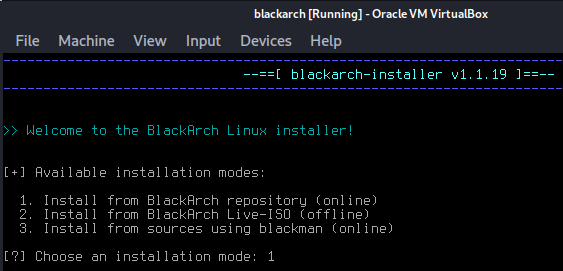
Environment Output Mode
- 2. Verbose (output of system commands: mkfs, pacman, etc.)
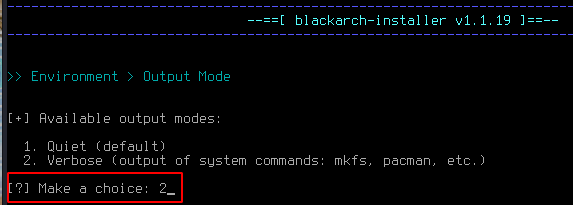
Environment > Locale Setup
- Set a locale (1)
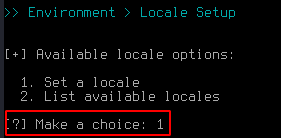
And choose your locale and hit enter
- Enter
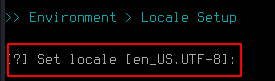
Keymap Setup
- Make a choice : 1
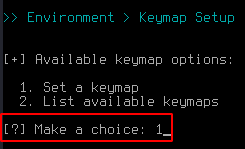
choose your keyboard layout
- Set keymap [us]: us
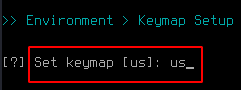
Hostname
- Set your hostname: (you hostname name)
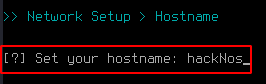
Network Interface
choose a mode: 1
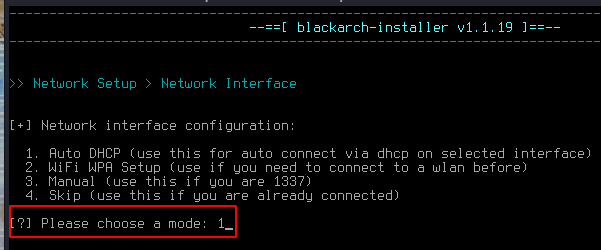
Network Interface name
- choose a network interface: enp0s3
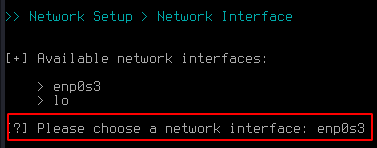
After the update, your machine Follow the last step again install Balackarch-install re again I am skipping the step
After following last step you see
ArchLinux mirrorlist ( Blackarch Installation )
- Look for the best server: y
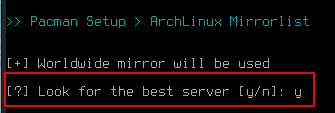
Hard Drive Setup
choose a device: sda
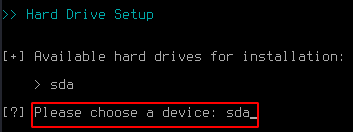
DualBoot Setup
- choose: no

Partitions Hard Drive Setup
- Create partitions with cfdisk: y

Star with an in-memory zeroed partitions table: Y

Select label type: dos
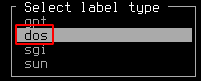
You see your hard disk now create a boot partition and swap partition ram accord

Create New boot partition follow step
- new
- partition size: 500M
- primary
- Bootable Enter

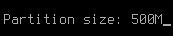
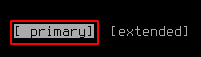
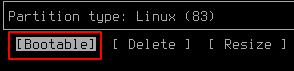
After Create a boot partition create a new swap partition follow the step
- new
- partition size: 4 G (ram according)
- primary
- Type: Linux swap / Solaris



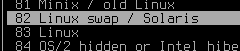
After Create swap partition last create main file system partition follow the step
- new
- partition size:…
- primary


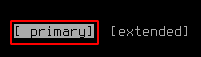
After creating all partition look

Now Write the partition table Write icon Enter you can see image file
- Write
- yes
- Quite
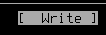


Hard disk Crypto: n (if you want to lock you hard disk choose y)
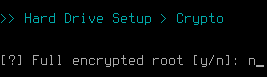
Partitions Hard Drive Setup
- Boot partition : /dev/sda1
- Boot formate Type: ext4
- Root partition: /dev/sda3 (you main partition)
- Root formate Type: ext4
- Swap partition : /dev/sda2
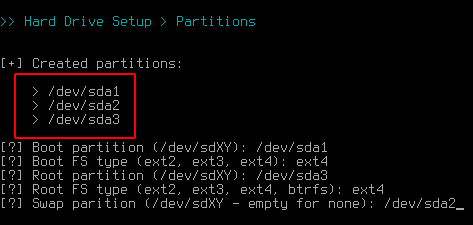
Current Partition table
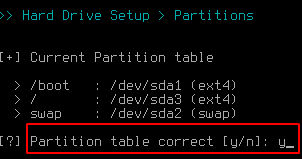
Partition Formatting y

Now Downloading tool Automatic depend on your network speed
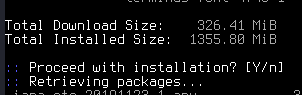
After Download all packages password setup ( Blackarch Installation )
Set up root account password
- New password for root: (your password here root login)
- Retype the new password for root: ( confirm you password)
Now local user setup
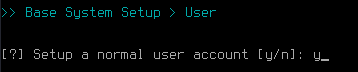
set your username and password for local user

BlackArch driver install wait time depending on your network speed
After install driver UTC Time zone: y
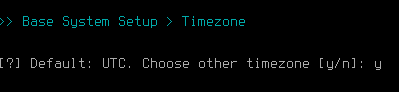
Now Select your time zone
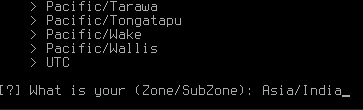
Select Blackarch mirror I choose default
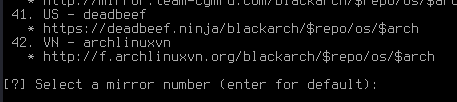
BlackArch Linux Setup > Strap Start Download keyring
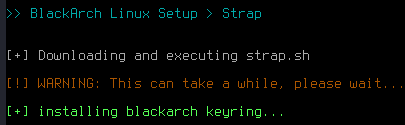
X11 + window manager Download y

Now display type install windows managers
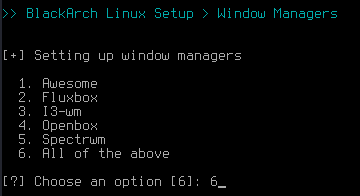
Virtualbox modules setup y
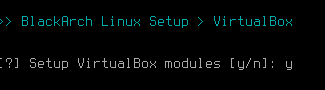
VMware modules VMware user install VMware module I am not using VMware N
Blackarch Linux tools setup: n

Game Over means Blackarch installing finished power off your system
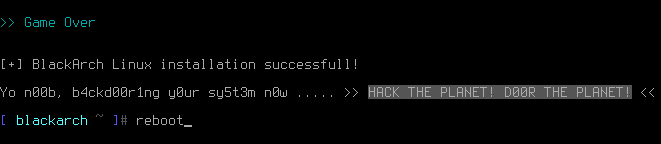
And remove you BlackArch iso file Virtualbox
- Right-click your Blackarch VM and got to settings
- got to the storage section
- click live cd icon and
- Remove Disk from Virtual Drive
- ok
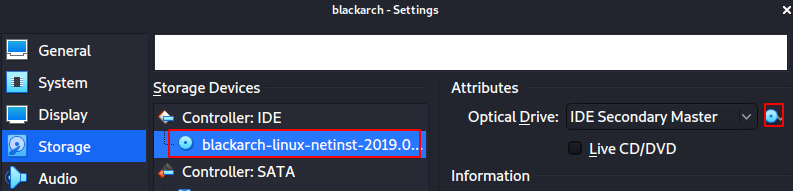
Now start your machine and hit Enter BlackArch Linux

Now log in your username password


After log in see your Blackarch Dashboard
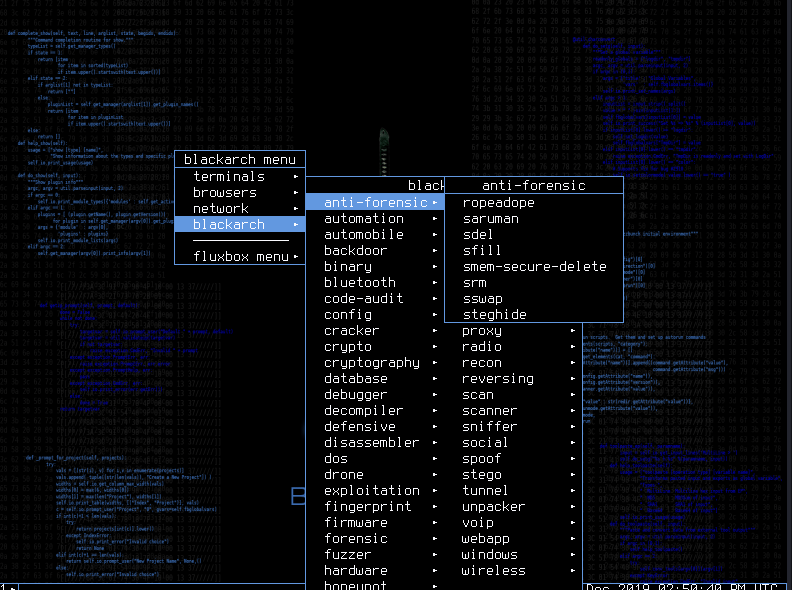
How to setup ubuntu server link