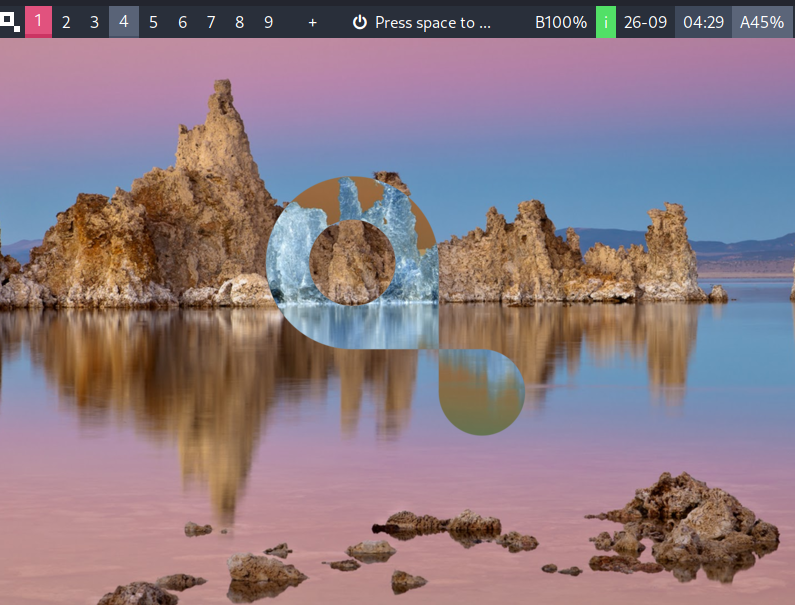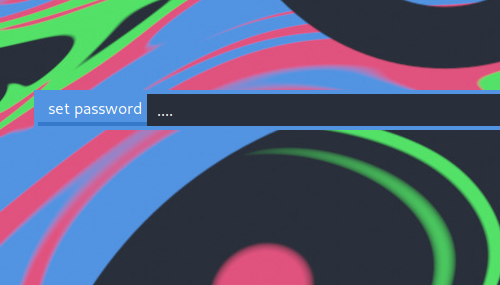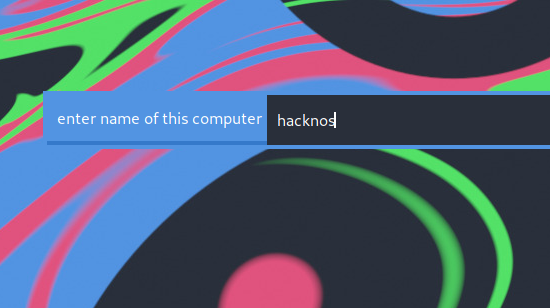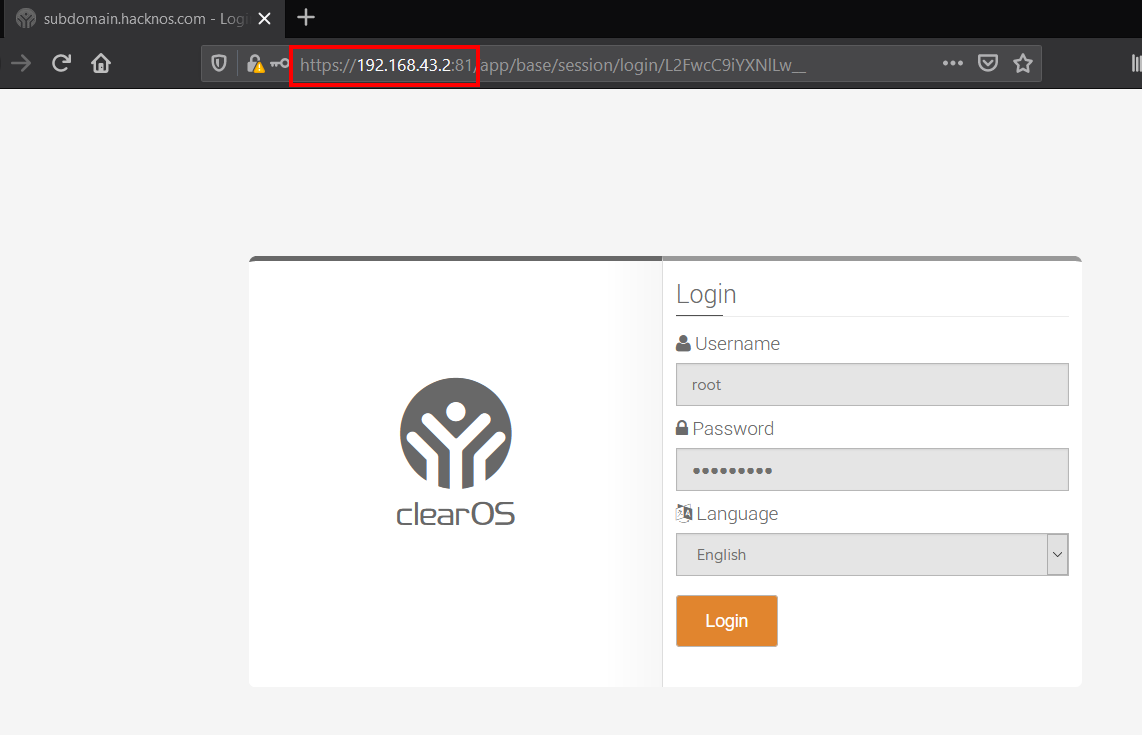In this post, we are going to install another Linux Operating System InstantOS. instantOS is an Archlinux-based distro. and it is ULTRA LIGHTWEIGHT distribution you can run this OS on your Virtualbox under 200MB Ram Memory. you can download InstantOS Beta V5 from instantos.io.
- Kali Linux Installation on Cloud
- InstantOS Installation
- Elementary OS Installation
- POP OS Installation
- Instant OS Installation on VirtualBox
Install InstantOS on Virtualbox
- First, open your VirtualBox
- After opening the VirtualBox you need to click on the new button
- And new popup window is the open first field you need to write your OS Name you can write any skip the second field because it’s already configured if you want to change the installation directory you can change it by clicking the second field, let’s move the third field and choose the type of operating system ( Linux ) and move the last field and chose version ( Arch Linux 64 ) and click next.
- Now Select memory size ( and recommend memory size is 1000 MB ) and click next.
- Next, create a virtual hard disk now and click create ( and select next VDI option and click next )
- Now chose the first radio button Dynamically allocated and click Next
- After clicking the next button you move to the Storage Section, here select the amount of storage, and recommend size is 8 GB
After Complete the Virtualbox Installation We need to start InstantOS Linux on Virtualbox click the start button and the virtual machine is booting up, After power up the Virtual machine, you will saw a Select startup disk popup window.
Now click on the icon and navigate your InstantOS ISO file, After selecting the right ISO installation image click on the Start button.
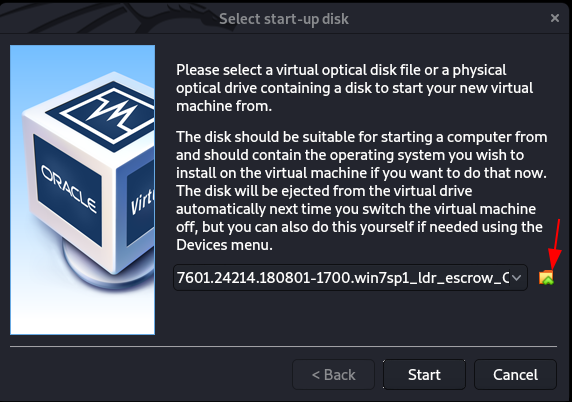
After a minute InstantOS is boot up in Live installation mode, Let’s start the installation click the Install.
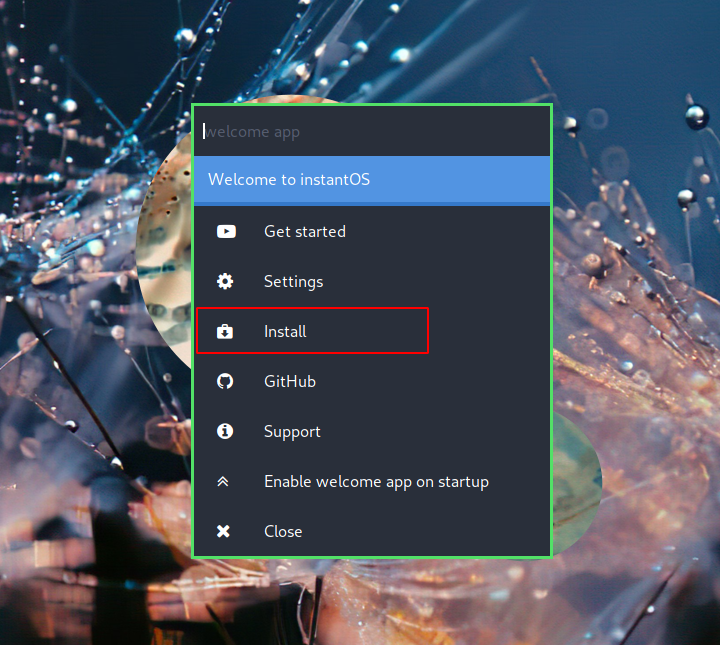
Now InstantOS Installer is started choose your keyboard layout and hit Enter.
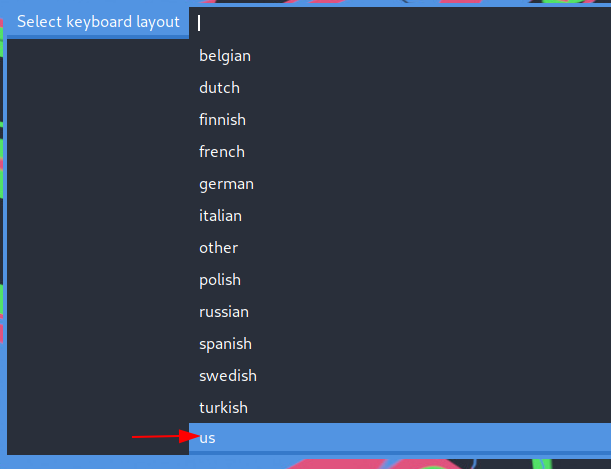
Select your preferred language
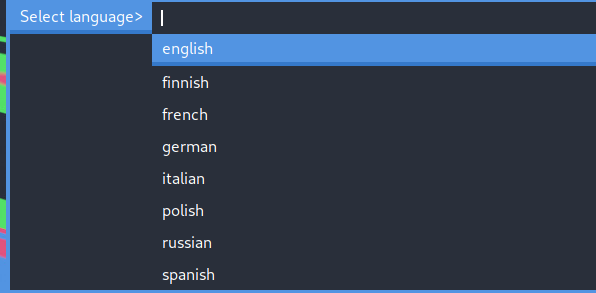
Choose your nearest mirror location’ I’m from India and in my case, my mirror location is India, if your country mirror isn’t available you can choose your nearest other country mirrors.
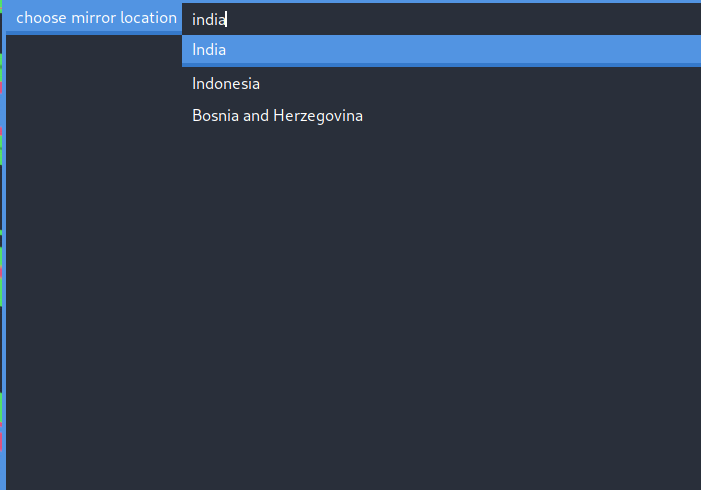
choose a recommended arch ranking mirror and hit enter.
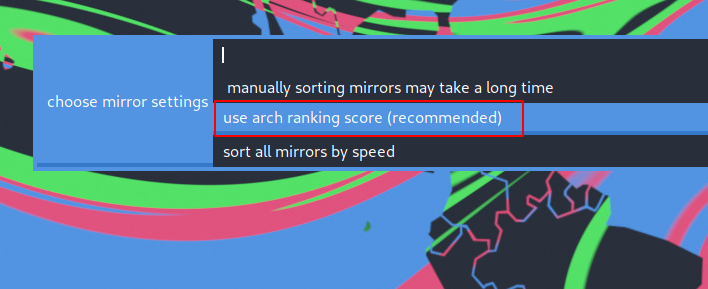
If you’re installing the Operating System on your based machine you need to select no option, in my case option is yes because I’m installing this operating system on my VirtualBox.
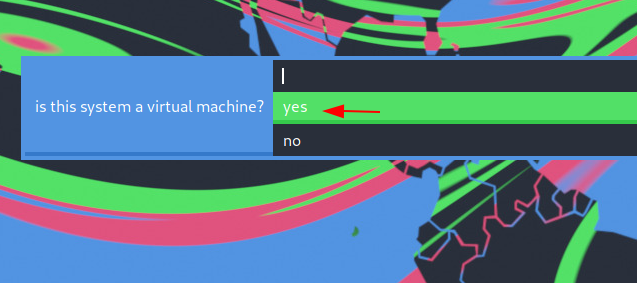
Again it’s asking us Which type of VirtualBox environment are you using for installation, I’m installing this OS on my Virtualbox, if you used other hypervisors like KVM, and VMware, and others you need to select here your according.
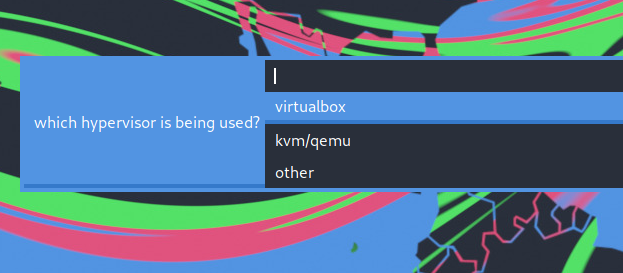
choose yes and go to the next Step
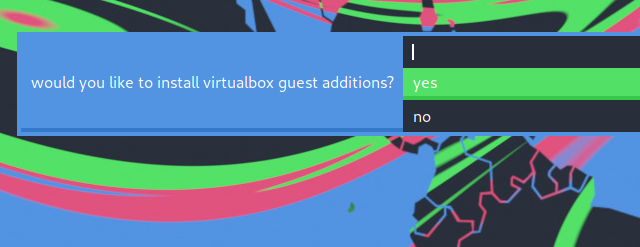
Now Select your country in my case my country name is india i’m going with Indian.
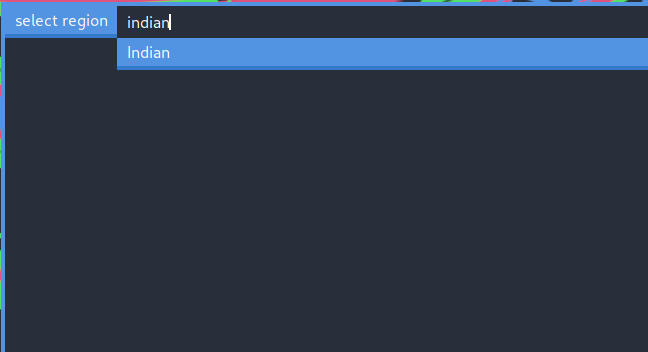
Let’s choose your virtual Hard driver and hit enter.
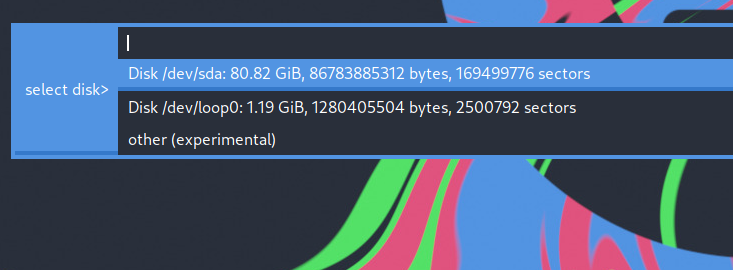
select the yes option and move to the next step.
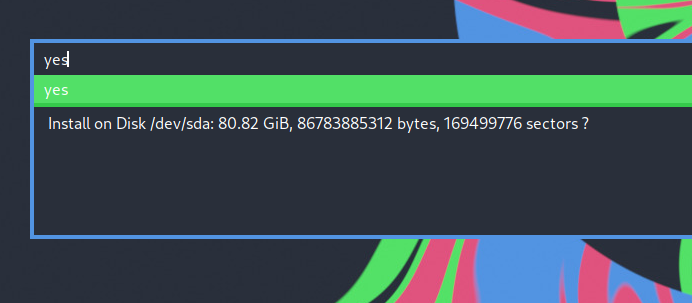
File your new user information, the first window asking us our login user name and the last two seconds enter your password for the new user.
Select no option and hit enter.
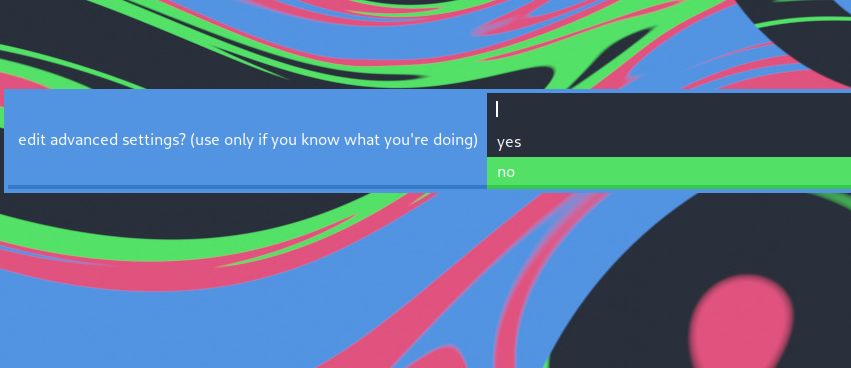
Installation Summary, let’s check your all insatllation option and if there is something wrong you can with no option, if check everything is ok to select Yes.
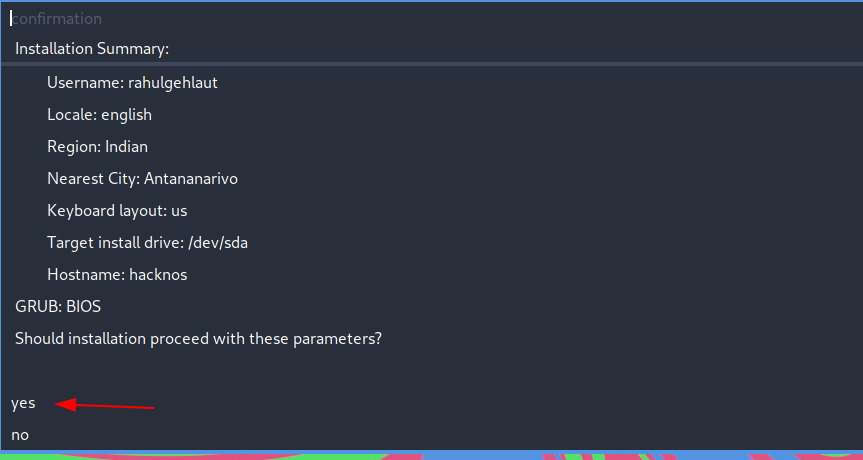
click on OK button and your InstantOS is star installing on your Hard disk.
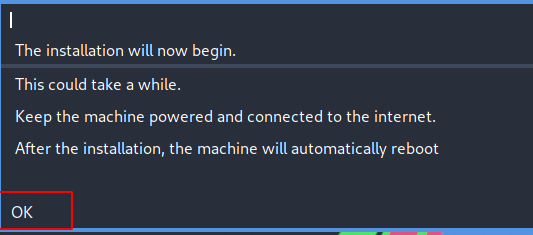
Wait until the process is After complete the downloading the process it’s automatically installing the packages and After installing the all packages your Virtual Machine is automatically restarted.
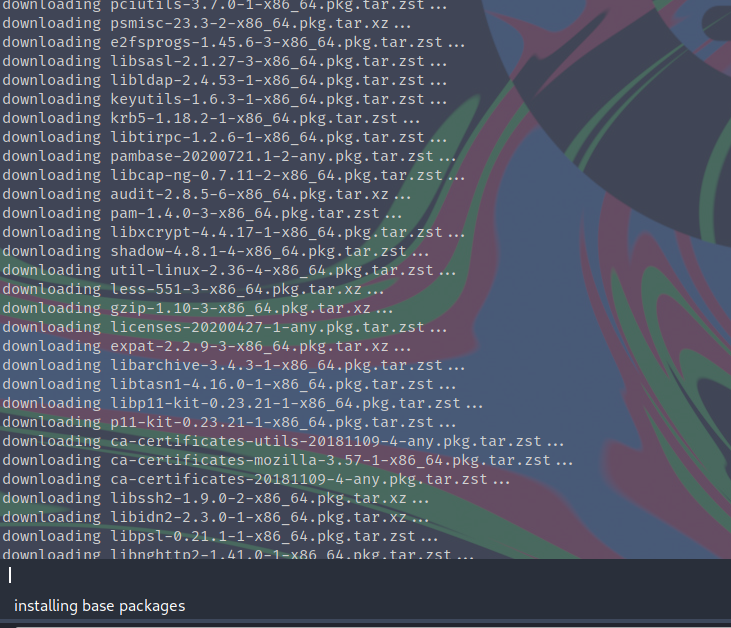
Now my InstantOS installation is done, you can use the operating system free feel, if you face any error on installation you can contact the US our contact page.