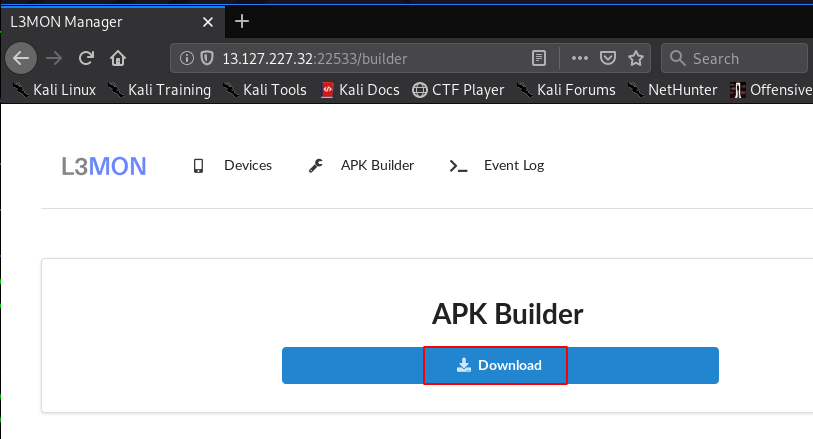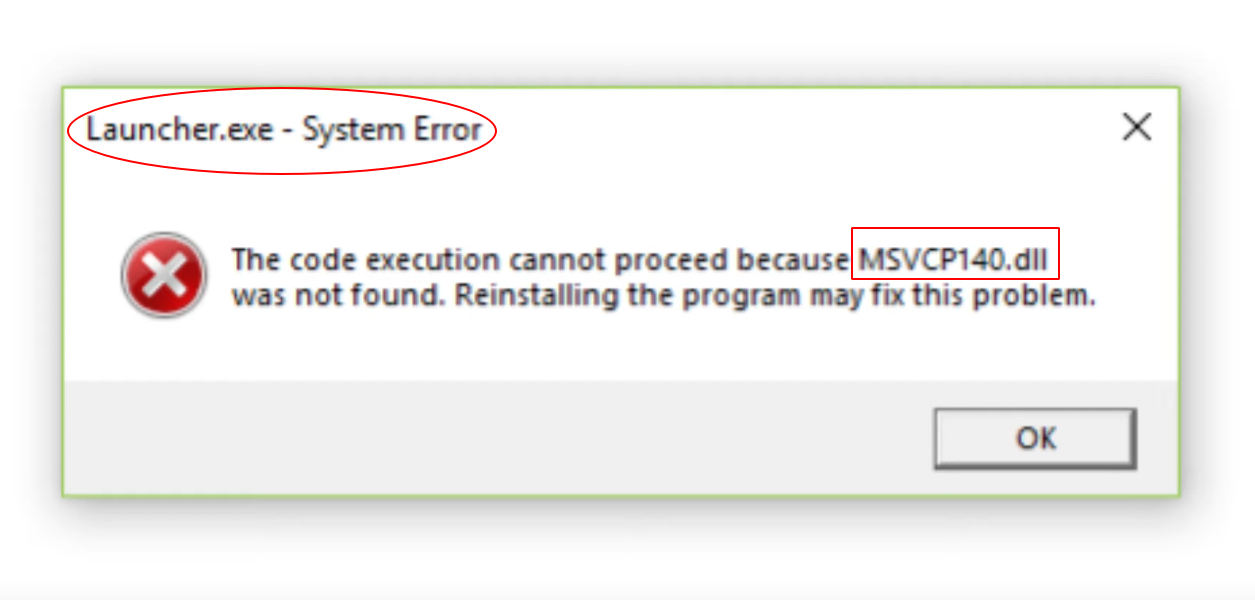How to Fix the Unable to Boot Error in Kali Linux Installing Process.
Today I will tell you how you can solve the unable to boot error when installing Kali Linux operating system in a virtual box.
- WiFi Adapter wlan0 not found Problem [FIX]
- VLC is not supposed VLC Fix
- Run Kali Linux as a Windows Subsystem
- Fix the Mount CD-ROM in Kali Linux
- L3MON Payload Build Failed error Linux
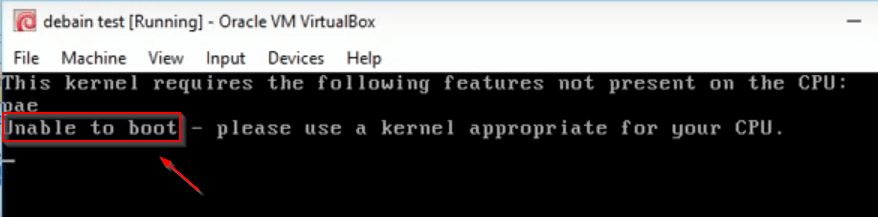
First of all, while installing Kali Linux, you have some kind of error that is saying that you should use kernel packages for your CPU. So now we will solve this error.
Kali Linux – Go to the Linux Setting In Virtual BOX.

First of all, you have to go to your Kali Linux settings in your virtual box. After this you have to click above the system button as shown in the photo.
Kali Linux – Click the Processor Button.
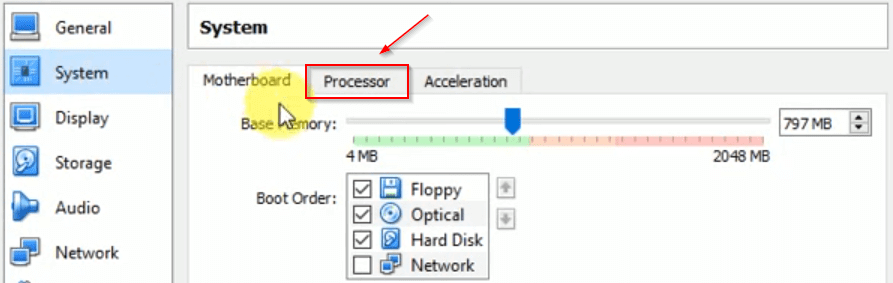
After coming into the system, you have to click above the processor button, you have also shown in the photo, from here you can increase or decrease the RAM processor etc. of your machine.
Kali Linux – Tick Mark the Extended Features.
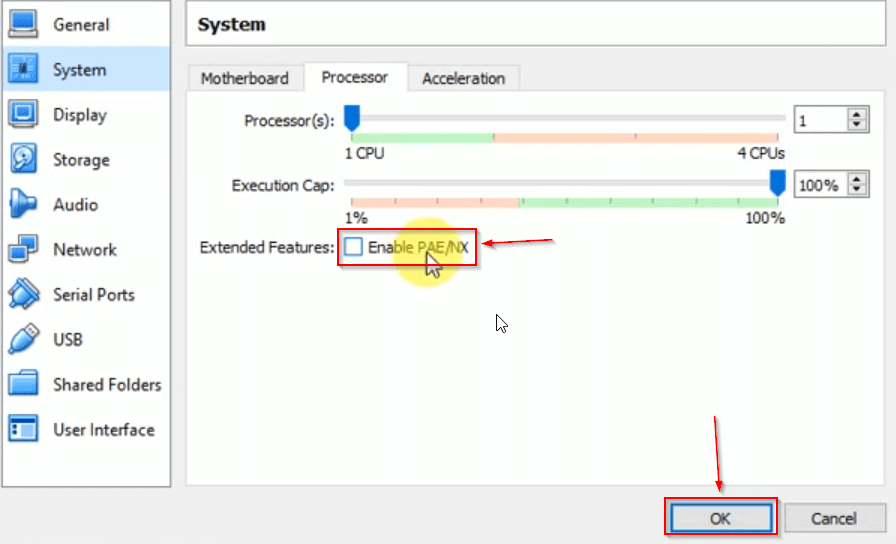
Coming to the option with the processor, you will get an option at the bottom of the name of an extended feature, which you have to tick mark and then click on the OK button.
After this your error has been solved, now even if you go to your Kali Linux, there will be no error show.
Testing the Installing Kali Linux.
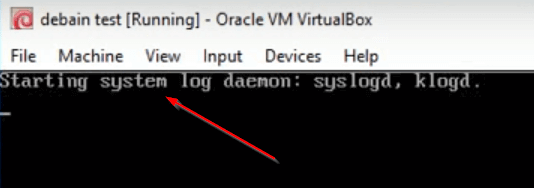
You can see that my installation process has started and I am not getting any kind of error show.
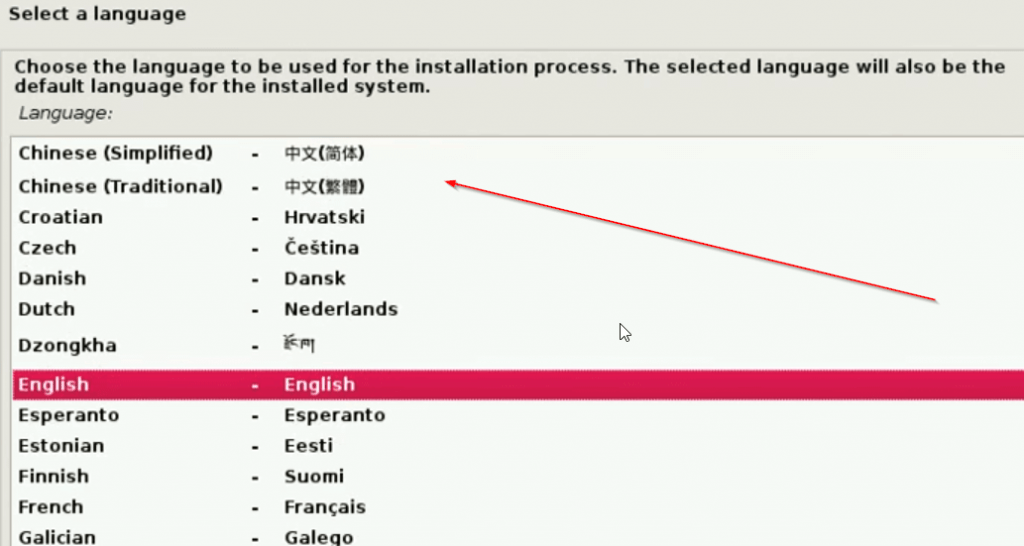
After all this process my problem is fixed and now I can install my Kali Linux easily as you can see that my installation process has started and now I am being asked to select the language.
If you encounter any problem of any kind anywhere in this whole process, then you can ask me by commenting. If you want to read and block related to hacking then you can go to our website and read.