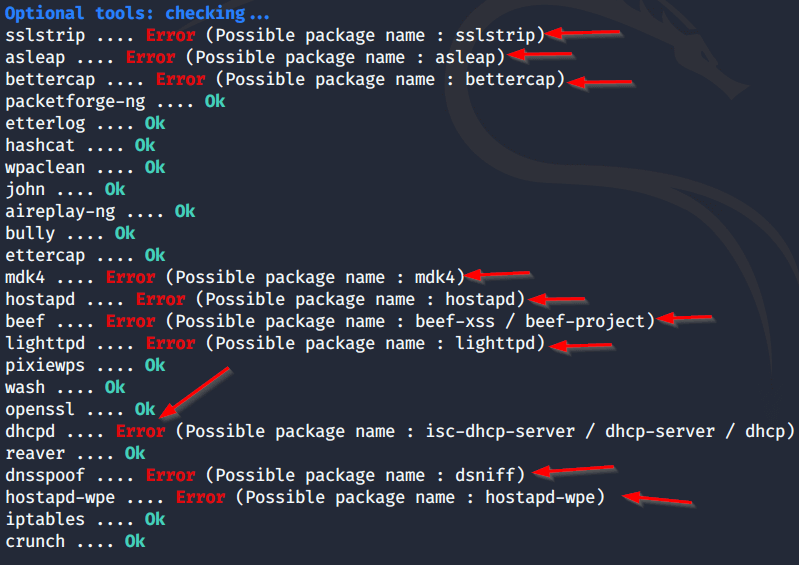How to Install (XFCE) Services in Kali Linux and Fix Errors.
Today I will tell you how you can run Kali Linux in (xfce) services and change your interface and solve all the errors in between. Install (XFCE) Services in Kali and Fix Errors.Install (XFCE) Services in Kali
Fix Error – Install xfce Service.

|
1 |
apt install kali-desktop-xfce |
First of all, to install (xfce) in the Kali Linux, you have to write with some commands which you will find in the comment section, these commands will install all the services of (xfce).
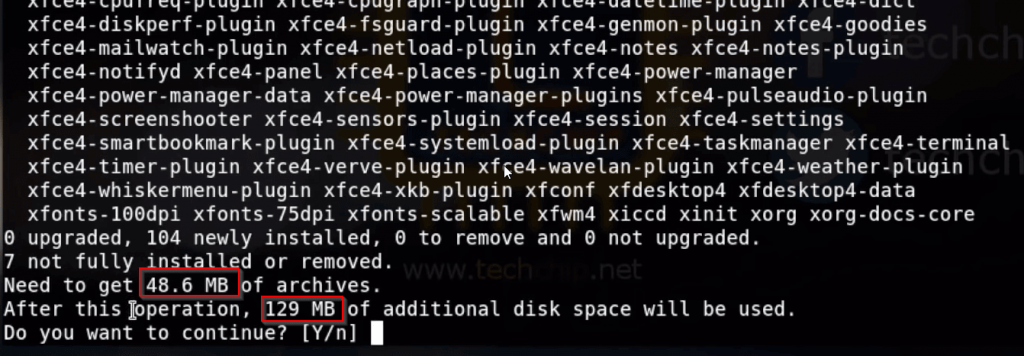
After inserting the command, some type of interface will appear in front of you, inside which you have been told that this service is 48mb and after installing it will use 130mb space in your machine. Here you have to press the (Y) Enter button, which will start installing this service.
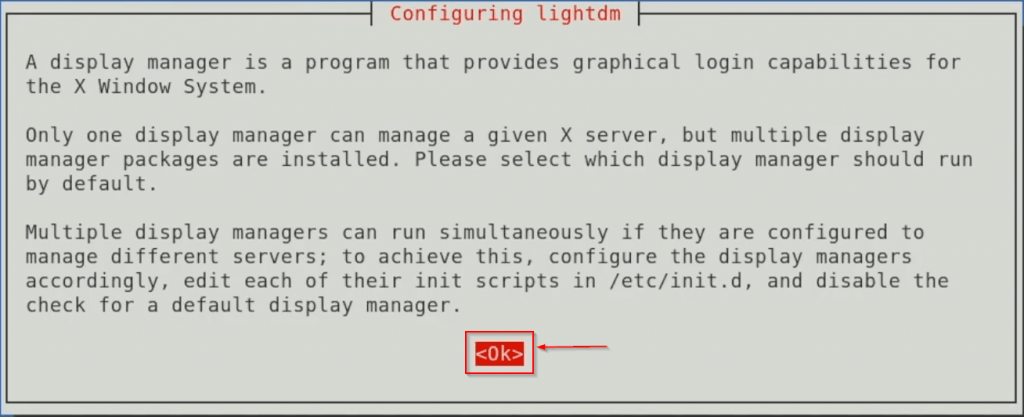
While installing the services, you will have some such Box show in front of which you are asking that you have to press enter button here.
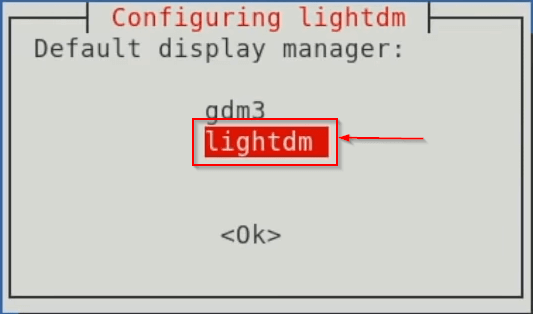
After this, some such interface will open in front of you, here you have to select the second option lightDM. Which will be your default display.
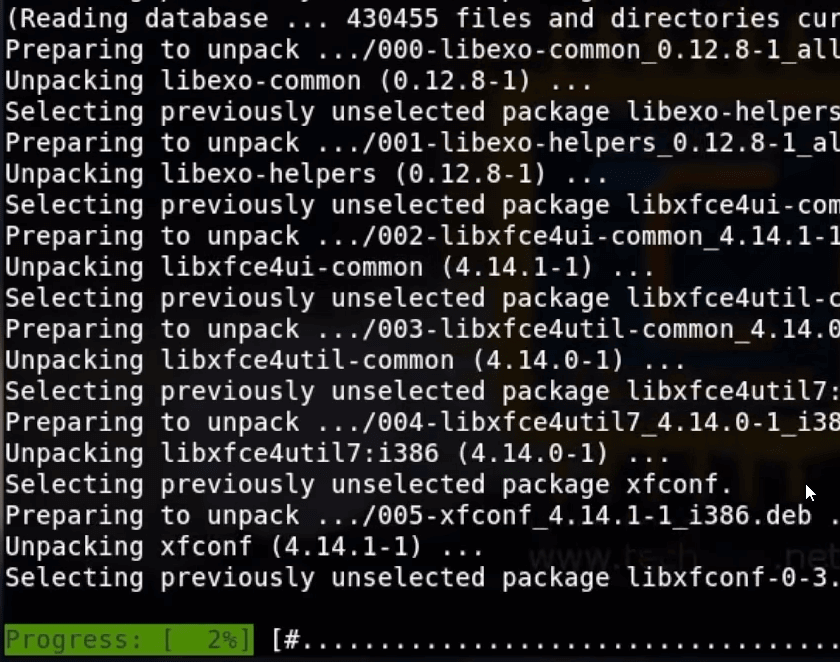
After this, your installation process will start and something like this will appear.
After this, your service will be installed, then you will have to restart your machine.
If your interface is not changed then you will have to delete all your cache data.
Fix Error – Remove All Cash in Your Files.

|
1 |
rm -rf .cache/ .config/ .local/ && sync && reboot |
To delete Cash, you have to write some comments, which will be found in the section of the command. And it is also shown in the photo.
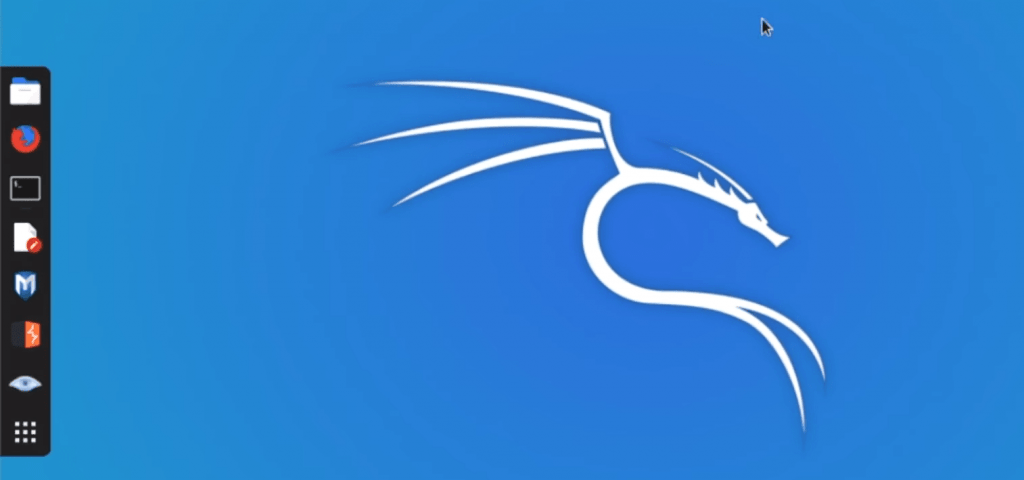
After running the command, you have to restart the machine again and then you will have some type of interface open in front of you, here all your services have been installed but still the con here is the old Kali Linux If we are, then we have to change all this interface for which we have to do some command type. Install (XFCE) Services in Kali Linux.

|
1 |
kali-undercover |
You can also use the interface of the window stand by using the above command here.
Fix Error – Remove Gnome GUI.

|
1 |
apt remove gnome-desktop3-data |
To update all items, you have to enter a command in your terminal, which you will find in the command section and is also shown in the photo.
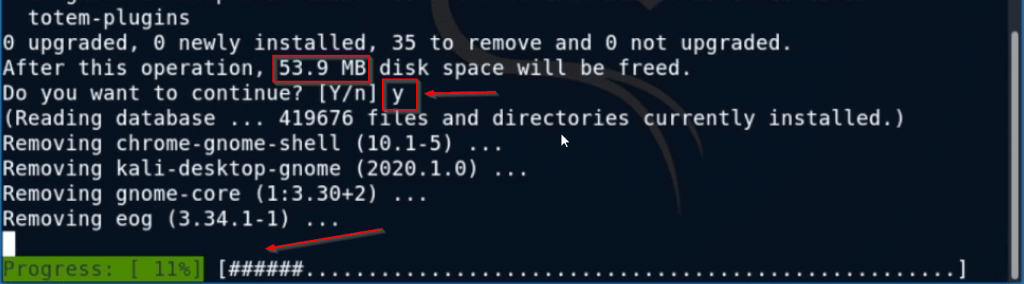
After inserting this comment, some packages will be removed from your machine and some such
the interface will open in front of you, here you have to press the (Y) button and then your packages will
start getting removed.
After putting this comment your old machine interface will be removed after which you will have to
login CLI shell. Install (XFCE) Services in Kali.
Fix Error – Remove All Services
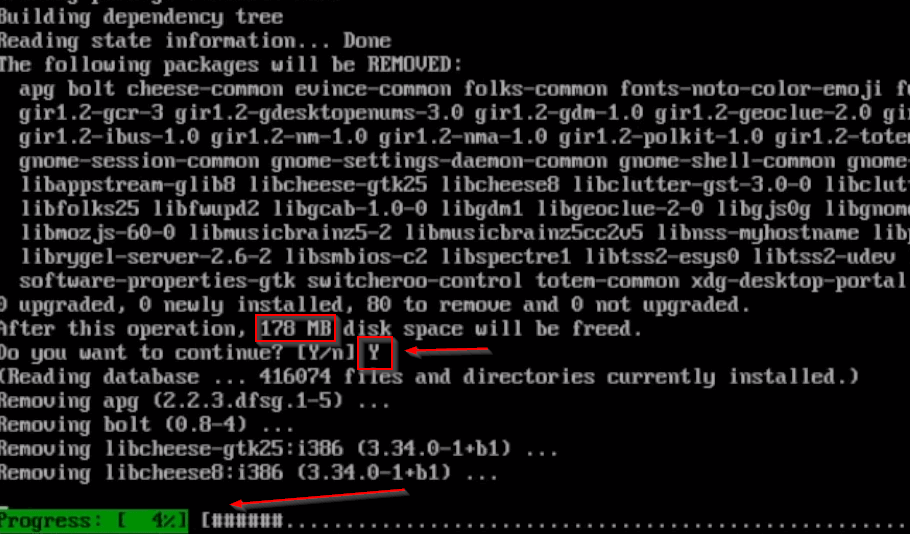
|
1 |
apt autoremove |
After this, you will have to remove some more packages for which the command sir will be found
in the command section (apt autoremove) for this reason, the rest of your packages will be
removed.

|
1 |
apt install kali-desktop xfce |
After this, you have to try to install (xfce) entry again, which will be already installed in you. After installing this service, you have to restart your machine.
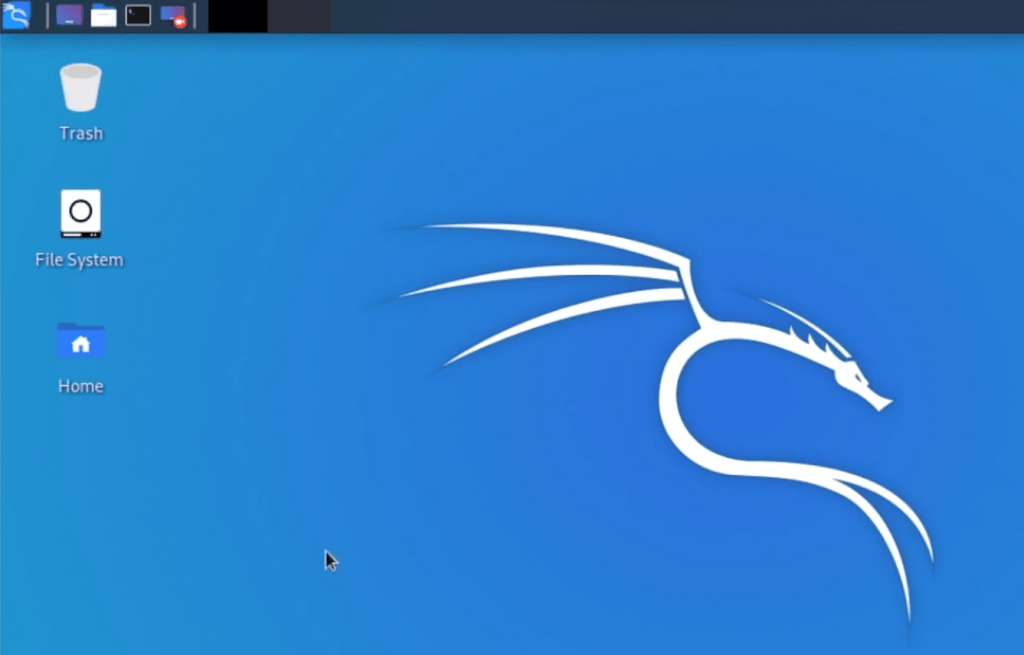
Now my machine restart can see that my interface has been changed and all my services sector has
started.
Thanks to all of you guys for reading my blog.