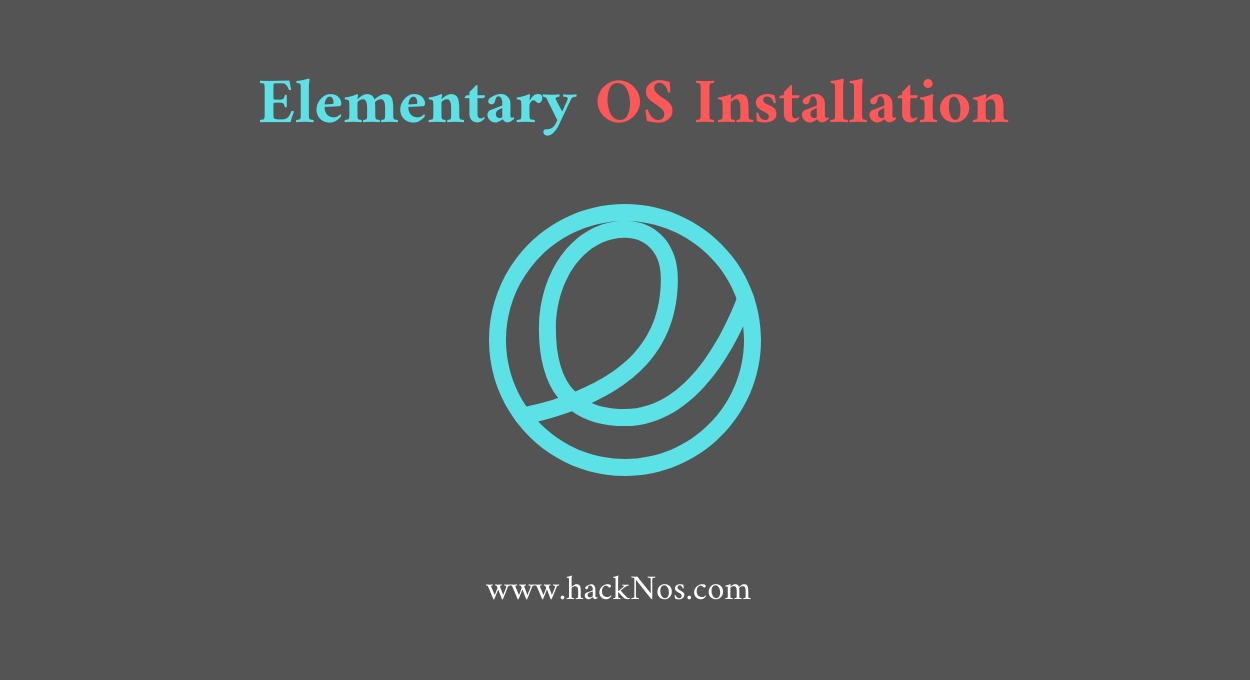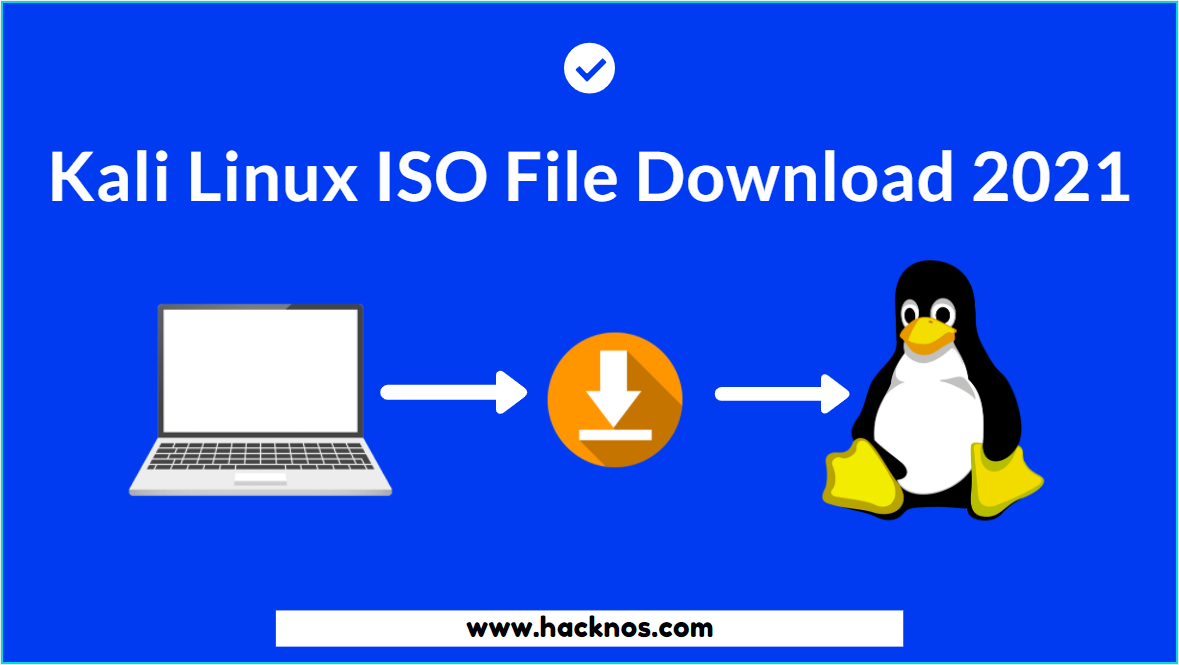Today I will tell you how you can install nitrux Linux in your system. All this process is going to be easy, so you will not face any problems. Nitrux is a complete Operating System that ships the essential apps and services for daily use:
Let’s start Nitrux OS Installation On Virtualbox, if you want you can try these step on your based machine and you want Dual booting with Windows there is few steps different but don’t I will cover dual booting in this post.
- Elementary OS Installation
- POP OS Installation
- Nitrux OS Installation
- Kali Linux Install Virtualbox
- Nitrux OS Installation
Nitrux OS Dual Booting Installation Steps
Let’s start Nitrux OS installation, if you’re installing on your Base System you need to create a Bootable USB Disk for the dual-booting process, after complete the USB bootable process. you need to some changes to your computer bios setting.
Now power up your computer/Laptop and press your bios to boot key After entering the bios setting go to the boot option and change your Boot sequence set USB/DVD Drive First priority and save changes.
After saving the changes restart your computer and press your boot key and there you can see many drives choose carefully your Nitrux OS bootable USB disk and hit enter.
After booting with Nitrux OS, USB Disk, we can see the boot options choose the first Live option, and hit enter. and your Voyager Linux starts booting up.

Now Nitrux OS is successfully booted let’s click the install Nitrux button and start the installation.
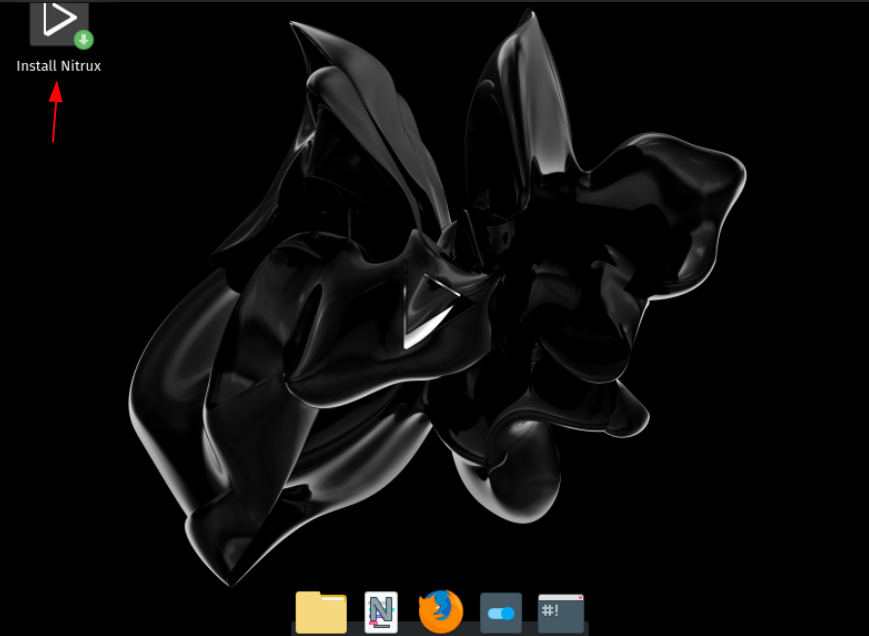
Nitrux OS installer is started choose your first language and click the Next button.

Select your Region and your city zone click Next. in my case my country is Indian and my region is Asia and my Zone is Kolkata.
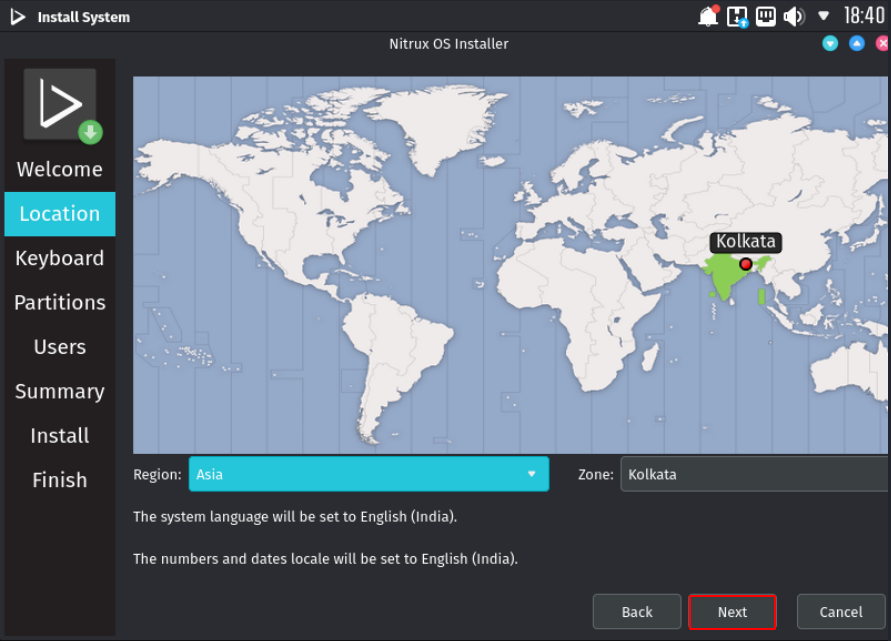
Select you Keyboard Layout and click Next.
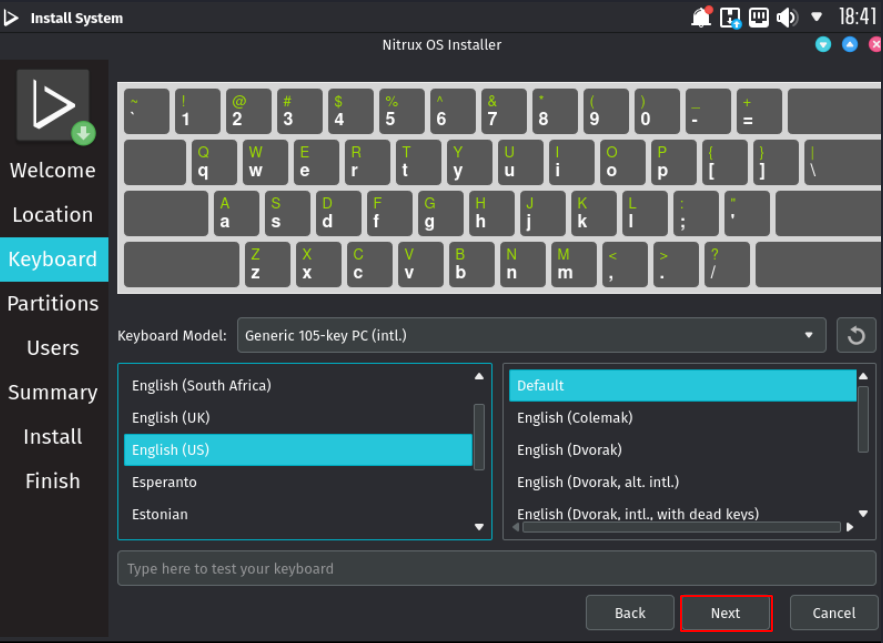
The next step is Partitions you need to select your Hardisk In my case I’m installing it my Virtualbox if you want dual boot with windows you need to choose Manual Partitioning and Create new partitions for Nitrux Linux install, and select your partition.
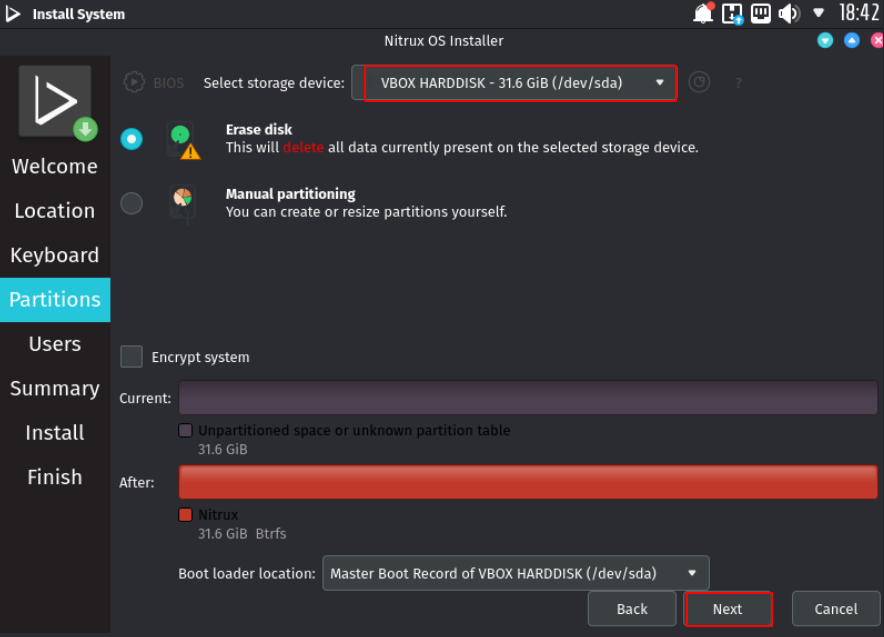
Now fill in your basic details You name and your regular username and create a new password for your new user and click Next.
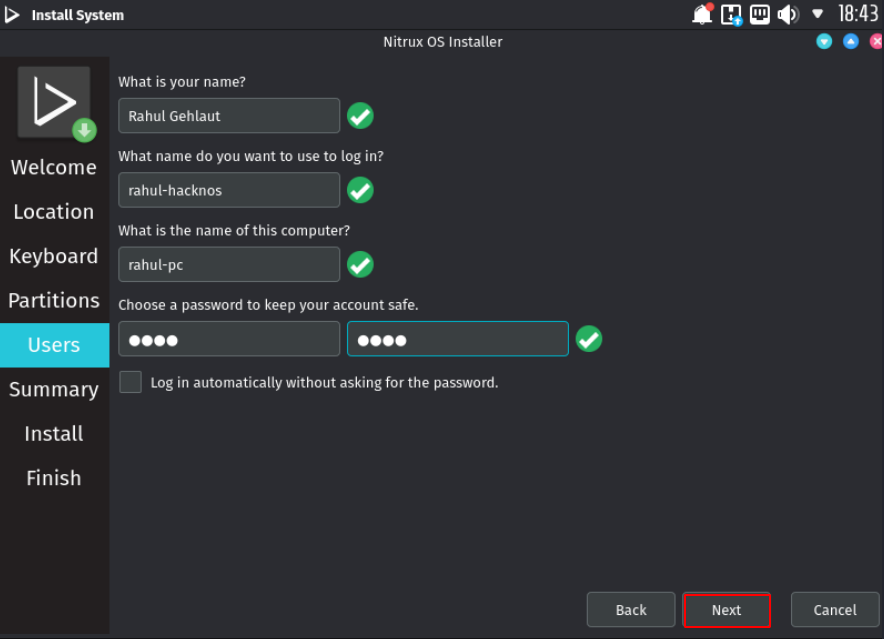
Setup Partitions For Nitrux OS Installer
After doing all this process, you will come to the summary installation you need to check all option is corrected after confirm it click the Install button.
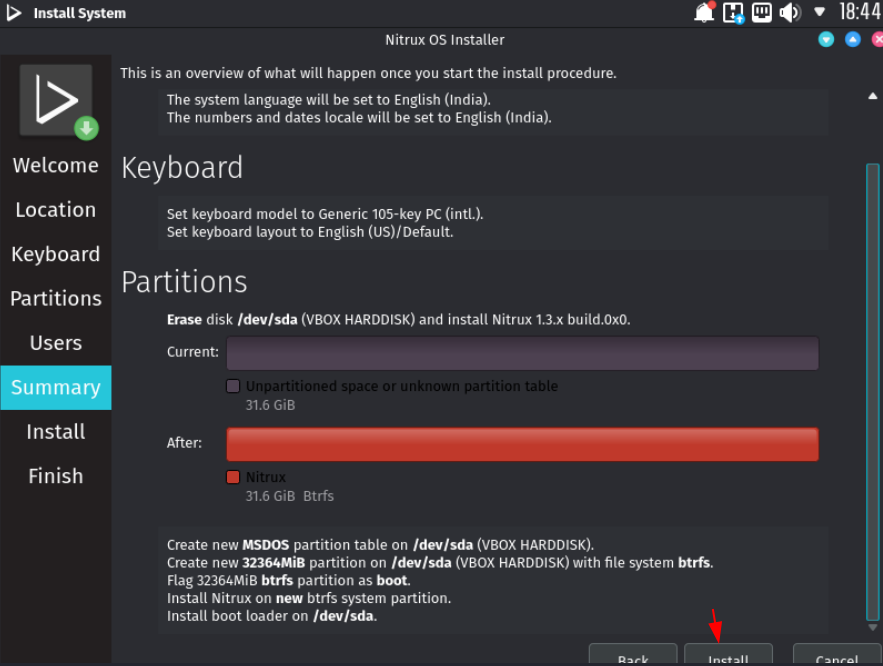
A new popup window is open and it asks again to check your installation details and After click the Install Now button these steps can’t be undone.
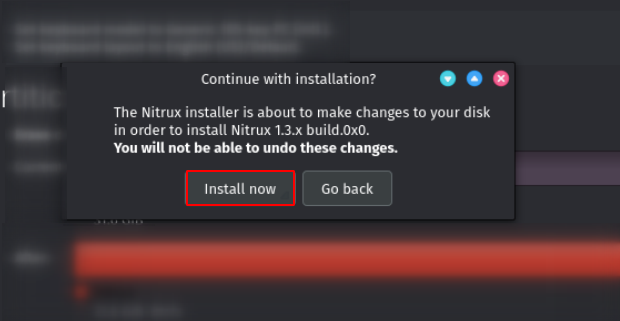
Nitrux OS Installation Done
Now our operating system has been successfully installed and let’s finish the final step tik the checkbox and click done and your Nitrux machine is rebooting.
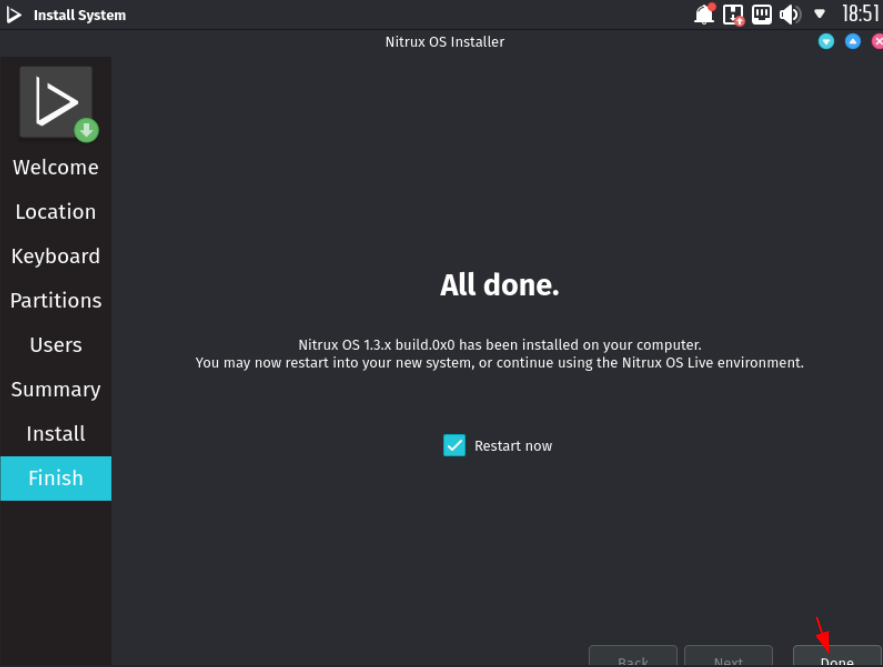
here you need to fill in your username and password previously create on the installation process, After fill up the credentials click the Login button.
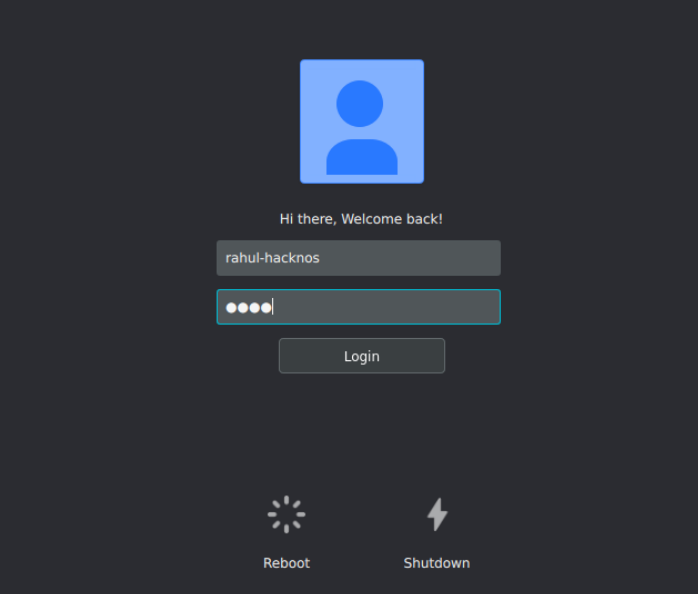
Now you can see that our Nitrux Linux operating system has been successfully installed and you can enjoy the Operating system.
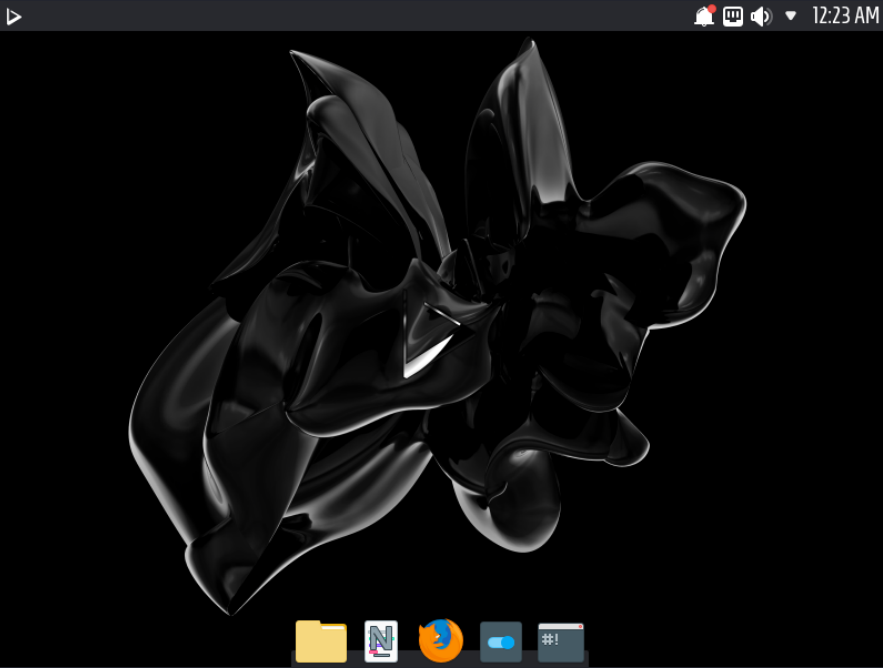
More Related Post Nitrux OS Installation