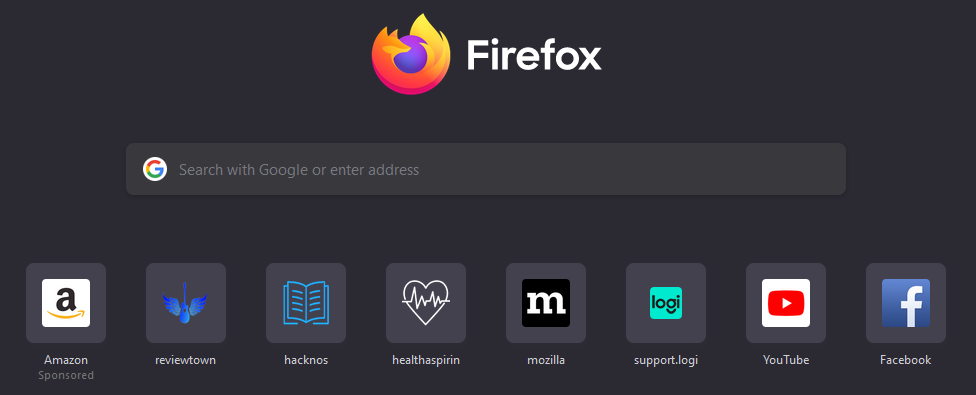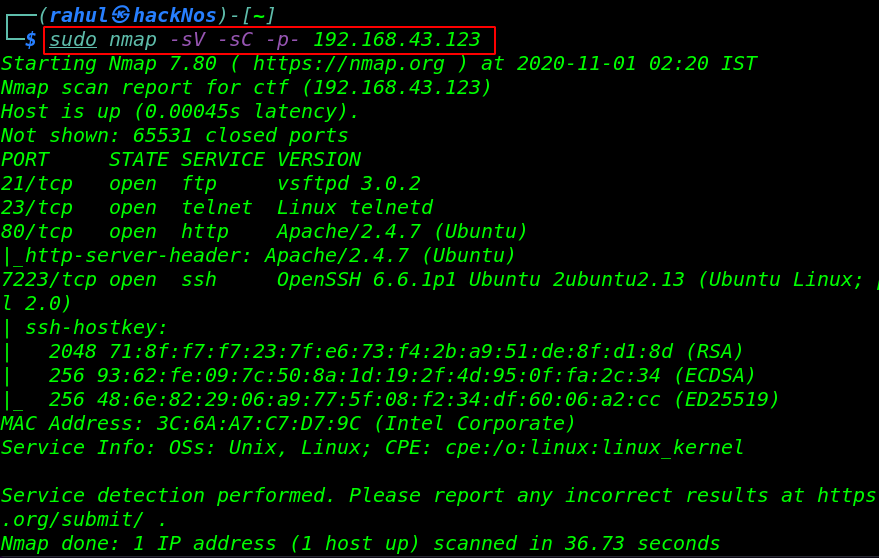Today I will tell you how you will download the Firefox browser in your windows 10. Firefox browser is a very great browser in which you can do all types of browsers. And this browser is the world’s third-largest browser, which is the most famous in the world. Mozilla Firefox Download For Windows 10.
More Android Applications On Windows.
- Instagram Download For PC.
- WhatsApp Download In 2021.
- Download Telegram In Windows.
- Zoom App Download For Windows 10.
- Logitech Unifying Software Download.
mozilla firefox download for windows 10 64-bit
To Download the Firefox browser, first, you have to go to the official website of Firefox. For which first you open any of your sample browsers and then search for Firefox downloads. After this, you have to click on the first result that will come in front of you.
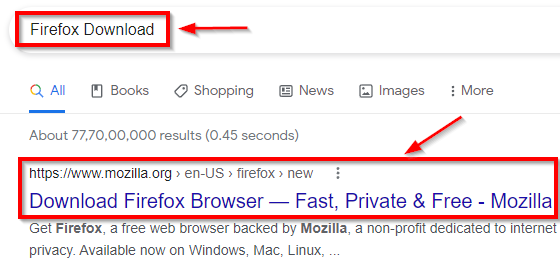
After clicking on the first result, the Firefox official website will open in front of you and something like this will appear. Here you have to click on the Download Firefox button given to you. So that you can download the Firefox browser.

After doing this, a screen like this will appear in front of you and your Firefox browser will start downloading automatically. If the Automatic LE Browser is not downloaded then you can click on the Try Downloading Again button given above. So that you can download the Firefox browser manually.
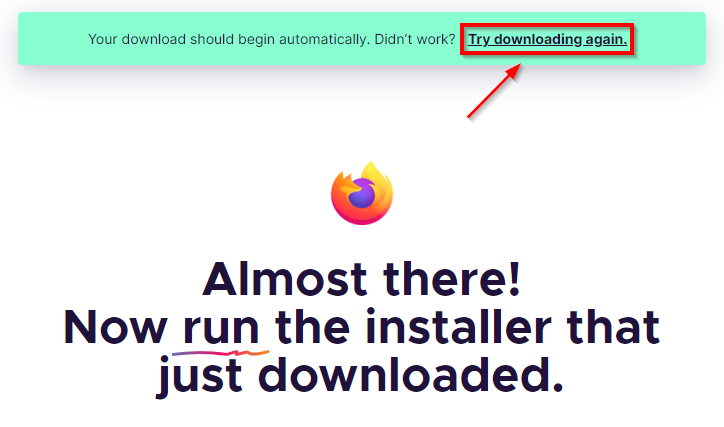
After downloading the Firefox browser, you will see a file like this in front of you. You have to double-click on it and open the Firefox browser. So that you install the Firefox browser on your computer.

After opening the Firefox browser, a window like this will appear in front of you, where if you have already installed the Firefox browser, then you will get the button of reinstallation. And if you are installing Firefox browser for the first time then you will only see the Install button. Click on the button to install the browser.
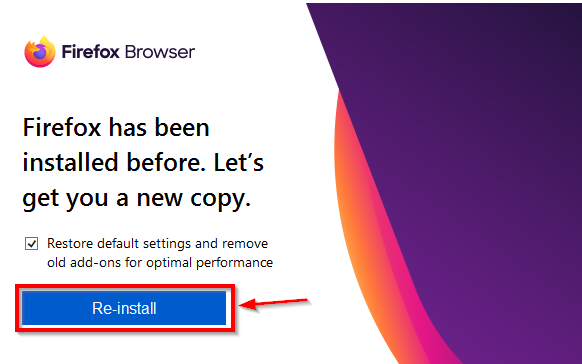
After this, the Firefox browser will start downloading in front of you and then it will be installed. This process may take some time, so you have to wait for a while, if you close this window then your browser will not be installed successfully.

After installing the Firefox browser, all windows will be closed automatically and then you can see the icon of the Firefox browser on your desktop. Click on its icon to open the Firefox browser.
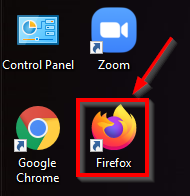
After this, you can see that our Firefox browser has been installed successfully, and now it looks something like this. You can do all your work very fast through this browser. You can also use special VPN services in this browser.