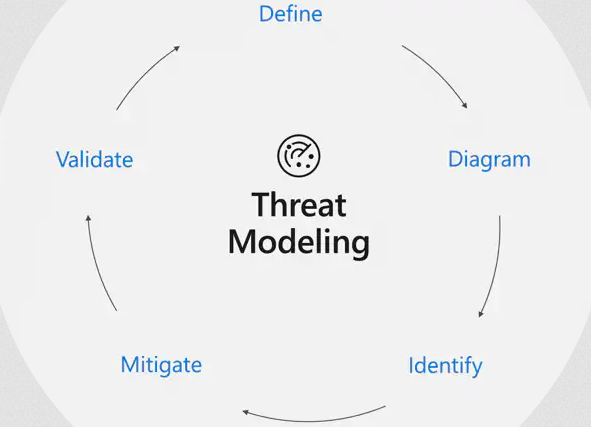Today I will tell you how you can view and record your phone screen on your computer or you can record it by looking at your computer screen on your phone.
First of all, you have to download software that will work on your PC. This software is absolutely free and has a few service trees. The link to download the software will be shown below.

After downloading the software, you will see the days before this method, from which you have to click on the first file and install the software.

After sending the software, some such interface will come in front of you, in which you have to select your language and click on the OK button.

After this the interface of this method will come in front of you, here you have to click on the Next button.

After all these processes, you have to approve the license agreement of the software and then click on the Next button.

After this, you have to select the location where you want to install your software and then click on the Next button above it.
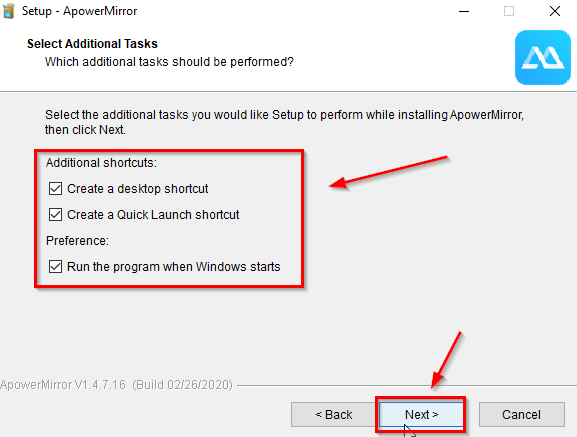
Here you will see some shortcuts which you can check according to yourself and have to click on the Next button above.

Now you will start installing the software
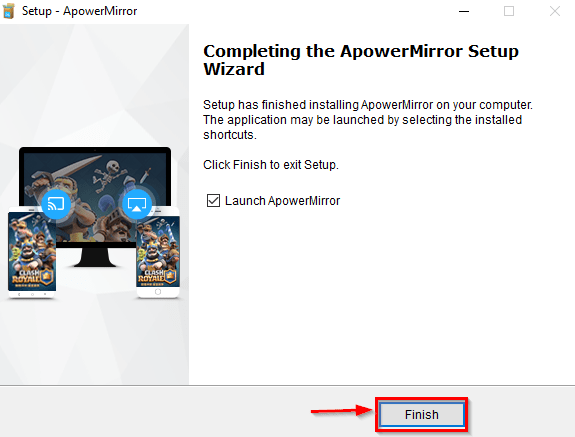
Your software has been installed completely, now you have to click on this pattern and the software will open automatically.
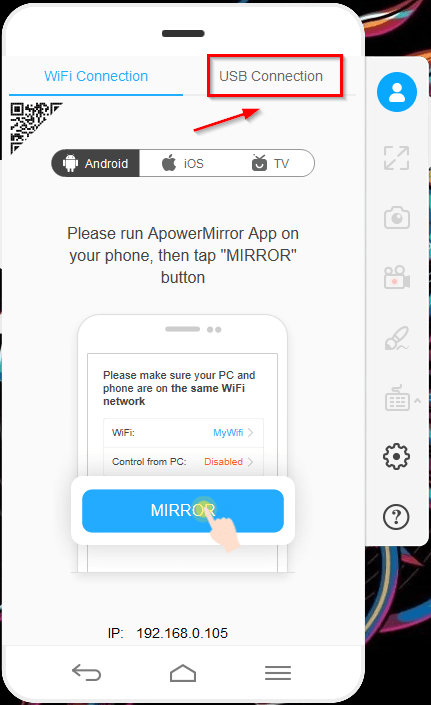
After opening the software, you will get some such interface here, you will get two options here. You can record the screen of the mobile by connecting your mobile to WiFi here or you can also change the settings of your mobile via USB. Can record
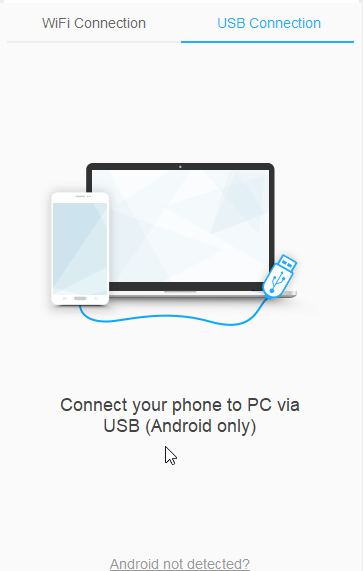
We are going to use USB mode here because its connectivity is very good. First of all you have to connect a USB to your mobile and then connect it with your laptop.
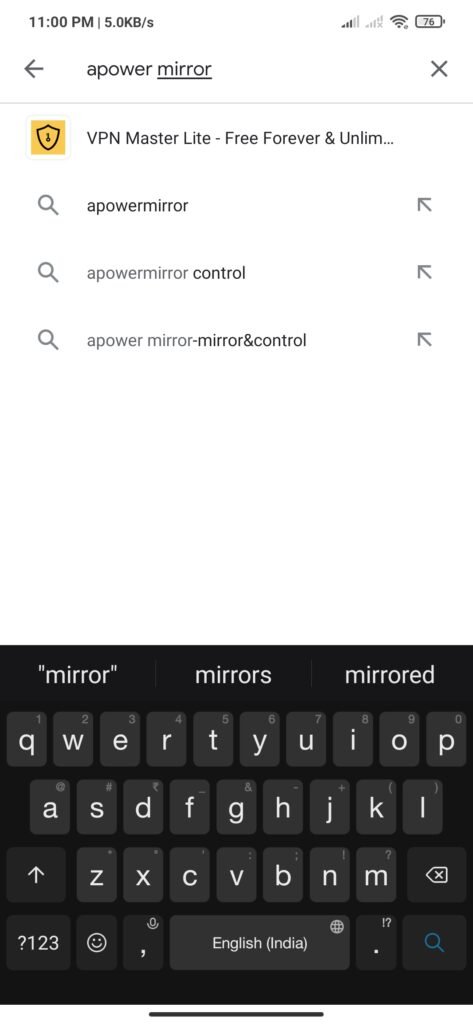
After this, you have to open the Play Store in your mobile and search for an application named A Power Mirror.
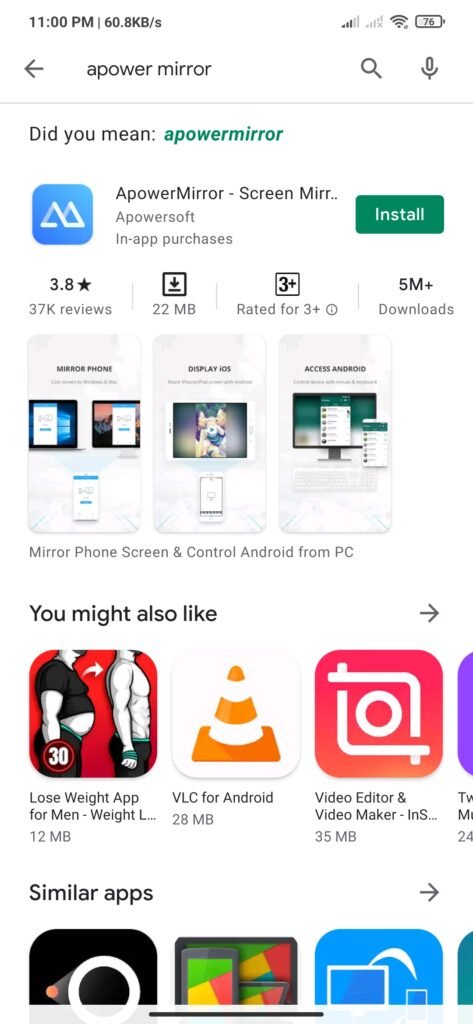
After this the application will appear in front of you and you have to install it.

After installing the application, you have to open it and then give it all the permission.

Here, you have to give the application permission to X media file itself.

And here you have to take permission to use mobile location.
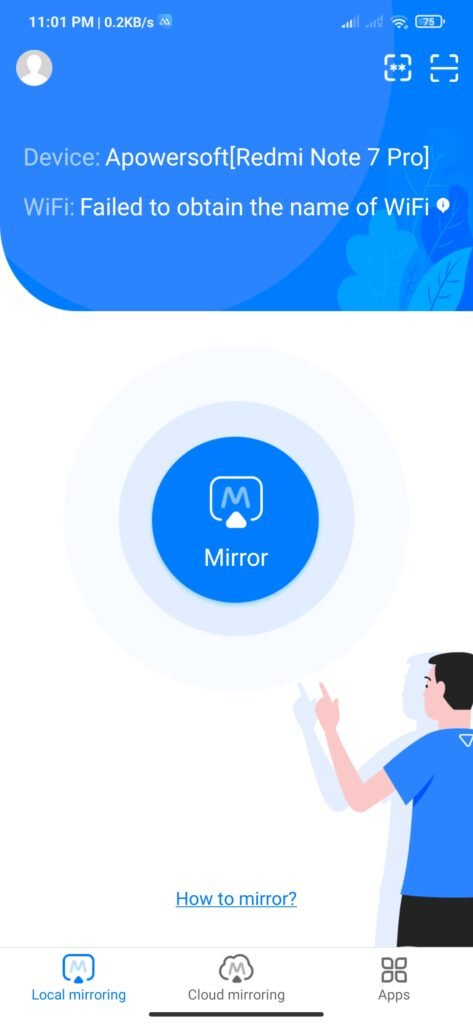
After this, you have to click above the Mirror button, which will bring you to the connectivity option.

Here you have to select USP and then connect USB to your phone.

Do not give permission to do. Before doing all this processing, you should be aware that the USB debugging option of your mobile should be turned on.

Now your mobile is connected to your phone and now you can record your screen.
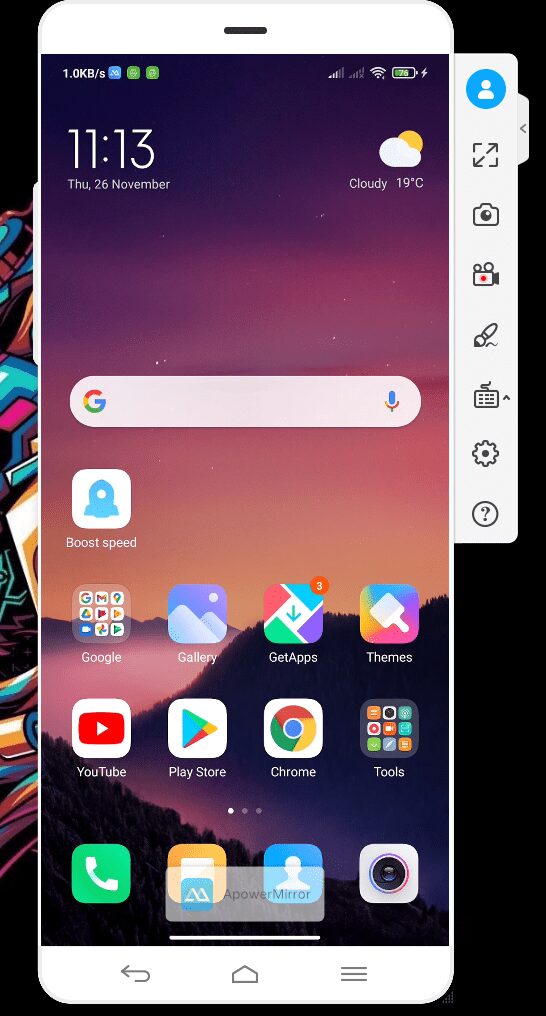
You can see that our phone is successfully connected.