Today I will tell you how you can solve the error coming in the Buff game software. Fix Buff Gaming Not Opening Error In 2021. This is a very minor problem which you can easily solve. To solve this problem, you do not need to do much, just what I am going to tell you in this article, all the steps you have to copy the same to the same and implement in your computer, after which automatically your Buff game The software will start.
First of all, you should know why this problem is coming to your computer. This problem is being seen by many users basically due to the update of Windows. Buff Gaming Software does not support the Windows Insider Program.
More Questions About Buff Games
- Install BUFF and Make Money By Playing Games.
- Make Money Playing Valorant Game.
- Top 10 Browser Games 2021.
- Scavengers game Steam Early Access Download.
- Fix VAN Errors Valorant game.
Therefore, for all those people who have joined the Insider program in their Windows, this problem is visible in the computer of all of them. To fix this problem, there are some commands that you will implement in your computer, then this problem can be easily solved.
Buff Gaming Not Opening Error.
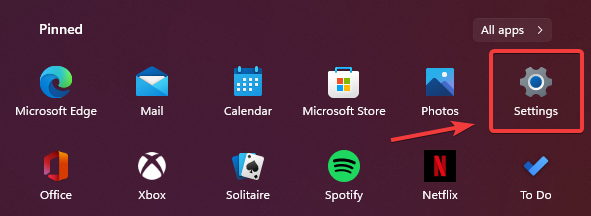
First, you have to live the Windows Insider program. So that you do not get the upcoming Insider updates and you can easily use your gaming software. To leave the Windows Insider program. You have to open the settings of your computer. From where you will be able to easily leave the Windows Insider Program.
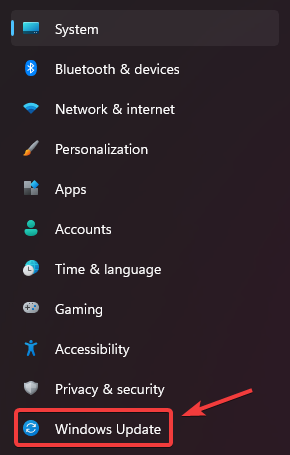
After doing this, some kind of interface will open in front of you if you have updated Windows 11 on your computer or have installed all the updates of the Insider program on your computer.
If you do not see the menu of this method, even if you go to the settings of your computer, then you will see the option of Windows Update there. You have to open the option of Windows Update.
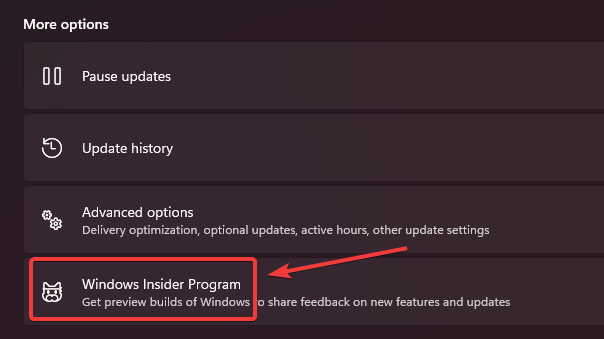
After this, you will see an interface like this, where you will also see the option of Windows Insider Program. To Leave From The Windows Insider Program. Click on the Windows Insider Program so that you can see more options about it.
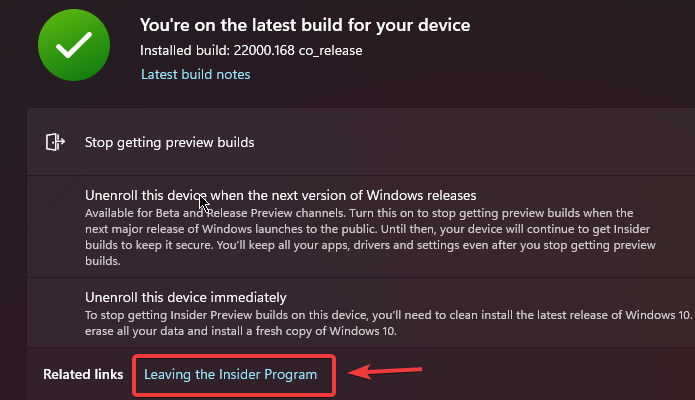
After doing this, if you have joined the Windows Insider Program, then you will see an interface like this, here you have to click on the Living the Insider Program button below so that you can leave the Windows Insider Program.
After having the Windows Insider Program, you will continue to get Windows updates but the Windows Insider Program updates will stop coming.
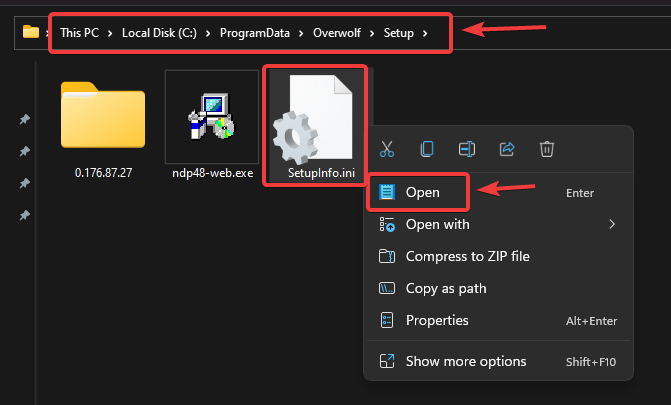
|
1 |
C:\Program Files\Overwolf\Setup |
Now after doing this, you just have to open some files of gaming software and do some editing, for which you have to open the location shown in the photo on your computer and you will see three files of this method in front of you.
This location will be given to you in the command section so that you can easily copy and access the location on your computer. After this, you have to open (Setupinfo.ini) and edit it.
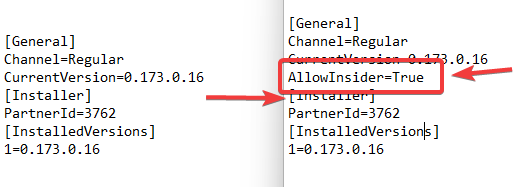
After opening the setupinfo.ini file, you will see an interface like this where you have to add some lines so that you will be able to allow the Windows Insider program not to block your software from running.
You will see this command line in the command section. You have to add these lines only at the location shown in the photo. So that your Buff gaming software can work smoothly.
|
1 |
( AllowInsider=True ) |
After this, you have to restart your computer so that the settings you have made will be restarted once and after restarting the computer you will find that your Buff gaming software is working smoothly and now you can play many games.



