Today I will tell you how you can easily download YouTube videos inside the Chrome browser. Chrome browser is Google’s web browser where you can access all website scores. And YouTube is also a product of Google where you can watch streaming and videos.
But Google does not give the option to download videos on big platforms like YouTube and YouTube. This downloading feature is available only to mobile users and mobile users cannot download videos on YouTube in their mobile storage at present. After downloading YouTube videos through mobile, you can play them only through YouTube’s application.
More Questions About Youtube.
- Best OBS Settings For Youtube Streaming.
- Youtube Subscribe Button In Your Website.
- How to Earn Money From Youtube Without Adsense in 2021.
- Increase uTorrent Download Speed and Fix Utorrent Slow Downloading.
So today I am going to tell you how you can easily download YouTube videos to your laptop or Windows 10 computer using your chrome browser. All this process is very easy, so you can easily download the videos by watching them.
youtube video downloader chrome extension 2021
First of all, we have to download an extension in the Chrome browser, for which we will open the Chrome browser and click on the Apps button given on the left corner. From where all the applications put by Google will come in front of us.
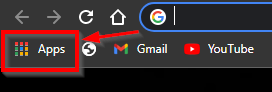
After doing this, more Google products will appear in front of you, out of which you have to open the Web Store from where you can download extensions for the Chrome browser. Here you will easily get all the extensions of the Chrome browser and you will not have to pay anything.
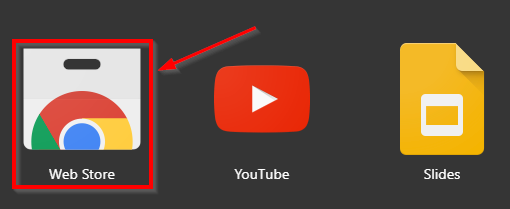
After following the process, now you have to search after the Web Store is open ( CrossPilot ). After searching CrossPilot, you will see some kind of application in front of you. You have to open this application and then add this extension to your Chrome browser.
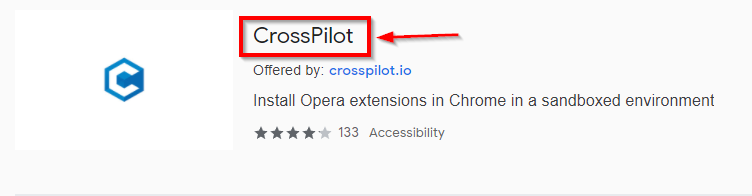
To add the CrossPilot extension to the Chrome browser, click on the Add to Chrome button on the right corner. After which this extension will be automatically added to the Chrome browser.
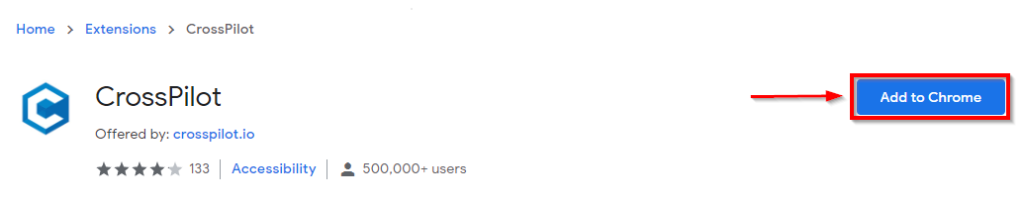
After clicking on the Add to Chrome button, a screen like this will be shown in front of you where you have to confirm. Here you have to click on the Add extension button. After this extension will be installed in your Chrome browser and you will be able to use it again.
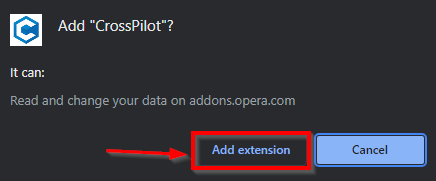
After this, you have to open a website whose link will be given to you in the command section. After opening the website, you will see an interface like this, this is the home page of the website. And through this website, we will be connecting our YouTube and CrossPilot Chrome extensions with each other.
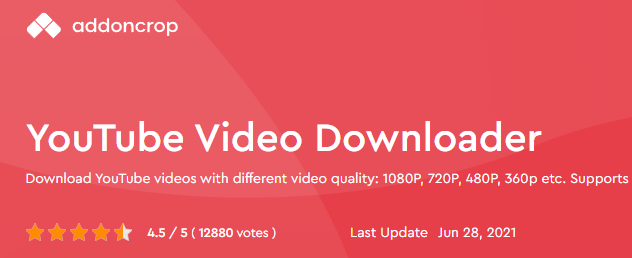
After opening the website, in the right corner of the home page itself, first, you have to select the browser in which you want this feature. Our browser is Chrome, so that’s why we will select Chrome here and then click on the button INSTALL VIA CROSSPILOT is given below.
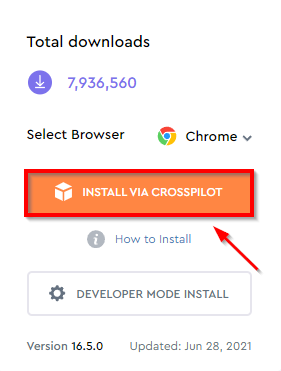
After doing this, some kind of belly will open in front of you where you will be asked for permission to access your videos and all websites. So that’s why you have to click on the Grant Permission button here and give permission.
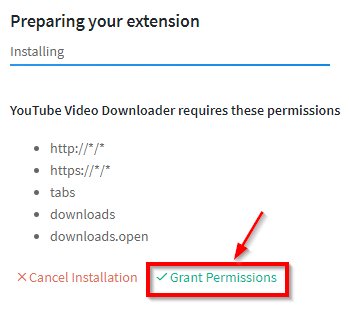
Now whenever you open any YouTube video, there you will also see a download button along with the like button, from where you can easily download the video by clicking on the download this video button after selecting the quality of the video.
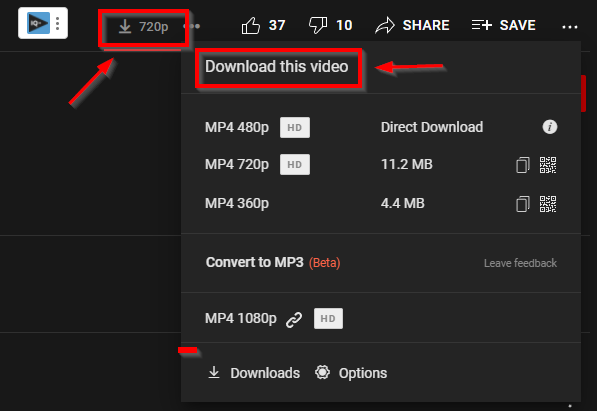
One thing to keep in mind here is that the quality of the video you are downloading as shown in the CrossPilot tool as much as it is given on YouTube. So you have to compromise a bit in the quality of the video.
