Today I will tell you Fix Valorant No Internet Found Error. And at the same time, I will tell you through which easy steps you will be able to solve the no internet found error in the Valorant game.
No Internet Found error in Valorant Game is mostly seen that users who play the game through airtel extreme internet connection or through airtel broadband all those users are seeing no internet found error to solve this air. For that, you have to read this article completely.
Users using Airtel Broadband and Airtel Extreme Internet connection should be aware that Airtel Broadband is not supported by many websites. For this, you have to change the DNS record by going to the properties of the network adapter in your laptop or computer, which today I will tell you in this article.
More Questions About Valorant
- Change Riot ID Name Valorant and Tagline.
- Change Valorant Password.
- Redeem Prepaid Cards In Valorant.
- Make Money Playing Valorant Game.
- Fix VAN Errors Valorant game.
How to Fix “No Internet Found” Error Valorant?
First of all, when you open the Valorant game, you see something like this of No Internet Found, here first of all you click on the exit button so that all the process running in the game ground gets closed. After that, we move on.
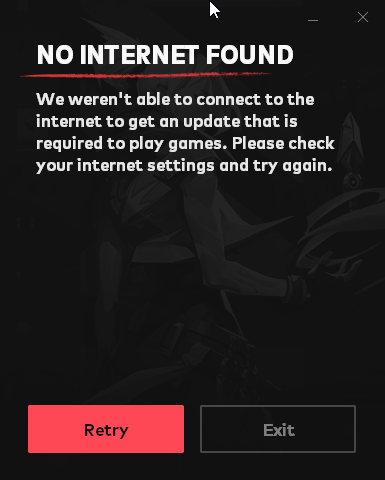
I am showing you all this process in Windows 11, if you are a user of Windows 10, 8, and Seven, then you will not have much problem. You have to go to the settings of Direct Network. Therefore, you can open the settings of the network by searching in any other version of the direct window. In Windows 11, as soon as you see the option of some such way of network setting, you have to click on it.
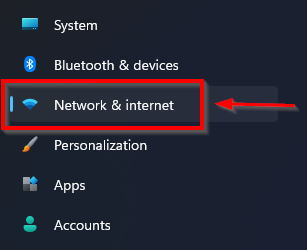
After this, you will see the section of Advanced Network Settings, click on it so that you will be able to set up all your wireless and wired devices present in the network.
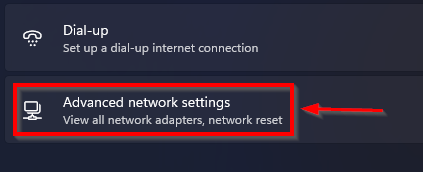
After this, you have to go to the related settings and click on the More network adapter option given below, so that you will be able to set the wireless adapter in the network in more detail and change your DNS records.
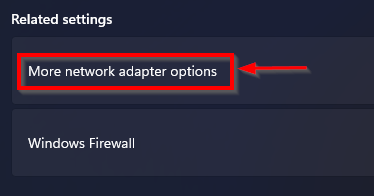
After this, a window like this will open in front of you, here you have to select the option by which you play the Valorant game. After selecting the option, right-click and then go to the property of that network.
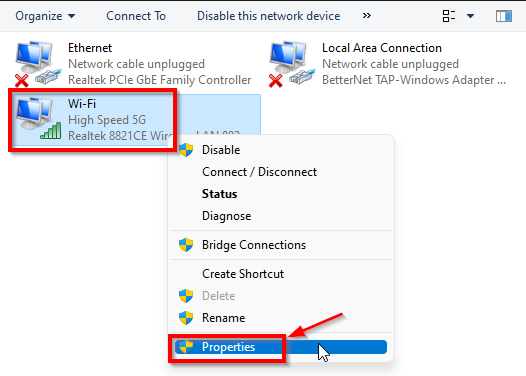
After going to the properties of the wireless adapter, you will see an interface like this, here you have to select Internet Protocol Version 4 and click on the section of properties given below. So that the properties of Internet Protocol Version 4 will be opened in front of you and here we have to change the DNS records.
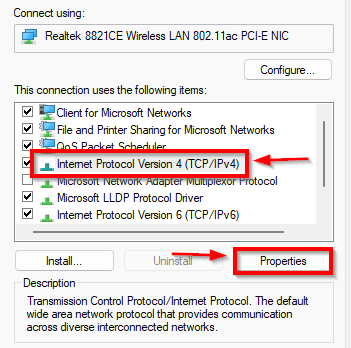
After doing this, you have to copy the settings as seen below, as first you have to select the Use the following DNS server address option and then go to the Preferred DNS server which section (.8.8.8.8) and fill it. And then in the section of Ultranet DNA Server given below (8.8.4.4) after filling it and clicking on the OK button.
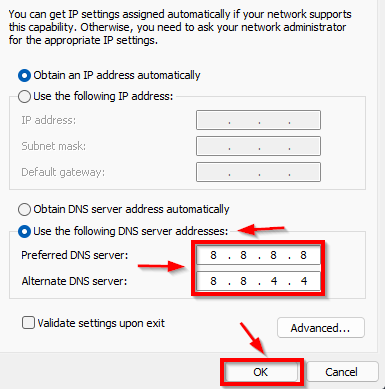
After following all this process, you have to close all the windows and now you have to restart your computer or laptop once so that all the features of the Valorant game will be restarted and the settings changed in your wireless adapter in a good way. able to work with
After restarting the computer and laptop, now you have to open the Valorant game and you can see that the game is now working perfectly and now you will not show any no internet found error.

