How to Enable Cookies on Browser | Enabling Cookies in Your Browser | Enable Cookies Android
Today I will tell you how you will enable cookies in your Chrome browser and this process is also for computer users and also for mobile users, the same process can be done for your Apple iPhone. You will not face any problems in this process.
How to Enable Cookies on Any Browser
| Browser | Process |
| Internet Explorer | 1. Click ‘Tools’ in the browser toolbar. 2. Choose Internet Options. 3. Click the Privacy tab, and under Settings, move the slider to the top to block all cookies or to the bottom to allow all cookies, and then click OK. |
| Safari | 1. Click the Safari menu from the top toolbar. 2. Choose Preferences. 3. Click the Privacy tab. 4. Click the Never checkbox for Block Cookies. |
| Firefox | 1. Click the Tools menu from the toolbar. 2. Choose Options. 3. Click the Privacy tab. 4. Under the “History” section select “Use custom settings for history” from the drop-down menu “Firefox will.” 5. Tick that the checkboxes for “Accept cookies from sites” and “Accept third-party cookies” are both Ticked. 6. Click OK |
| Google Chrome | 1. Click on the Right corner three dots. 2. Click on Settings 3. Select Privacy & Security Tab. 4. Select the Cookies area. 5. Click Allow all Cookies. |
Method 1:- How to Enable Cookies on Browser on PC
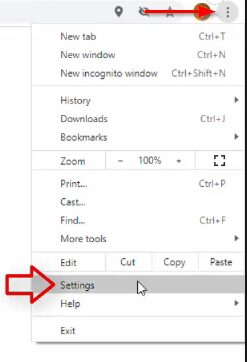
First of all, you have to open the Chrome browser on your computer and then click on the three dots given on the right side. After clicking on the three dots, a menu will open in front of you,
here you have to go down a bit and you will get the option of a setting, you have to click on it and open the settings of the Chrome browser.
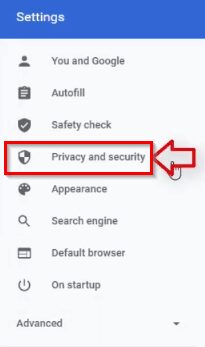
After doing this, you will go to the settings of many Chrome browsers on the left side, here you have to open the privacy and security settings. Which is the security settings of your Chrome browser.
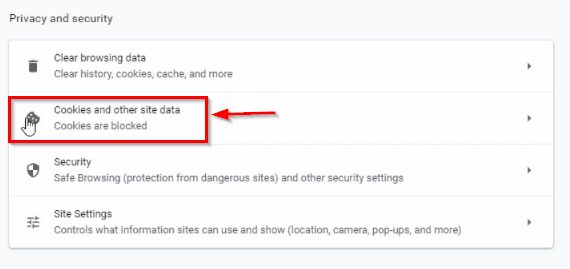
After doing this, some such interface will open in front of you, here you get second option cookies from where you can disable and disable the cookies of your browser and keep your data secure. You have to click on it and open the settings of cookies.
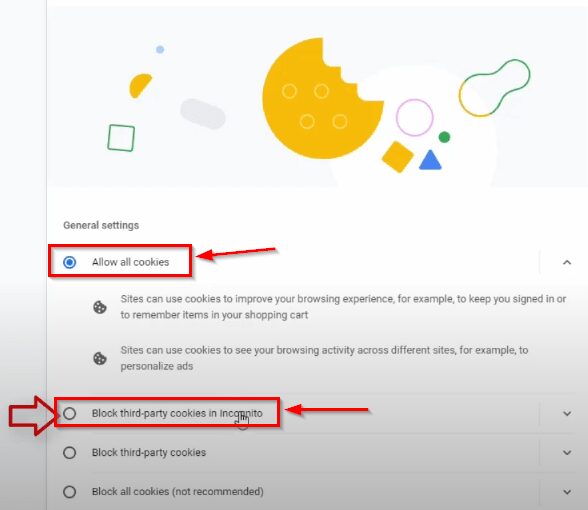
After doing so, your cookies are disabled by default, then you must tick the first option Allow All Cookies to disable it.
I will adjust you to add the second option so that the cookies of a third-party website are not saved in your browser and your data cannot be accessed.
After doing this, your Chrome browser’s cookies will become disabled and you will be able to use your browser easily.
METHOD 2:- How to Enable Cookies on Browser Android Mobile and Apple iPhone
I will tell myself how you will enable Chrome browser cookies on your Android phone and Apple iPhone.
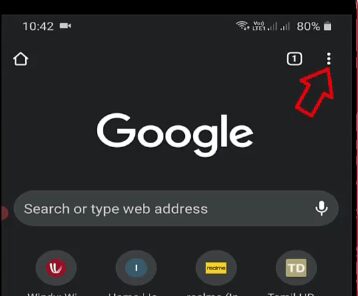
In both Android phones and Apple iPhones, the cookies of the Chrome browser can be enabled in the same manner, so I am showing you by doing all the processing on Android phones, you can try it on your Apple iPhone as well.
First of all, you have to open the Chrome browser on your phone. After opening, you have to click above the three dots button on the right corner.
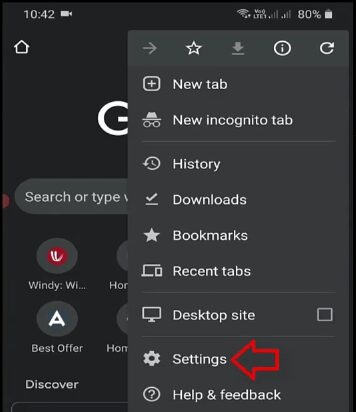
After doing this, a menu will open in front of you, here you have to click on the settings so that the settings of the Chrome browser will open in front of you.

After the browser settings are open, you have to scroll down a bit and then you will get an option called Site Settings, you have to click on it and open it.
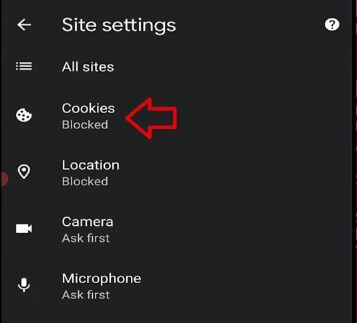
After this, some such interface will open in front of you, here you have to select the second option, so that whose settings are opened in front of you.
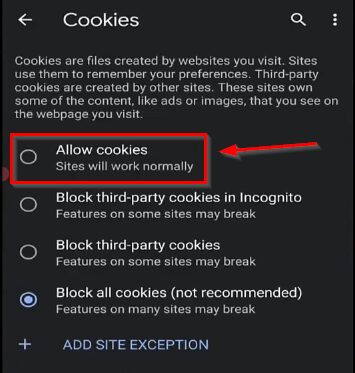
After this, the settings of cookies will be opened in front of you, here too, by default your cookies are blocked. So to disable someone, you have to mark the first option Allow on top of it.
And your browser’s cookies will become disabled. In the same way, you can also enable the Chrome browser on your iPhone.



