Today I will tell you how you will fix the problems App Not Installed Error, all the methods explained in this post are absolutely practical and no false information of any kind is given to you here.
Method 1 : App Not Installed Error
Uninstalled Already Install Apps
The problem of the app not installed on your phone can come in two ways: first, the application you are installing on your phone is already available on your phone and you are installing it back then it The problem may come in front.
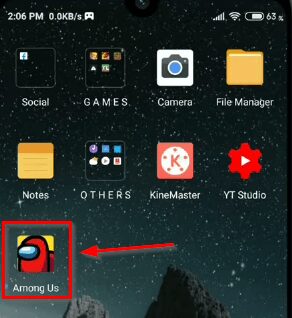
Or you are installing any mode application and you have not uninstalled the original application of that application from the phone, even then you may face a problem of not installing the app.
For this, you must first delete the original application or the application already installed on the phone, only then you will be able to install the new application.
Method 2 : App Not Installed Error
Google Play Protection Detect Virus in Your App
The problem of app not install can come in your phone even when you are installing an application and there is a virus or Dangerous script in its source court which can harm your phone.
Therefore, through Google Play Protection in your phone, that application is canceled so that no virus of any kind can enter your phone. If you still want to install that application on your phone, then follow all the steps given below.
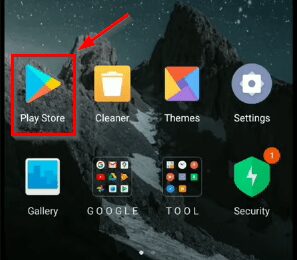
First of all, you have to open Google Play Store in your phone so that we can close the services provided by Google and install the application successfully.
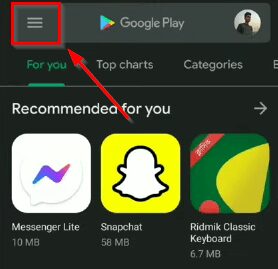
After opening the Google Play Store, you will have some such interface open in front of you, here you have to click on the 3 lines on the left corner so that in the settings of the Google Play Store, the new one will open in front of you.
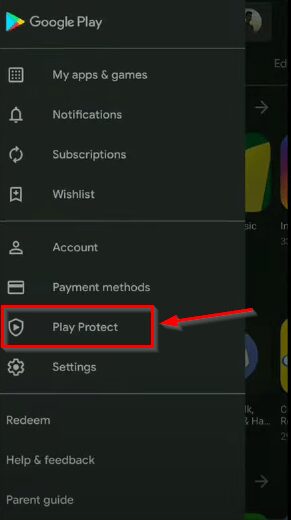
After opening the new menu in the Google Play Store settings, you will find an option called play protection at the bottom. You have to open it so that you turn off Google Play Protection.
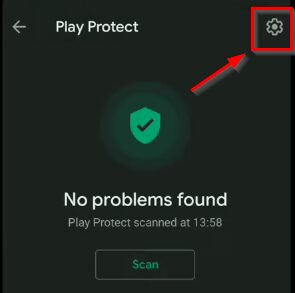
After Google Play Protection is open, you will have some such interface open in front of you, here you have to click above the Settings button on the right corner so that the settings for Play Protection will open.

After this you have to turn off the play protection settings of Google Play Store. After doing this, you can easily install your application now. If there is a virus inside the application that you install, then your application will not be canceled by Google and you will be able to install it successfully.
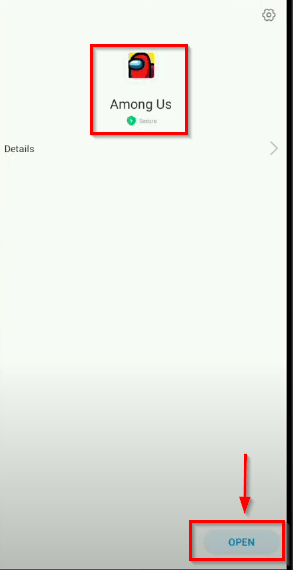
Now you can see that our application has been successfully installed and now we are not facing any problem, now we can open it and enjoy our application.
Method 3 : App Not Installed Error
Edit Source Coad Of Your Application.
The problem of app not installed can come in your phone even if your application does not know whether the application has to be installed in internal storage or in external storage. To solve this problem, follow all the steps.

You can see that our app is not being installed and we will fix the address of the app not installed in front of us.

First of all, you have to download an application called APK Editor, through this application you will be able to edit the source code of the applications you have installed.
And whatever problems you come across, you can easily fix them. Whose download link we will give you in the comment section below.
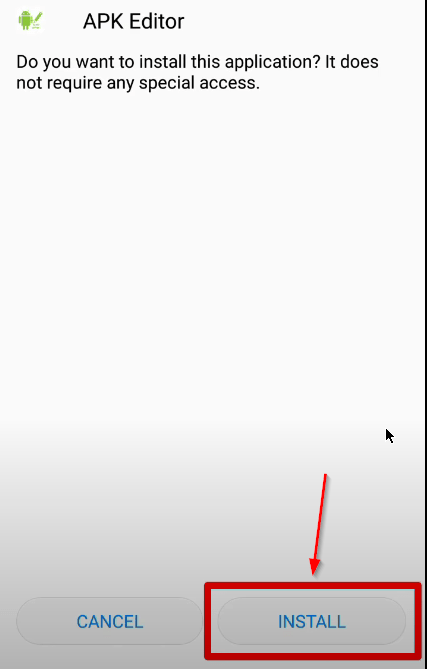
After downloading the app, you have to install it so that in order to be able to use it, you have to click above the install button.
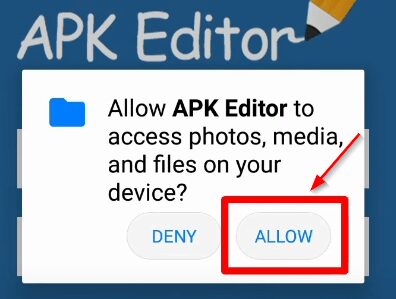
After installing the app, you have to open it and some such interface will come in front of you and here you will be asked for permission to access them from any file in your phone, here you have to click on the Allow button. And the application has to be given all the permission.
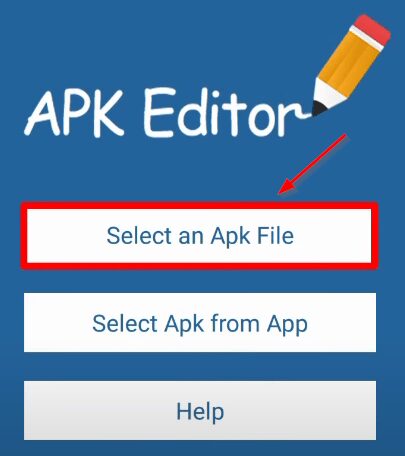
After this, some such interface will open in front of you, here you have to click on the first option select APK file so that you can suck the application that is not installed in your phone.
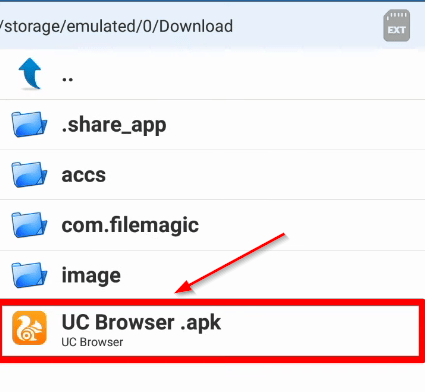
After this, your phone’s file manager will open in front of you, here you have to search the application that you want to install in your phone and while installing, an app not installed error is coming in that application.

After this, you have to select the application and some options of this way will be opened in front of you, here you have to click on the third option Common Editor so that you can edit the source code of this application.
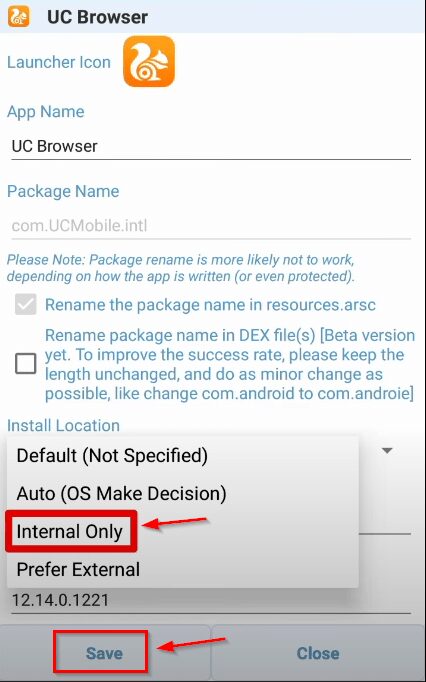
After doing this, some such interface will open in front of you, here you have to select the third option internal only inside the install location and save the entire process by clicking on the save button below.
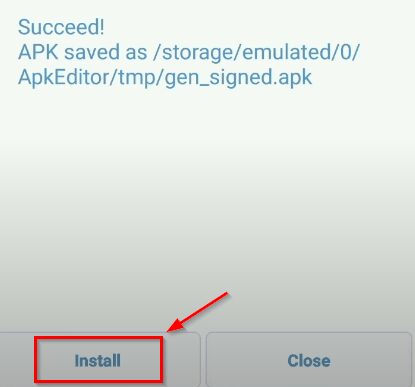
After this, some such interface will open in front of you, here you will be asked to install the application, you have to click on the install button here.
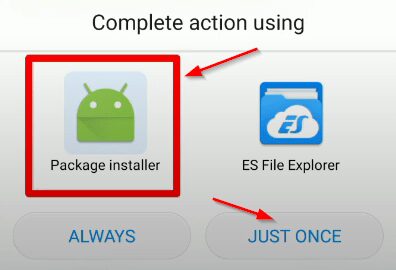
Here you have to select the package installer so that you install the application provided by the APK editor.
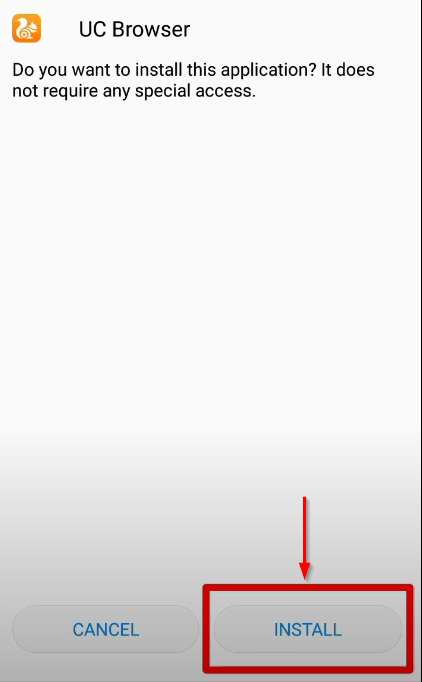
After this, some such interface will open in front of you, here you will open the application that you wanted to install, here you have to click above the install button and install your application.
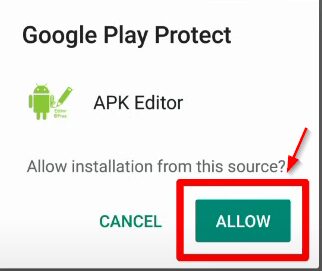
After that You will be asked for some permissions by Google Play Protection, here you have to click on the Allow button and give permission to Google Play Protection.
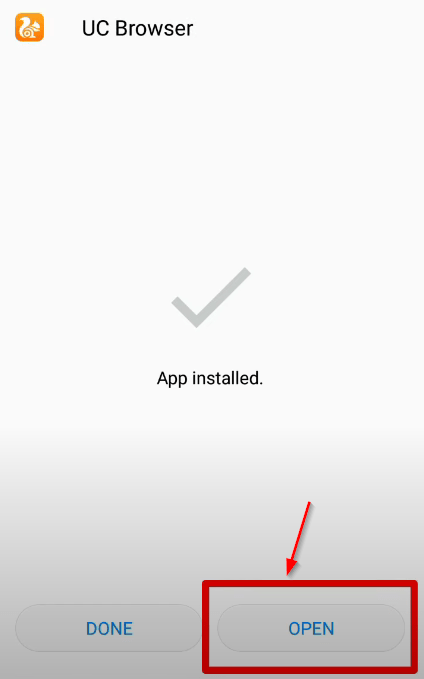
After this you can see that our application has been successfully installed, now we can open and enjoy our application.


