Today I will tell you how to Install the Optimole plugin on your WordPress website and Connect Optimole with API Key. After installing the Optimole plugin, you need an API Key to connect with your account, which you get after logging into the account on Optimole’s official website.
More Questions About WordPress
- How To Create Optimole Account Free In 2021.
- Create Free WordPress Website On Profreehost.
- Track Live Traffic WordPress Website.
- Free Web Hosting With Cpanel Every Thing Free.
- WordPress Google Sitemap Generator.
What Is Optimole Image Optimization?
Optimole one is the website that provided the service of image optimization. First of all, you have to create an account for yourself by going to the official website of Optimole, after that, you have to go to your WordPress website and install the official login to Optimole, and then after you come to the website, copy the API key inside your plugin You have to put and connect so that both your WordPress website and Optimole are connected with each other.
After this, the size of all the images you see on your website will be greatly reduced, due to which the speed of your website will be very good and due to the good speed of the website, you will get a good ranking position in Google very soon. And you will start getting very good traffic.
What Is Image Optimization?
Image optimizer is a process through which you reduce the size of all the images put on your website, due to which the speed of your website increases and your website becomes even more able to rank. Image optimization is a very main factor to get your website ranked in Google.
If you have a large size image on your website. So whenever a user will open your website, it will take a lot of time for your website to open, due to which the user experience of your website will be very useless and due to this your ranking will be down in Google.
Install Optimole Plugin In WordPress.

First of all, you have to open the dashboard of your WordPress website and then go to the plugin’s section and click on Add New Plugin. So that you can add another plugin to your WordPress website.

After clicking on Add New Plugin, you will see many Ascendants, here you have to write Optimole on the search option given on the right side and then search. Here you can search for the name of the plugin that you want to install on your WordPress website or you can search for a name similar to it and then you will be able to install your favorite one from the search results that appear.
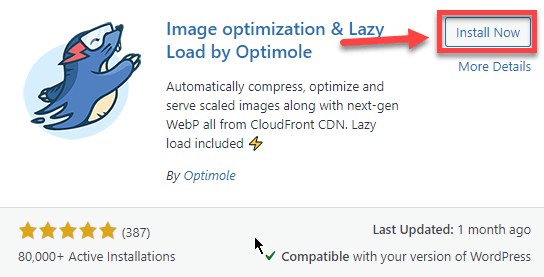
After doing an Optimole search in the plugin section, some kind of plugin will open in front of you, here you have to click on the Install Now button given in the right corner. So that this plugin is installed in your WordPress website and then after that click on the activate button so that the plugin will be activated.
Connect Optimole with API Key.

After successfully installing the plugin and after activating, you will have an interface like this when you will open it, here you have to keep in mind that you go to the Official website of Optimole and create an account for yourself. You can click above the Register button above and if you already have an Optimole account then you can click above the I already have the API Key button given below.

After this, you have to go to the official website of Optimole and then log in to your account, after logging in, the dashboard of your account will open in front of you where you will have been given the API Key, copy it. Because only through this you will be able to connect your account with the plugin installed in WordPress.

Now you have to open the Optimole plugin and then an API Key will be asked from you through the plugin, you have to paste the copied court in this section and click on the Connect to Optimole service button on the right side so that your Account and but get connected with each other.

After doing all this process, now the Optimole plugin will automatically start compressing all the images of your website, for which you will have to wait a bit and after some time it will be completed successfully.

After completing all these processes, now you have to open the settings of the Optimole plugin so that you can connect the plugin with your WordPress website properly.

First of all, some interface like this will open in front of you, here you have to enable both the options as shown in the photo, you have to do all the settings shown in the photo because all these are absolutely safe settings.
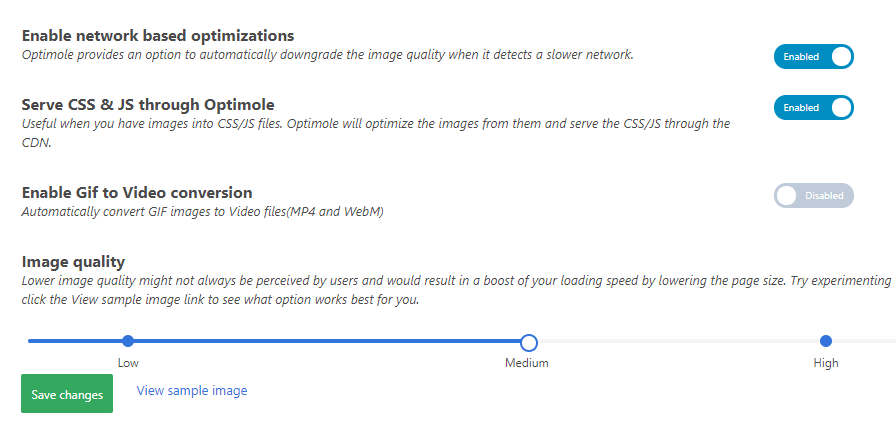
After this, some kind of interface will open in front of you, here you have to select both the above options, and below you have to choose how the quality of the image shown on your website should be. Here, the less you reduce the quality, the faster your website will be able to open inside the device.
After following all these settings completely, now all the images on your website will open very fast and the speed of your website will be very good.



