updraft plus WordPress backup plugin | backup WordPress site | WordPress backup plugin | best WordPress backup plugin | Backup WordPress Site
Today I will tell you how you can create a backup of your WordPress website, that too for absolutely free and in a very short time this trick is going to be absolutely easy, so you will not have any problem in any way.
More Questions About WordPress
- WordPress Auto Spinner Articles Rewriter.
- Create Free WordPress Website On Profreehost.
- Track Live Traffic WordPress Website.
- Free Web Hosting With Cpanel Every Thing Free.
- WordPress Google Sitemap Generator.
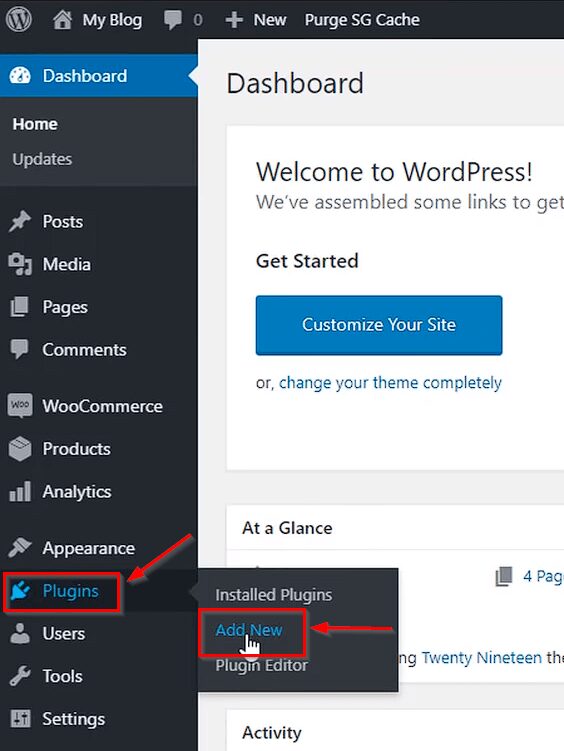
First of all, you have to go to the dashboard of your website and then above the plugin section and click on the Add New button so that you will be able to install a plugin.

After this, you have to search Updraft in the search bar and a plugin will appear in front of you so that you can create a backup of your WhatsApp. After doing so, you have to click on the Install Now button.
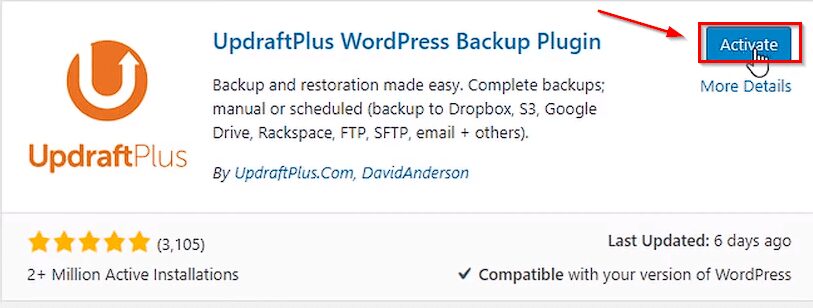
After installing the plugin, you have to activate it, for which you have to click above the activate button.

After all this process you have to hover over the Settings section and then click on the option above our installed plugin updraft. Which will move you to the installed plugins.

After the plugin comes in support, you have to click on the Backup Nav button so that you can start making backup of your website.

There will be some such type of interface in front of you, here you have to mark all those friends for whatever you want to create a backup and click on the Backup Now button. If you want to back up your entire website, then you have to tick the first 3 options.

After this it will take a little time and backup of your website will be created. If you want to download this backup, you can download the backup data by clicking on the given options like database, plugins etc. above the section. If you want to restore your backup again, you can do it by clicking on the restore button.


