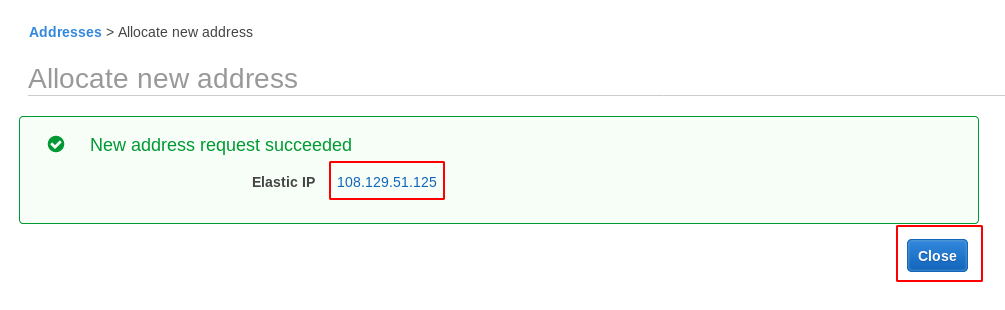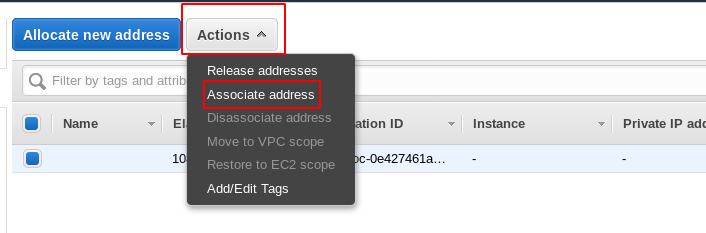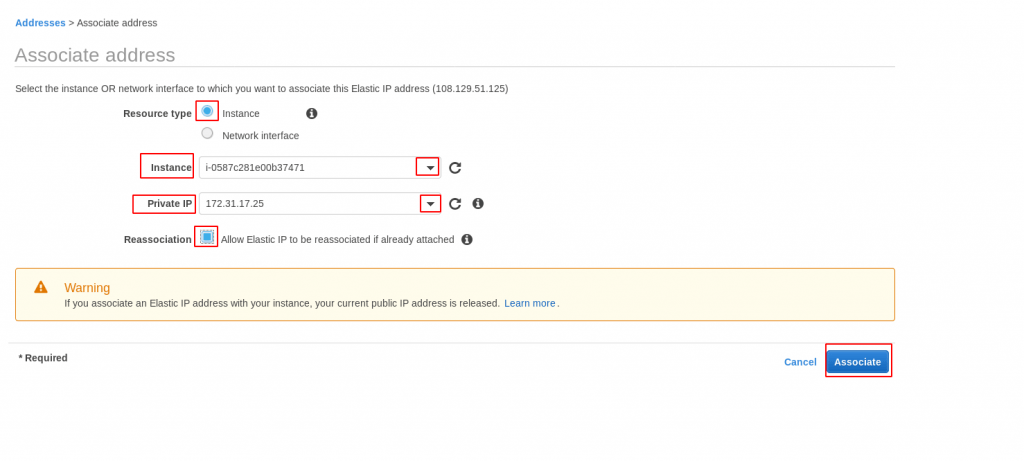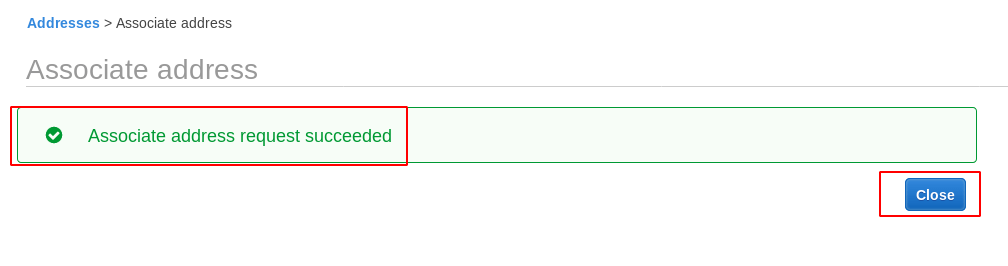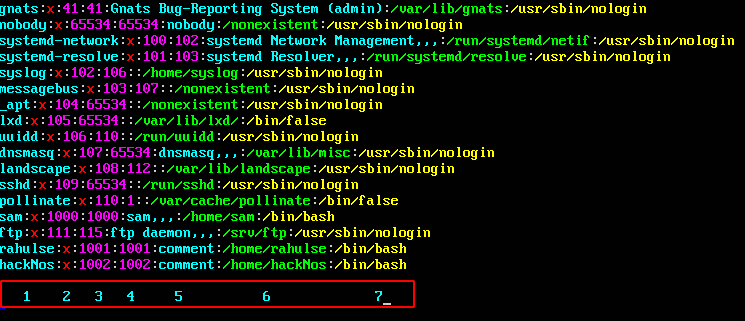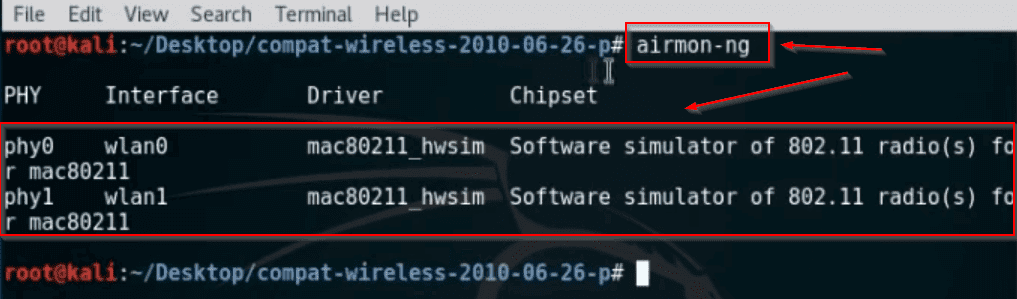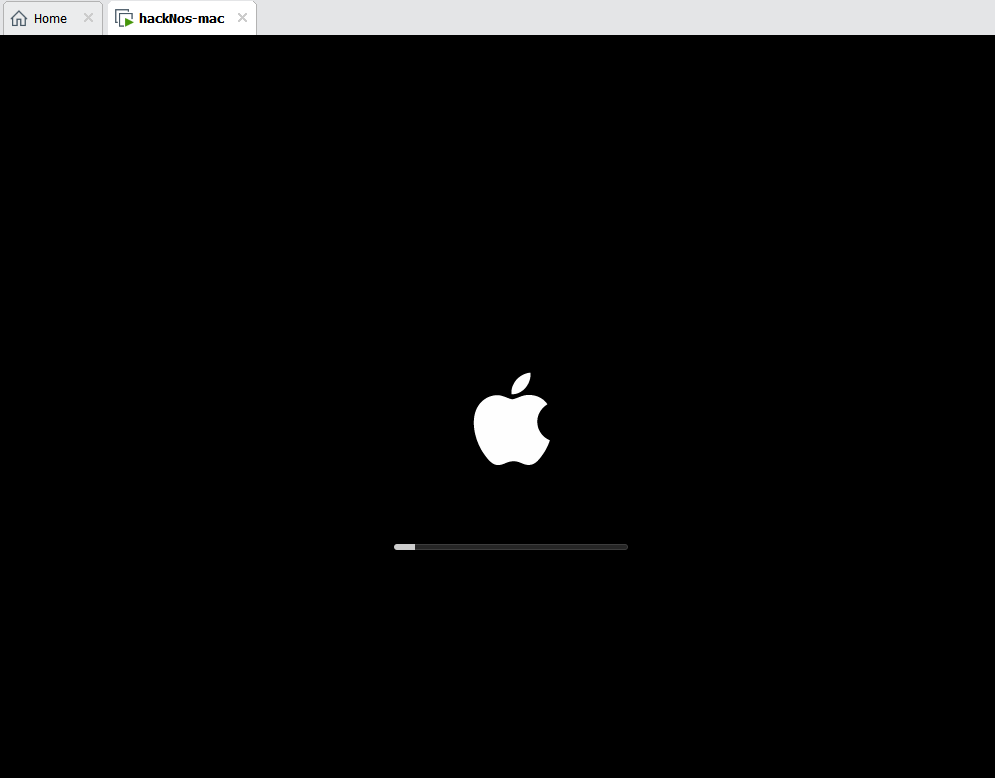HOW TO CONFIGURE A STATIC IP IN AWS EC2-Machine
Now our first step is to log in your aws account and open your aws management console and you see left sidebar Network &c Security click Elastic IPs and go to next step
Configure – Create New IP
we see here elastic ip configure dashboard now Click Allocate new address.
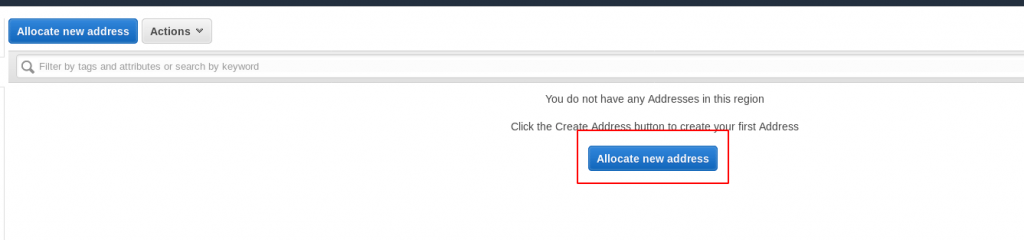
The next step is to select the radio button Amazon pool & click the Allocate button.
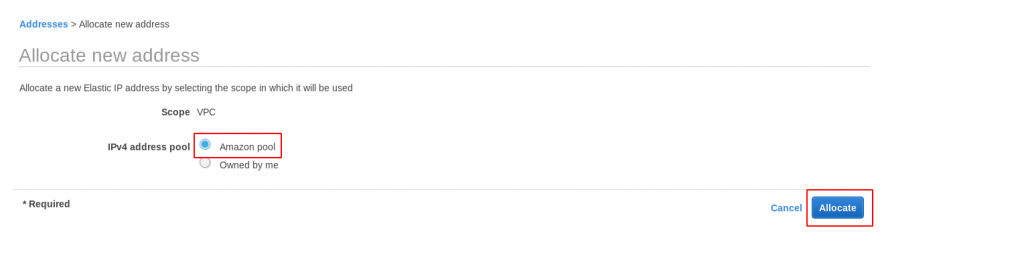
Now we see we have an Elastic IP than after that click the close button.
After creating a new elastic IP address our next step is connecting our IP address running machine follow the next step
When we have successfully Allocate Elastic IP than goto Action Tab and select Associate address.
Configure – Associate IP.
Now select Resource type Instance and select Instance id and Private IP and checkbox Allow Elastic IP to be re-association if already attached and click the Associate button.
Now we have a message; Associate address request succeeded and click the close button
Now click the EC2 Dashboard.
Configure – Testing the IP.

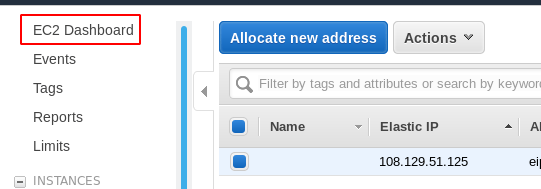
Now we have see our Elastic IPs and Running Instances than click
Running Instances.


Now we have successfully configured Static IPs in our AWS machine. Static IP configure. AWS Static IP.