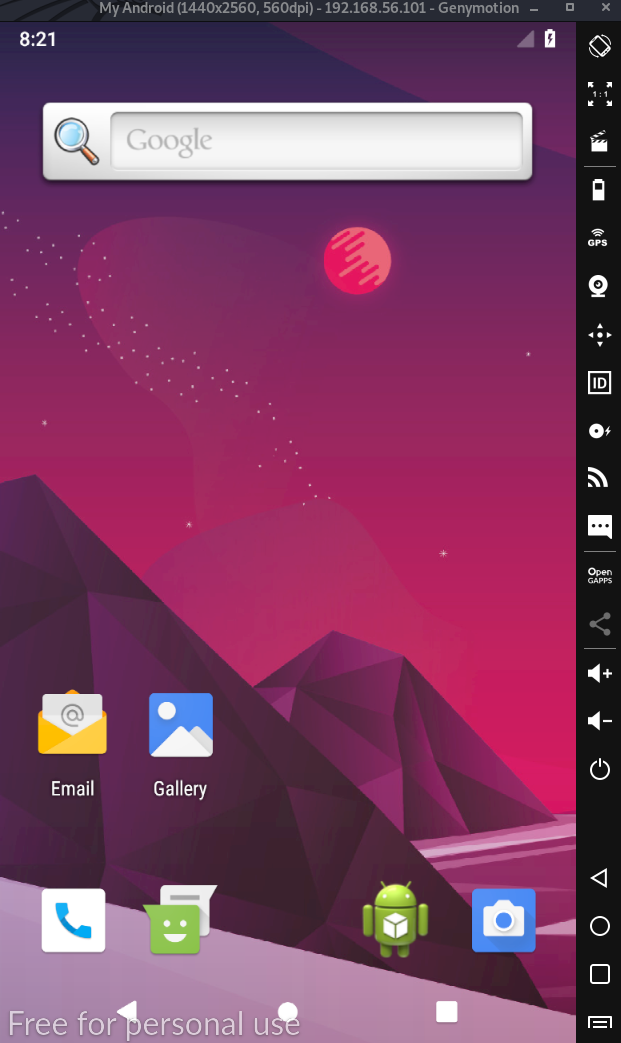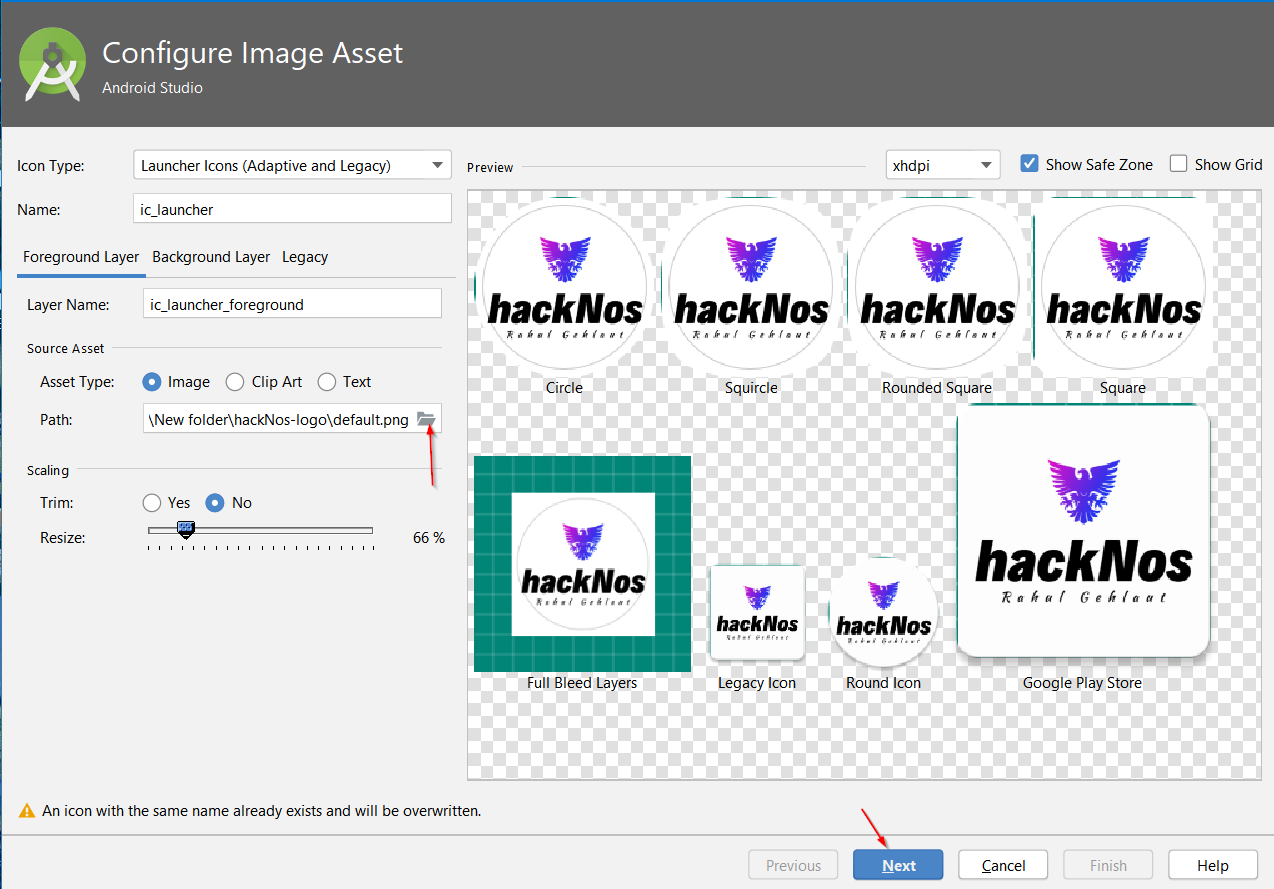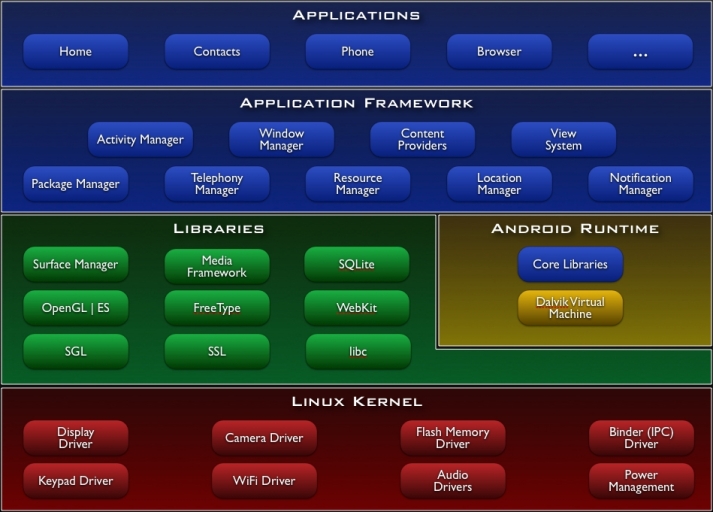What is Genymotion
Genymotion is Virtual and Cloud-Based Android cross Platform Genymotion Software Provide us to Create an Android Virtual Device For Testing Purpose, it’s available for All Operating System Linux, macOS, and Windows.
Genymotion isn’t Free buy they Provide Free Trial Without Credit card authorization and Genymotion comes with Three Plans.
Genymotion Plans Pricing 2021
- INDIE ( Desktop Edition for freelancers ) => 136$
- BUSINESS ( Desktop Edition for Companies and Employees ) => 412$
- ENTERPRISE ( Enterprise Platform ) You need to Contact
- Use of FTK Imager Forensic Tool
- Nitrux OS Installation
- Genymotion For Linux
- Kali Linux Install Virtualbox
- Genymotion For Linux Installation
Genymotion System Requirements
- Genymotion MacOS System Requirements
- Genymotion Windows System Requirements
- Genymotion Linux System Requirements
Genymotion MacOS System Requirements
500 MB Hard Drive Disk Space
x86_64 Operating System CPU
4GB RAM Memory
VirtualBox 6.1.16
Genymotion Windows System Requirements
500 MB Hard Drive Disk Space
6GB RAM Memory
Microsoft Windows 8, 8.1, 10 Home and Other Version (64 bit only)
x86_64 CPU, with Intel VT-x/AMD-V/SVM
Hardware-accelerated GPU
VirtualBox 6.1.14
Genymotion For Linux System Requirements
500 MB Hard Drive Disk Space
6GB RAM Memory 64bit only
Ubuntu 20.04LTS Debian 9 or above – 64bit only
x86_64 CPU, with Intel VT-x/AMD-V/SVM
Hardware-accelerated GPU
VirtualBox from your distribution
How do I install emulators in Linux?
Let’s Start Genymotion Installation on Kali Linux Operating System, you can use any other operating System but today I’m using Kali Linux Latest Version.
Before Start the Genymoation Installation process We need genymoation software, go to genymotion.com and create a Genymoation account for a free trial. then download the genymoation Linux binary file.
After the complete download process moves the Download directory and adds execute permission for genymoation-*.bin using this command.
|
1 |
chmod +x genymoation-* |
and run the software.
|
1 |
./genymoation-* |
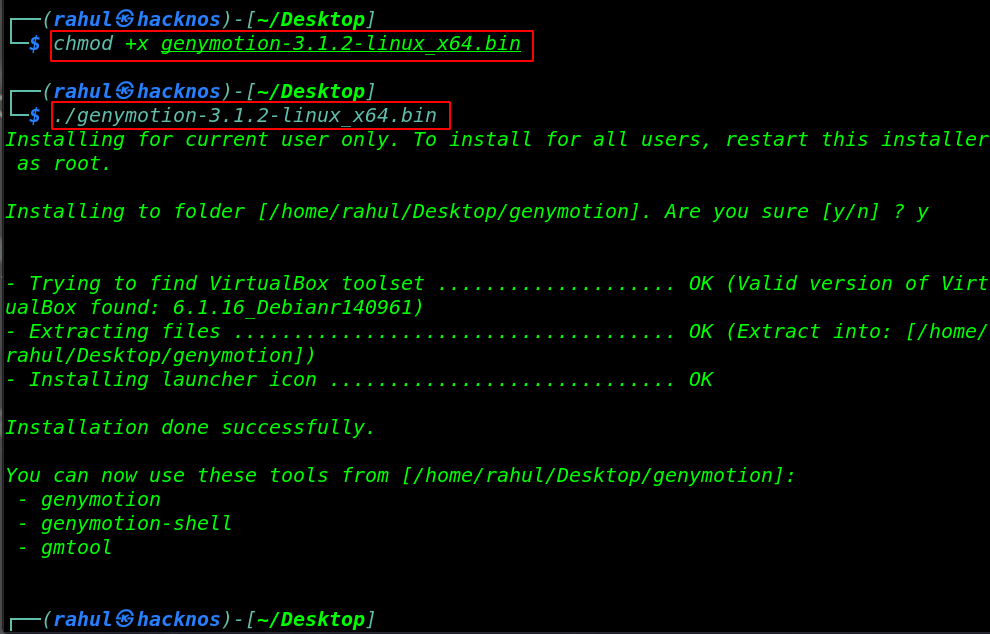
Now our genymotion tools are installed successfully let’s open the Software. if you didn’t register before for a genymotion account you can create here your new account.
|
1 |
/home/rahul/Desktop/genymotion/genymotion |
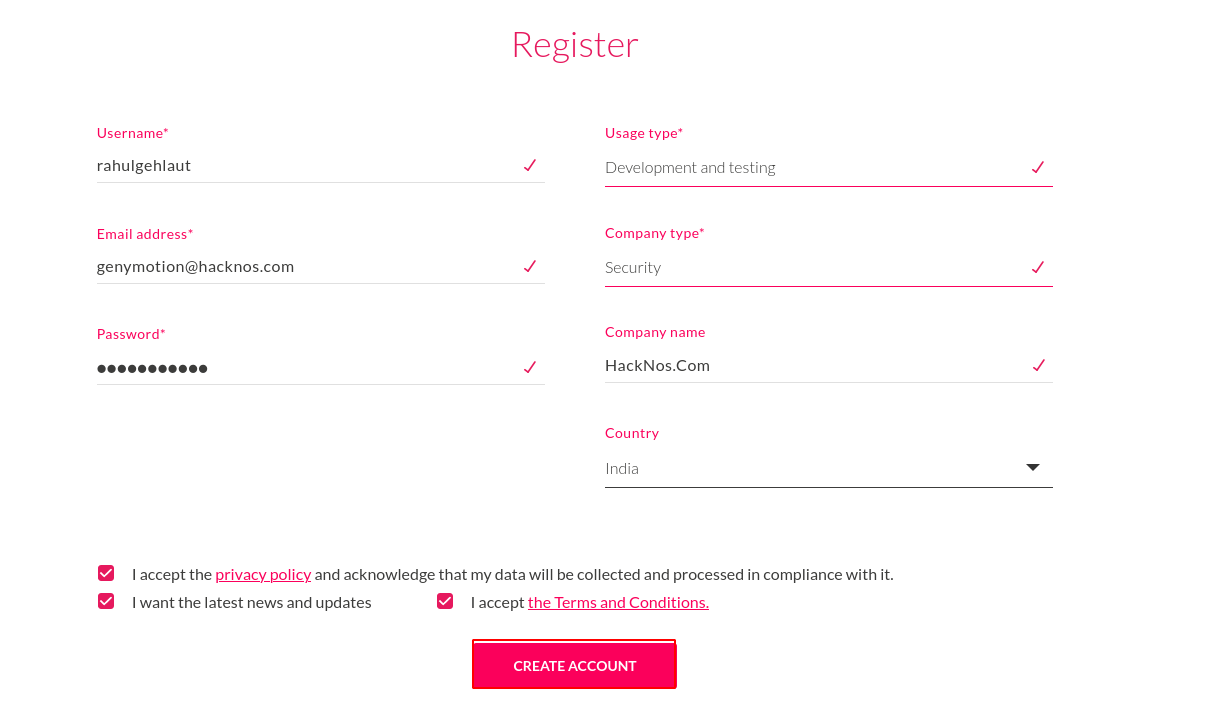
Now I’m login in with my account if you didn’t get a confirmation email you need to wait until the confirmation email. let’s create New Android Virtual Device Click + button.
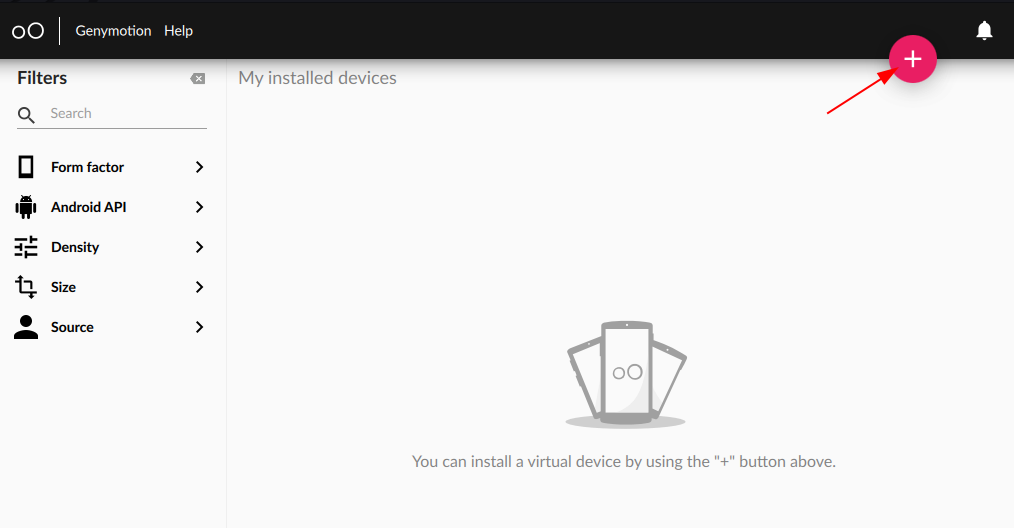
Select your API Level ( Android Version ) and click Next.
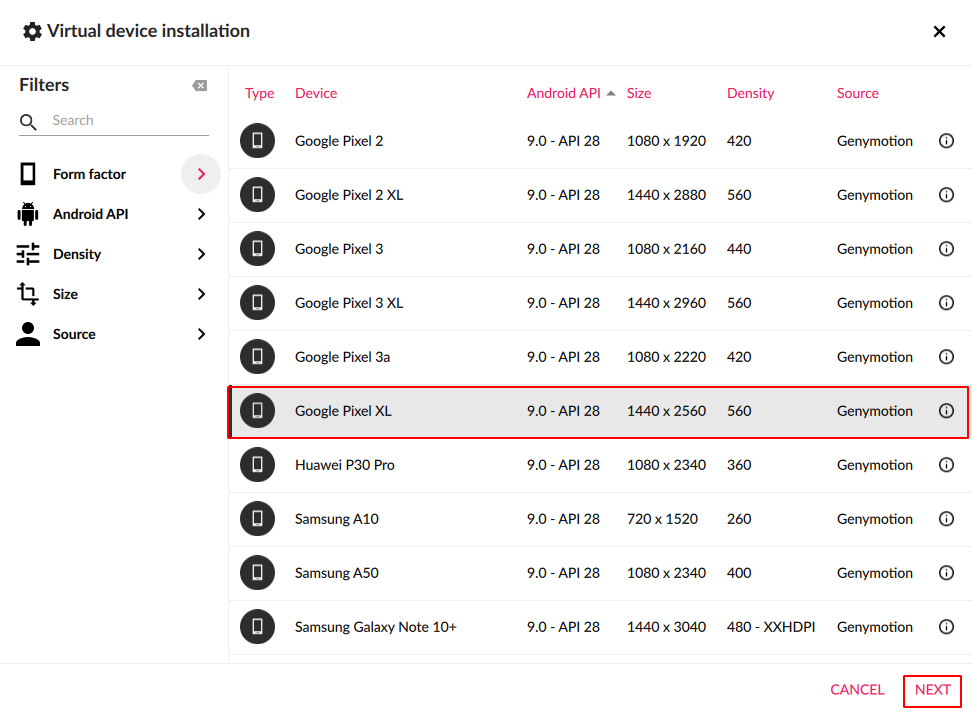
Now write your Android virtual device name, and Adjust the Hardware properties of your system according to my Computer has 16 GB Ram 8 Cores and I gave my android virtual device 6 GB ram and 4 Core Processors for better performance.
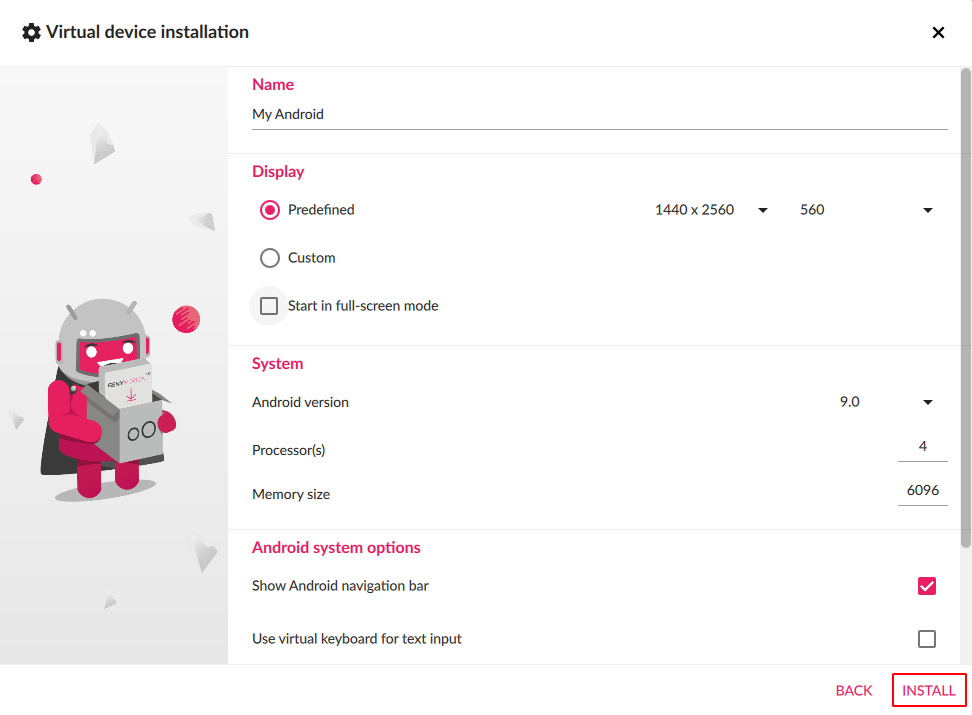
Our Android SDK is start download it takes 5-10 minutes for installation wait until seeing the message Device installed.
Now we can see my Android Virtual Device is created successfully, click the start button and your android is starting booting the first time it takes 2-5 minutes for the first-time installation.

Our Genymotion Virtual android is launch successfully, our setup is complete now.