Today I will tell you how you stream from YouTube in your OBS software and how you add the YouTube Stream key to your OBS software. This whole process is going to be exactly the same, so you will not face any problem.

First of all, you have to open your OBS software. And then you have to click above the setting button on the right side, after clicking on the button, the software settings will open in front of you.
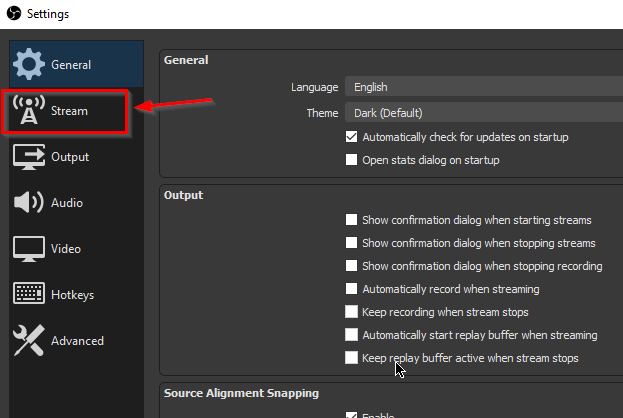
After opening the settings, you will have some such interface in front of you, here you have to click on the second option stream so that you can check the stream settings.
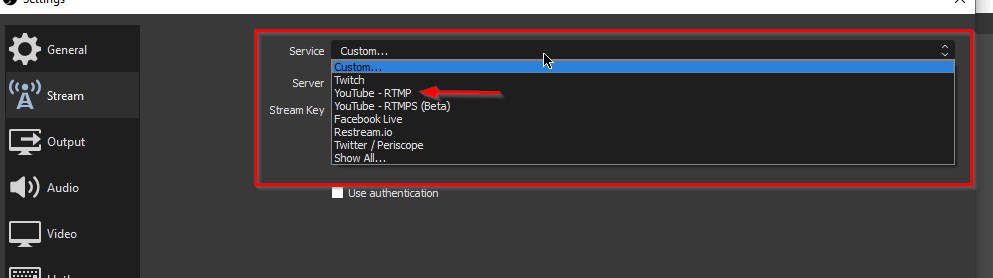
After this you will see some such interface, here you have to select the platform on which you want to stream in the service section. We will select youtube here.
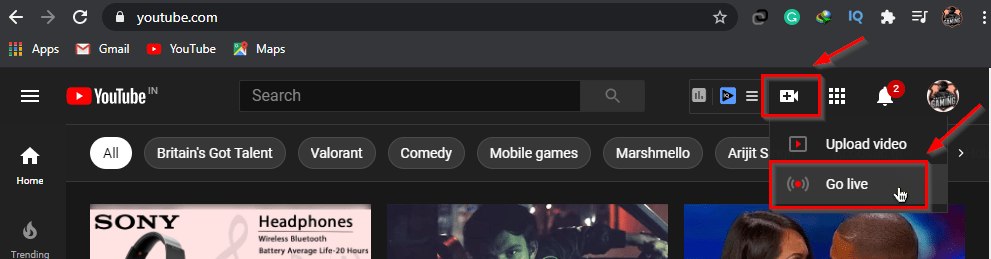
After this, you have to open YouTube and click above the round live button on the right side. So that you can see your YouTube live settings.

After this, some such interface will be opened in front of you, from here you can do all the settings of your life happening on YouTube and from here you can copy the YouTube stream key. To copy the youtube stream key, you have to click above the copy button in the section containing the stream key. After this, your YouTube screen key will be copied.

After all this process, you have to open your OBS software again and paste the copied YouTube stream key where there is the option of stream key. And from above, click on the above application button and then click above the OK button. After this, your software will have settings for live streaming.


