Today I will tell you how you can add a user to your Google Analytics account and that will be able to analyze your website. For this, only you should know the Gmail ID of the other user, on which you will give access to Google Analytics. This whole process is going to be exactly the same, so you will not face any problems.
Questions About WordPress
- WordPress Auto Spinner Articles Rewriter.
- Create Free WordPress Website On Profreehost.
- Track Live Traffic WordPress Website.
- Free Web Hosting With Cpanel Every Thing Free.
- WordPress Google Sitemap Generator.
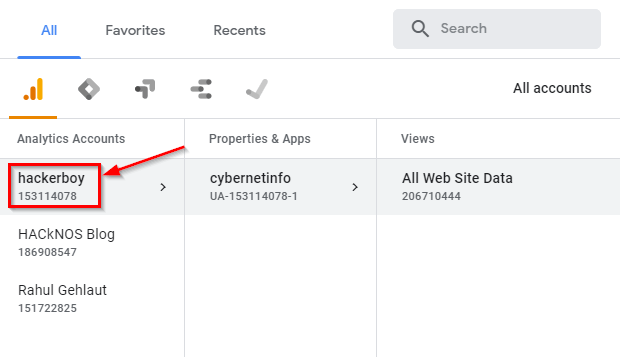
First of all, you have to open your Analytics account and then you have to select the website whose website you want to give access to another user. I am going to give one of my website cybernetinfo.com access to my other Google Analytics account here. Track Live Traffic WordPress Website.
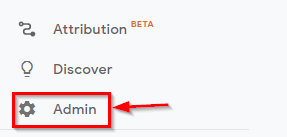
After doing this, you will get an admin option in the bottom left corner, from where you can change the admin settings of your Google Analytics or you can customize your Google Analytics account. You have to click on it.
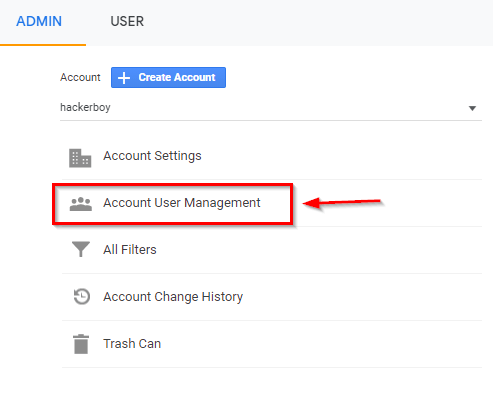
After opening the admin settings of your Google Analytics, some such interface will open in front of you, here you have to select the option of Account User Management so that you will be able to add a new user to your account.

After this, some ways will open in front of you, here you can see that one of my Gmail which is the Gmail of my Google Analytics account has been added, and now I am clicking on the plus button in the right corner I am going to add to each other user as well.
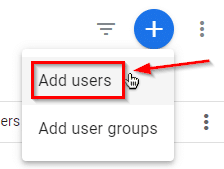
Here, you have to click on the right corner given on the right corner and then click on the section above the add usage. With this, you will be able to give a new user or group access to your Google Analytics account here.
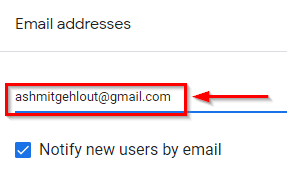
After this, you will be asked for an email address on which you want to give access to your Google Analytics account. Here you have to fail that Gmail ID.

After this, you have to go to the section of Permissions below, and here you can select which service you want to give to this user, here you should keep in mind that if you do not trust this user then you can manage it Do not give permission.
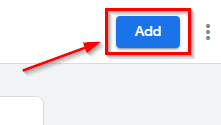
And then you have to click on the add button on the right corner so that you can add this user to your Google Analytics account. And it should be able to access your Google Analytics account.

Now you can see that the users who have been added to our account management section and their permissions are also seen in front of each user with them.

After this, you have to open the Gmail of the second user and there you will receive a mail that through Google Analytics, within which you will be told that you have been given permission and you can now access it by going to your Google account.

You have to open the mail and some such interface will open in front of you, here you have to open the link with please login to analytics and login with your second user.

Now you can see that in my second user I have received permission to be able to access my website cybernetinfo.com. This way you can share your Google Analytics account with another user or you can add it to your account.


