Cyberpanel HTTPS redirect – Openlitespeed force HTTPS – Cyberpanel rewrite rules – How to install SSL on cyber panel – Cyberpanel SSL not working – Cyberpanel WordPress – Redirect HTTP to HTTPS in CyberPanel.
Today I will tell you How to Redirect HTTP to HTTPS in CyberPanel. You will not need any coding in this whole process, it is very simple steps that are done through your cyber panel dashboard.
Note => Through the Cyber panel you can redirect your website from HTTP to HTTPS whenever you have an SSL certificate installed on your website and it is not getting redirected automatically in HTTPS secure website. So before doing this process, you must install the SSL certificate on your domain or website.
More Questions About WordPress
- How To Create Optimole Account Free In 2021.
- Create Free WordPress Website On Profreehost.
- Track Live Traffic WordPress Website.
- Free Web Hosting With Cpanel Every Thing Free.
- WordPress Google Sitemap Generator.
Redirect HTTP to HTTPS in Cyber Panel.
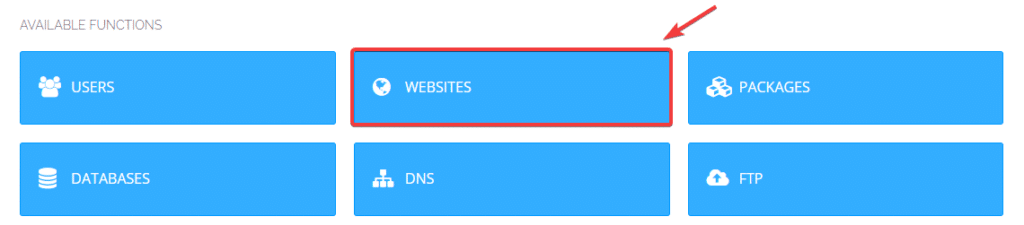
To redirect the website installed in Cyber Panel from HTTP to HTTPS, first, you have to open your Cyber Panel Dashboard.
And then after this something will appear in front of you, here you have to select the website’s option so that you will be able to see all the websites which will be installed in your cyber control panel.
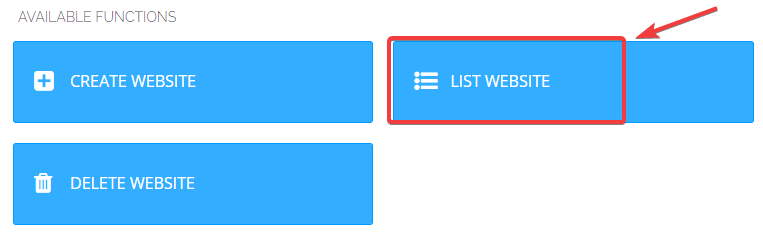
After this, some kind of interface will open in front of you where you will be given some options such as from here you can create a new website and you can see all the websites which are already built and any website.
You can delete that which is installed in your channel. From here you select the option of List website so that you can set up HTTPS redirection to a specific website.

After this, some kind of interface will open in front of you, from here you have to go to the manage option of the website on which you want to set HTTPS redirection.
To go to the Manage section of the website, click on the Manage button on the right corner, after which you will automatically be redirected to the Manage section of the website.
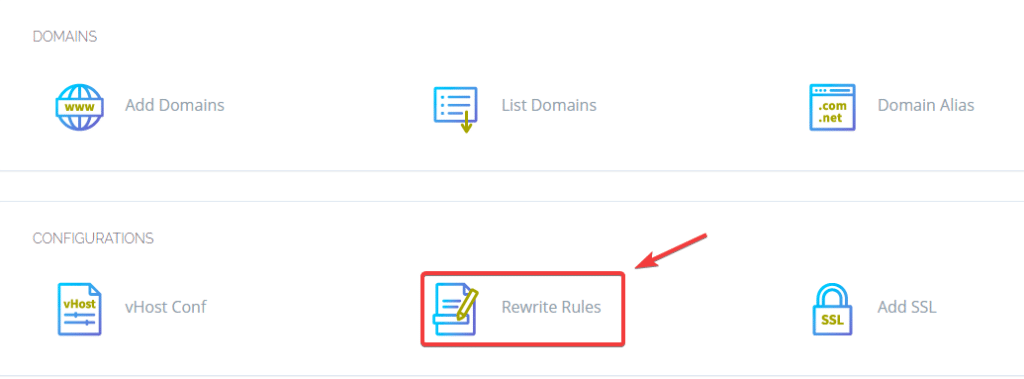
After this, to do HTTP to HTTPS redirection for your website, you have to go to the section of the configuration below where you will see the option of rewrite rules, you have to open it like this. And only by this option you can put redirection from HTTP to HTTPS on your website.
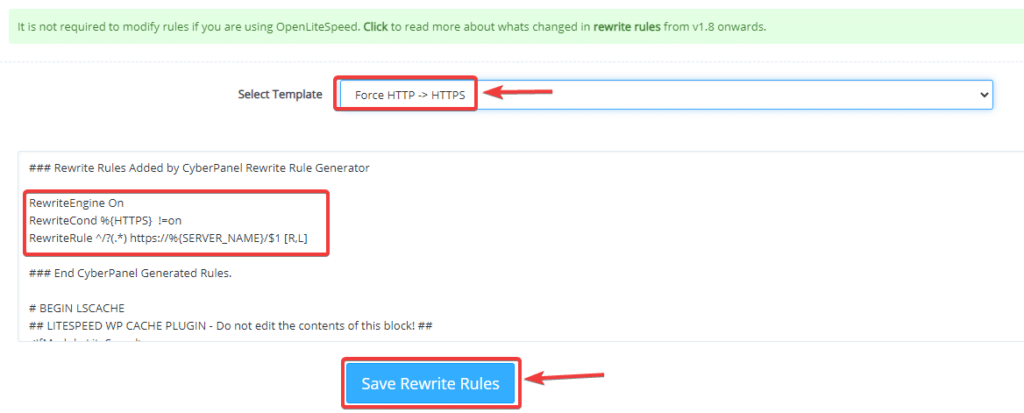
As soon as you open the option of Rewrite Rules, then you have to select the Force HTTP to HTTPS option in the Select Template section. After selecting HTTPS redirection, a simple code will be generated automatically in the below Htaccess file which will redirect your website from HTTP to HTTPS and your website will be secure.
To save the whole process, click on the Save Re Right Rule button given below. So that all the processes done by you will be saved and your website will be automatically redirected from HTTP to HTTPS and after that, you can open and view your website in any browser.
