Today I will tell you, in which way you can Increase Utorrent Download Speed and Fix Utorrent Slow Downloading, you will not face any problem in this whole process.
More Questions About Windows.
- Reset Windows 10 Without Losing Data.
- Find your Wi-Fi network password in Windows 2021.
- 10 Ways to Speed Up Windows 10.
- Bypass Windows 10 Password Without Software.
- Free Activate Windows 10 Using Batch File
Increase uTorrent Download Speed
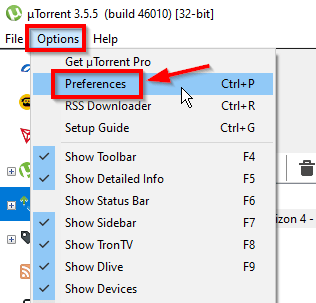
First of all, you have to open uTorrent and then click on Options, then click on Preferences so that the settings of uTorrent will open and we will be able to achieve fast downloading speed after making some settings.
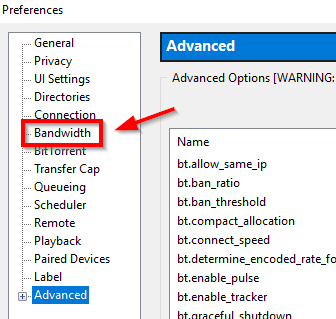
After opening the preferences option, you have to open the bandwidth option given in the new bar, as if you were able to change the setting of bandwidth in uTorrent. This makes a big difference to your downloading speed.
Increase uTorrent download speed by allocating more bandwidth ( Utorrent bandwidth settings )
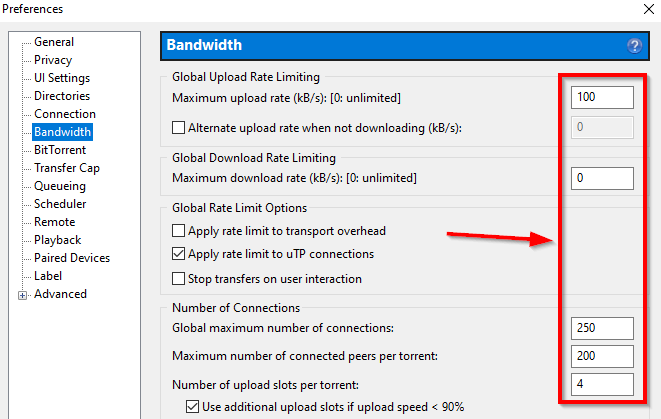
After opening the bandwidth setting, you should match all the settings shown in the photo with your setting. All this setting is absolutely the best uTorrent setting for uTorrent file downloading.
Speed Up Torrent Downloads by Connecting Directly to the Seeds
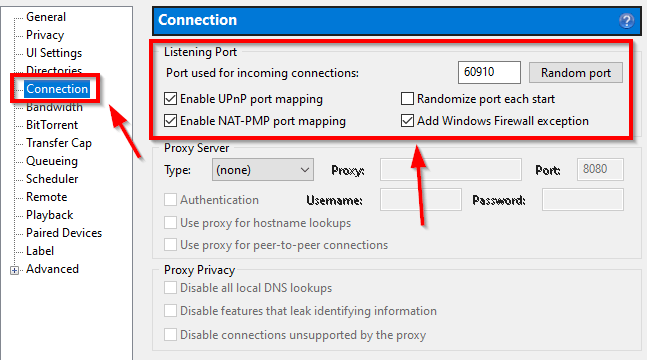
After this, all your work will be done in the Bandwith section and then you have to click on the connection option of Main New Bar so that you can set up the connection.
After opening the connection setting, you have to change all the settings shown in the photo with your own settings, after that when you download any file in uTorrent, you are going to get a very good response.
Increase uTorrent download speed by adjusting queueing options
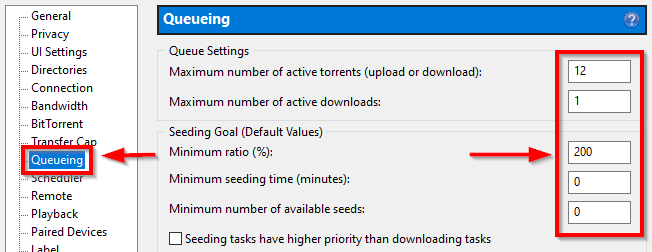
After successfully matching the connection setting, you now have to open the Queueing settings. After opening the query set, you have to change all the settings shown in the photo with the default setting of your uTorrent.
So that you can download only one file at a time in uTorrent, this will make your file download very quickly and safely. Will happen.
Increase uTorrent speed from Privacy tab configuration
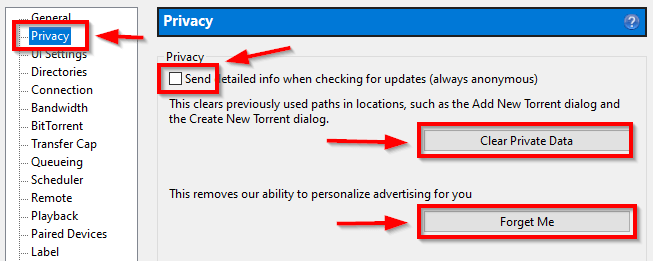
After doing this, now you have to open the privacy settings, and then by ticking the checkbox above, you have to click on the clear private data button below,
After that, you have to click on the forget me button so that all your Private data will be cleared and now you will be able to use uTorrent in a completely new way and with new settings.
Increase uTorrent speed from Advanced tab configuration
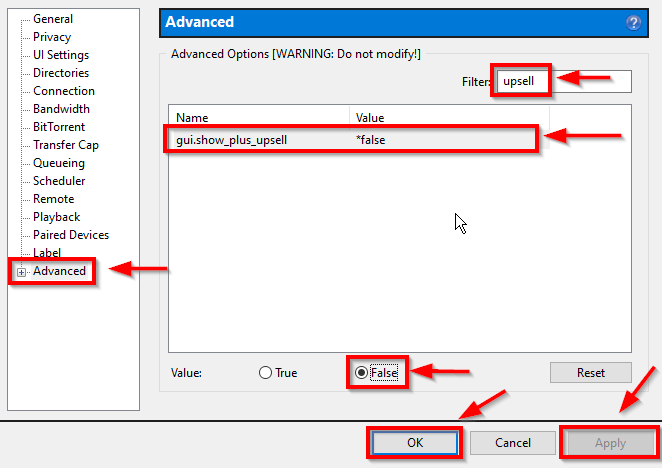
After doing this, you have to click on the advanced setting I have given in the new bar and then go to the filter and search ( upsell ). After searching, the result which will come in front of you, you have to click on it and select the value as false.
After this, the work of settings in your uTorrent has been completed, now you can apply all the settings in uTorrent software by clicking on the apply button and then clicking on the ok button.
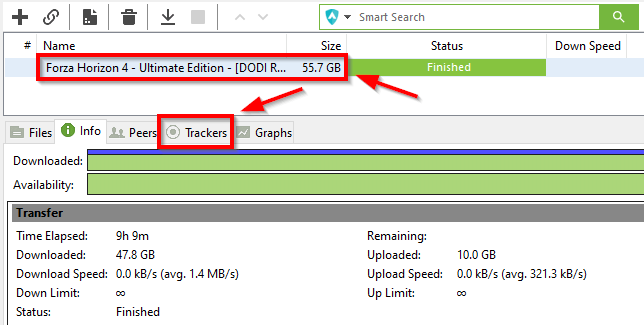
After copying all the settings successfully, now you have to go to that file as you have to download very fast. After clicking on the file, you will get the option of a tracker in the information tab given below, you have to click on it so that you can see which are the trackers of the file app you are downloading.
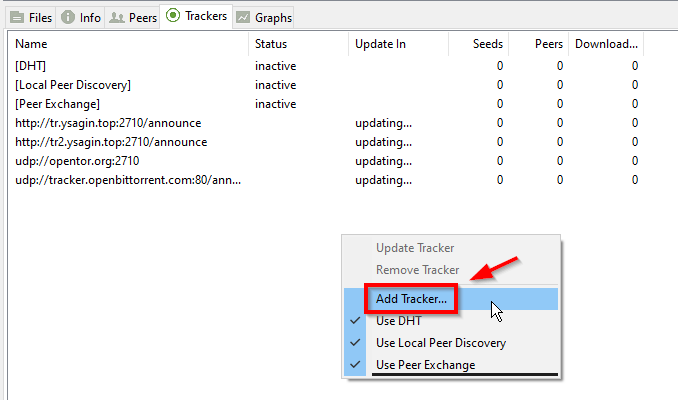
After opening the Trackers section, you have to right-click and then click on the Add Tracker button so that you can add custom trackers and download your file from the server with very good high speed so that you will spend a lot of time. Will go on
Torrent Trackers High-Uptime (Last checked February 15, 2021)
|
1 2 3 4 5 6 7 8 9 10 11 12 13 14 15 16 17 18 19 20 21 22 23 24 25 26 27 28 29 30 31 32 33 34 35 36 37 38 39 40 41 42 43 44 45 46 47 48 49 50 51 52 53 54 55 56 57 58 59 60 61 62 63 64 65 66 67 68 69 70 71 72 73 74 75 76 77 78 79 80 81 82 83 84 85 86 87 88 89 90 91 92 93 94 95 96 97 |
udp://open.stealth.si:80/announce udp://tracker.uw0.xyz:6969/announce udp://tracker.kamigami.org:2710/announce http://tracker.gbitt.info:80/announce udp://xxxtor.com:2710/announce http://tracker.nyap2p.com:8080/announce https://tracker.sloppyta.co:443/announce https://tracker.parrotlinux.org:443/announce udp://opentracker.i2p.rocks:6969/announce udp://tracker.zerobytes.xyz:1337/announce https://tracker.nitrix.me:443/announce https://tracker.tamersunion.org:443/announce https://t1.leech.ie:443/announce udp://tracker.opentrackr.org:1337/announce udp://p4p.arenabg.com:1337/announce udp://explodie.org:6969/announce udp://tracker.tiny-vps.com:6969/announce udp://tracker.cyberia.is:6969/announce http://h4.trakx.nibba.trade:80/announce udp://valakas.rollo.dnsabr.com:2710/announce udp://ipv4.tracker.harry.lu:80/announce udp://retracker.lanta-net.ru:2710/announce udp://exodus.desync.com:6969/announce udp://chihaya.toss.li:9696/announce udp://tracker.lelux.fi:6969/announce udp://tracker.torrent.eu.org:451/announce https://tracker.nanoha.org:443/announce udp://retracker.akado-ural.ru:80/announce udp://opentor.org:2710/announce udp://chihaya.de:6969/announce http://tracker114514.top:11450/announce udp://zephir.monocul.us:6969/announce udp://bt1.archive.org:6969/announce udp://bt2.archive.org:6969/announce http://vps02.net.orel.ru:80/announce udp://tracker.moeking.me:6969/announce http://tracker.bt4g.com:2095/announce http://tracker.files.fm:6969/announce udp://tracker.internetwarriors.net:1337/announce udp://retracker.netbynet.ru:2710/announce udp://open.nyap2p.com:6969/announce http://t.nyaatracker.com:80/announce udp://tracker.ds.is:6969/announce udp://tracker.iamhansen.xyz:2000/announce udp://tracker.coppersurfer.tk:6969/announce udp://9.rarbg.com:2710/announce udp://p4p.arenabg.com:1337 udp://tracker.internetwarriors.net:1337 udp://tracker.opentrackr.org:1337/announce |
After doing this, you have been given many uTorrent trackers in the section of the code given below, you have to copy all these trackers and then go back to the tracker settings of uTorrent.
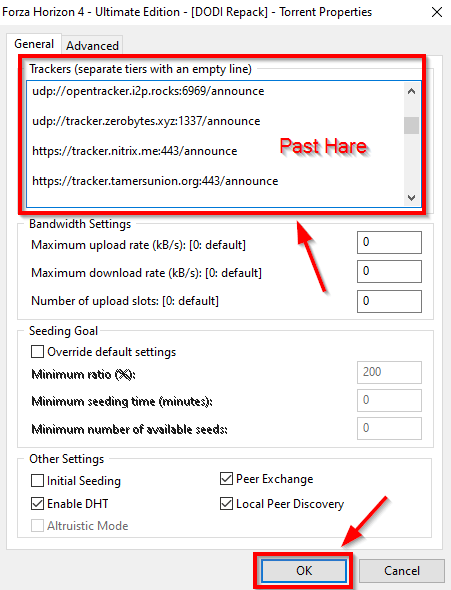
After opening the tracker’s settings, you have to paste all the tracker links you have copied in the Trackers section and do not delete all the existing tracker links. After doing this you have to click on the OK button.
And after doing all the process, now utorrent is absolutely ready to download any file very fast so that your time will be very less in downloading the files.
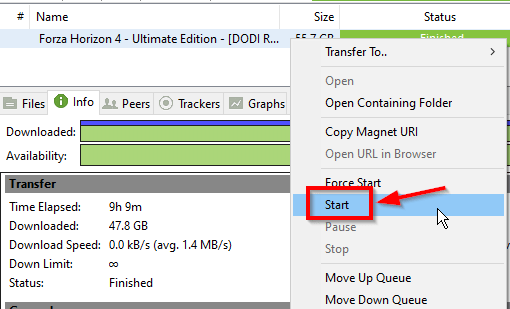
Now by right-clicking on the one you want to download fast, you can start its downloading process and download that file from a good server and very fast.
Time of FAQs
To download the Utorrent file fast, you have to change the trackers of the file and after changing you have to use those trackers whose head is very good and whose downloading speed is very fast. You can read the article. Along with this, you will also have to change some settings of UTorrent, through which you can increase the speed of your downloading.
To get fast downloading speed in Utorrent, you have to first check that how much downloading speed the server of the file you are downloading can give you, only then you will be able to achieve good downloading speed because if the downloading file is on the server But if the server is slow, then the speed coming in downloading the file will also be slow if the server is fast then your downloading speed will also be fast. Downloading speed matters on the server, what is the speed of the server and you can see this thing by trying different servers for which you will have to change the trackers of the file.
The downloading speed on your PC is very slow while your internet connection is very fast, you can use the software on your computer named IDM (Internet Download Manager) to fix this thing. Using which you can download any file on your computer very fast, even though this software you can easily download YouTube videos used on a computer or shown on any platform. You will be able to download photos videos easily, through this software you can decide for yourself how much downloading speed you should get.

