Today I will tell you How To Fix Ad Serving Limits On AdSense and in what way this error can be avoided. This solution is only for WordPress websites, so do not try it on any other platform.
What is ad limit in AdSense?
Google Ad Limit is a form of notice that is given to the ad publisher on his Google Adsense account. Due to the Google Ad Limit, the ads shown on the publisher’s website are reduced or stopped. This ad limit notice is visible on the publisher’s website for 3 months, if during this all the visitors to the publisher’s website are absolutely original and come to the website through Google’s search engine, then this limit notice will be automatically removed to the publisher account.
More Questions About Google & WordPress
- WordPress Auto Spinner Articles Rewriter.
- Create Free WordPress Website On Profreehost.
- Track Live Traffic WordPress Website.
- Free Web Hosting With Cpanel Every Thing Free.
- WordPress Google Sitemap Generator.
Reasions of Google Adsense Ad Limit.
- You are given notice of the Google Ad limit when an invalid click starts appearing on the publisher’s website. And by purchasing traffic from the ads shown by Google through Whats or from any other platform, visitors are found clicking on the ads running on the publisher’s website. Due to this, according to the algorithm of Google Adsense, the publisher is given notice of the ad limit so that the ads are removed for some time on his website or the amount of ads is reduced.
- Google Ad Limit Notice can be sent to you when a visitor comes and clicks on ADS by clicking on the link shared by the publisher and publisher on the ADS running on your website. This notice can also be given to you when you repeatedly open and visit your own website. So that the impressions of the ads run by Google increase. Because you are also paid for impressions by Google.
Fix Ad Serving Limits On AdSense.
If you have been given a notice of ad limit by Google Adsense or you want to avoid the notice of ad limit, then for that you have to install a plugin in your website, due to which all the visitors coming to your website will get you a limited Can give permission to click on ads in quantity.
If a visitor will click on the ads running on your website more than the permission given by you, then his IP will be blocked by this plugin and he will not be shown ads on your website for some time. So that you can remove the ad limit notice sent by Google from your account and avoid it.
How To Fix Ad Serving Limits On AdSense.
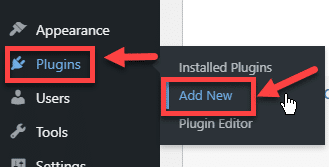
To avoid Google Ad Limit, first, you have to go to your WordPress Dashboard and then you have to install a plugin, for which you have to go to the plugin section in your WordPress and click on the Add New button so that you Be able to install a new plugin on your website.
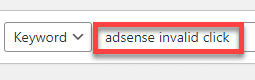
After doing this, many plugins will be shown in front of you, you have to go to the search option given in the right corner and search ( Adsense Invalid Click Protector ).
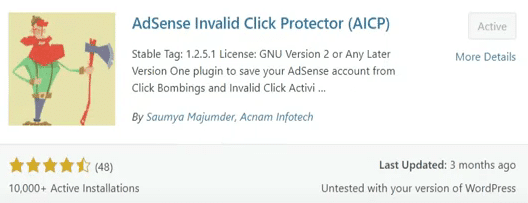
After searching the name of the plugin, some kind of plugin will open in front of you, you have to first install it and then activate the plugin after clicking on the activate button.
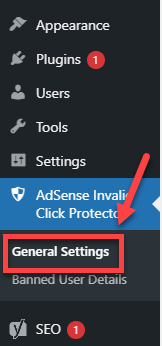
After successfully installing and activating the plugin, now you have to open the settings of the installed plugin so that you set up this plugin for the visitors coming to your website.
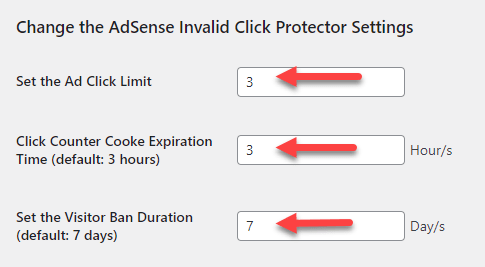
After doing this, some kind of interface will open in front of you, here you will first have to set a limit, due to which the visitor coming to your website is according to the limit set by you.
Then after this, you have to see that if the visitor clicks on your ads more than the set limit, then for how much time the ads should not be shown to him.
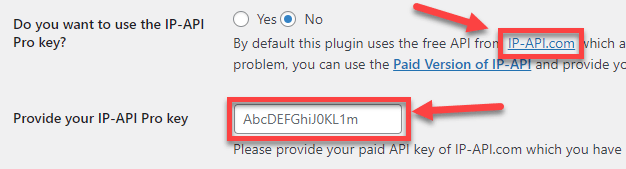
After this, you have to come to the second option where you will see that this plugin blocks the IP address of the visitor coming to the website, due to which the visitor does not see ads on your website. And for this feature, uses the free features of a website.
With the free feature of the website, you can block 150 IP addresses in 1 minute. If a lot of visitors come to your website, then you can buy a premium plane of this website and then use this feature through the API Key of the premium plane.
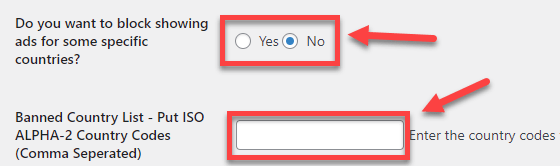
After doing this, you will now come to the third section where you can select whether the clicks on the ads shown on your website are very less or do not come, by using the code of all those countries, all of you You can turn off ads showing on your website in countries.
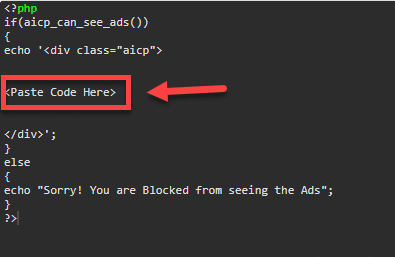
|
1 2 3 4 5 6 7 8 9 10 11 12 13 14 |
<?php if(aicp_can_see_ads()) { echo '<div class="aicp"> <Paste Code Here> </div>'; } else { echo "Sorry! You are Blocked from seeing the Ads"; } ?> |
After completing all these settings, now you will be given a code in the comment section, copy it, and then post it in whatever plugin you show AIDS on your website.
After pasting the code, you should delete the section given in the middle of the code and paste the ad code created by Google Adsense instead.
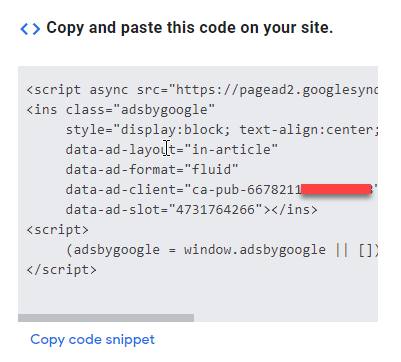
First of all, you have to open your Google Adsense and create an ad in it. After creating the ad, some code like this will be shown in front of you, you have to copy it.
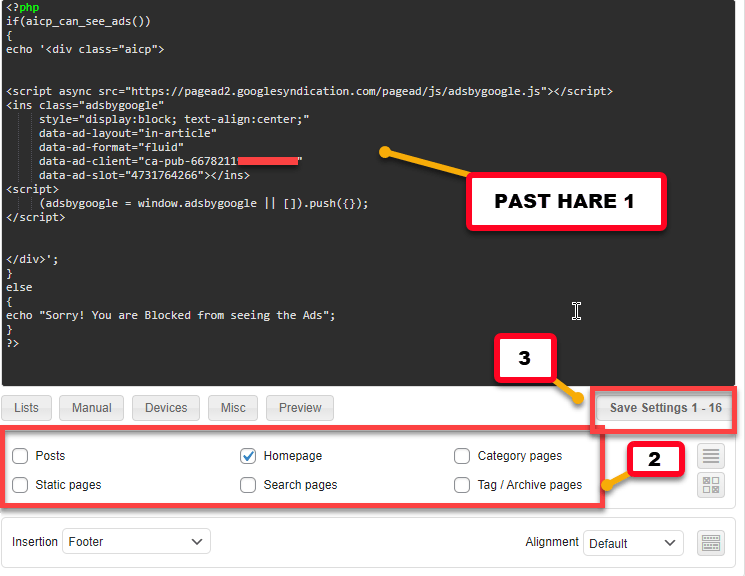
After copying the code given by Google Adsense, you have to go back to your WordPress and paste the code. After this, you have to select where you want to show this ad on your website. And then save all this process by clicking on the save button given on the side.
AdSense Ad Limit Solution.
After following all this process, now all the apps shown on your website will be completely under your control, and notice of ad limit will never be given in your Google Adsense and if you have received this notice then this process This notice will be removed automatically in a few days.


