Today I will tell you how you can reset your Windows 10 to factory by boot menu. In this way, you will be able to reset the window easily even without deleting your data. If you want to clean the window then you can use these features at any time.
More Questions About Windows 10.
- Free Activate Windows 10 Using Batch File.
- Bypass Windows 10 Password Without Software.
- Windows 10 Free Download.
- Hack Android Phone Using Windows 10.
- Unlock Any Windows Computer Password.
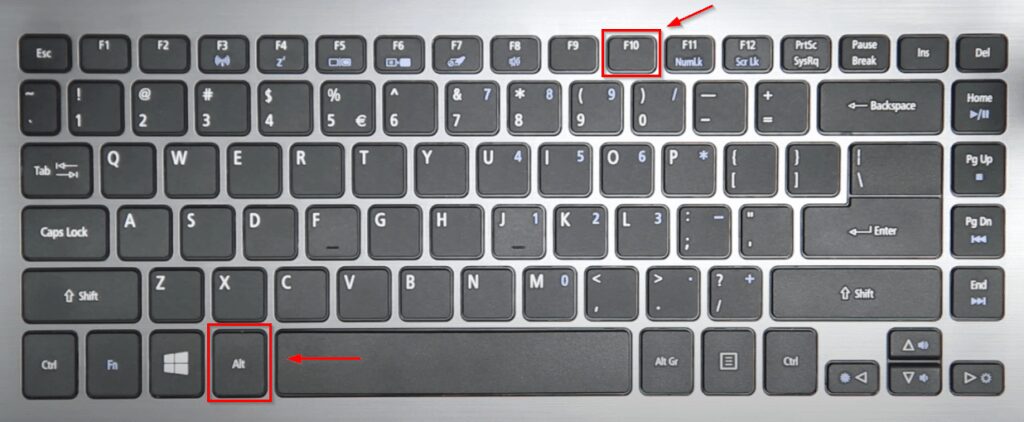
After turning on your computer, you have to press the Alt + F10 button so that your computer reaches the Troubleshoot area and you use the advanced function of Windows from there. From here you will be able to reset your window without opening it.
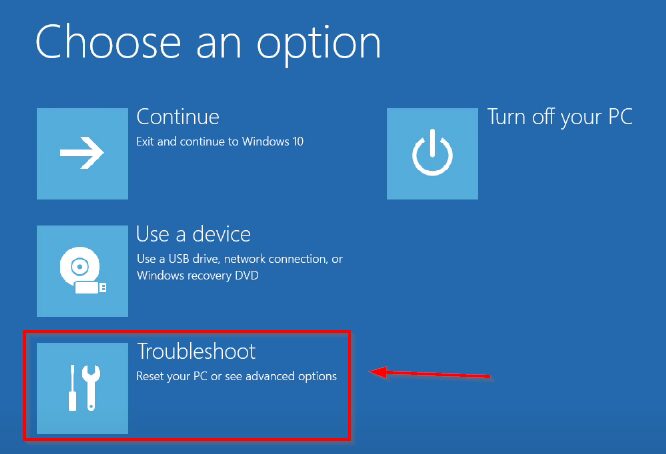
After doing this, you will have some such interface open in front of you, here you have to select the third option troubleshoot so that you can get to the reset and advanced option of your Windows. And be able to reset the window with the boot menu.

After opening the Troubleshoot section, two options will come in front of you, here you have to select the Reset This PC option. So that you can factory reset windows 10. And be able to clean your windows-10.
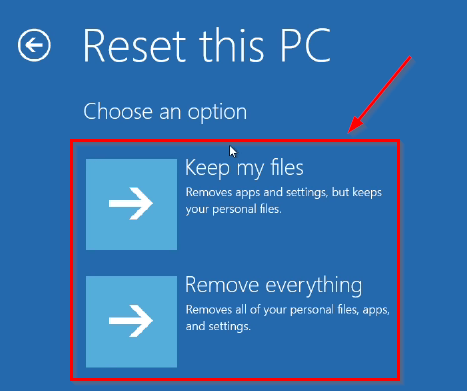
After opening the reset this PC option, two options will open in front of you here too. In which the first option has told you that if you do not want to delete personal documents or files from your computer.
Then you can use the first option or you are selling your laptop or computer to someone. You can use the second option so that all the data on your computer will be deleted and your window will be completely in new condition. So here we select the first option.
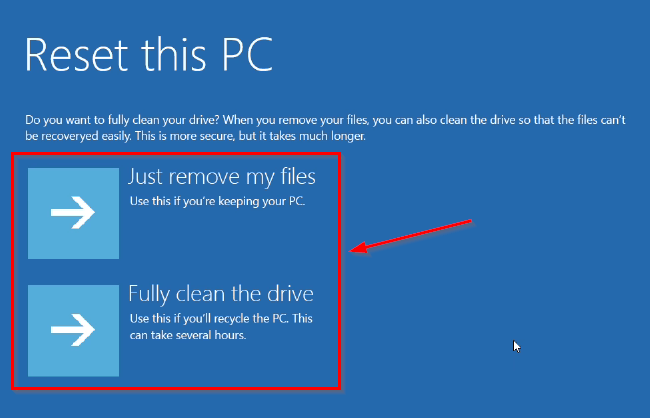
After this, you will see two options, inside which you have been told that you want to remove only the installed files or applications in your computer, then you can select the first option or you can clean the hard dicks driver installed in the computer.
If you want to delete all the data stored inside, then you can select the second option. Here we will select the first option.

After this, some such interface will be opened in front of you, here you can see which files or applications will be deleted from the computer after your reset.
After resetting you by reinstalling Windows 10 again Will be given You also have to click above the Restart button here so that your computer will be reset.

After this, some such interface will open in front of you, where after deleting your computer’s files and settings, your window will be installed again, for which you will have to wait a bit.

After resetting the computer, some form of this way will be opened in front of you. You have to fill it, here you will be asked about your language and your country, then you have to select it and click on the Next button above.
After this, your computer will be completely reset and now you can use your computer in a completely new way and you will not face any problem.
