Today I will tell you how you can create a backup of your website in a cyber panel and download and restore it in any other cyber panel. Keep in mind throughout the process that you should have access to download on your server so that you can easily download the files that will create on the server.
More Questions About CyberPanel
- Redirect Non-www to www In CyberPanel In 2021.
- How to Change PHP Version in CyberPanel In 2021.
- How to Redirect HTTP to HTTPS in CyberPanel In 2021.
- Create Backup On Vultr Cloud Hosting In 2021.
Create Backup In CyberPanel 2021.
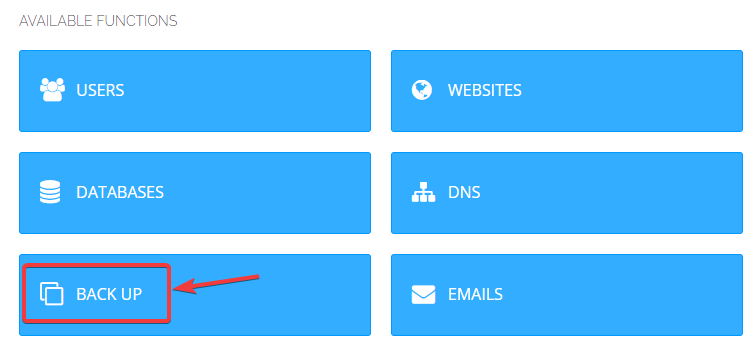
To create a backup on the Cyberpanel, first, you have to open your cyber panel dashboard and after that, you will see some options like this, from here you have to select the backup option. From where you will be able to easily create a backup of your website.
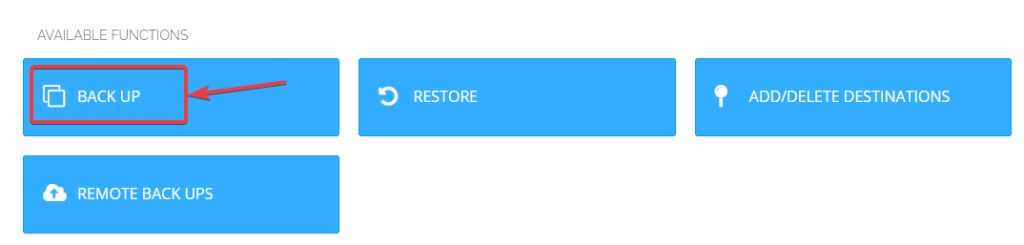
After selecting the backup option, you will see some options where you have to select the backup option so that you can create a new backup. You can use the rest of the options later.
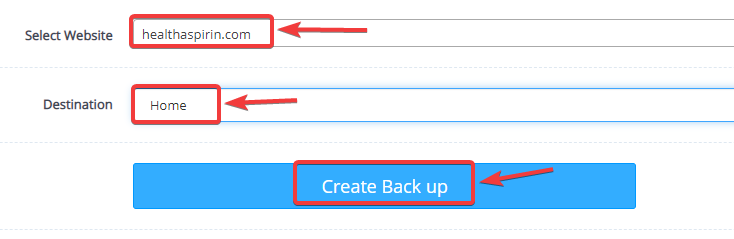
After this, some kind of interface will open in front of you, here you have to select your website and you want to create a backup of it. And below you have to select the location where you want to save all after creating. After selecting both these locations, click on the Create Backup button so that your backup will start being created.

After some time, an interface like this will appear in front of you, where the status of the backup of the website you have created will be shown, which means that the backup of any website you have created has been successfully completed. And saved at the location you selected.
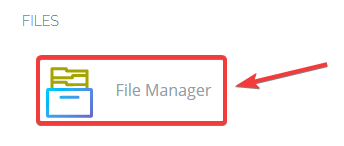
After creating the backup, now you have to open the website’s file manager, the website on which you have created the backup. So that you can download the created backup to your computer and upload it to another cyber panel.
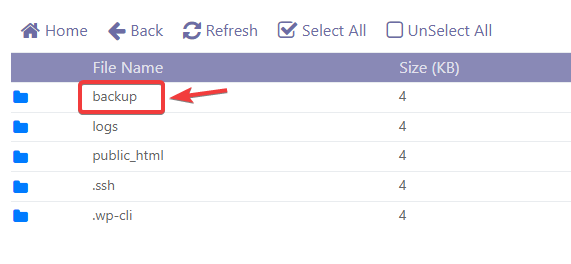
After opening the file manager of the website, you will see some files like this, here you have to open the backup folder given at the top where the backup created by you is saved. This backup folder will be automatically created in the file manager of your website, when you create a backup of the website, you do not need to cricket the backup folder.
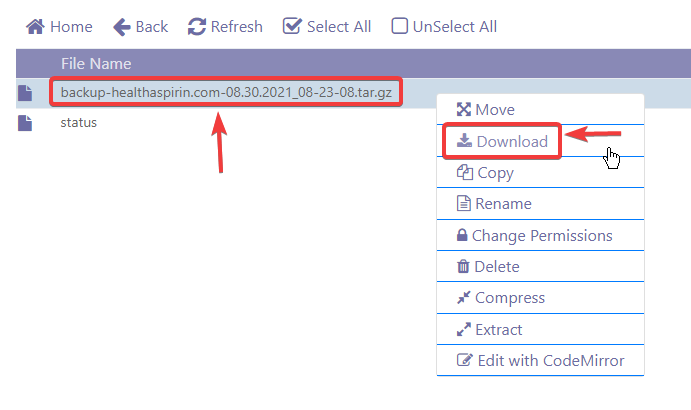
After doing this, the backup created by you will be visible in front of you, now you can download it by right-clicking from here. But keep in mind that before downloading the file, your server should have permission to successfully send the downloaded file to your computer because by default cyber panel does not have this permission to the server. You have to give this permission yourself.
Note => After doing all these processes your backup will be downloaded successfully. Now in whichever cyber panel you want to restore this backup, go to the dress code of that cyber panel and go to the section of backup and select restore backup and upload your backup. After this, your backup will be automatically restored on the server from the file you entered.
