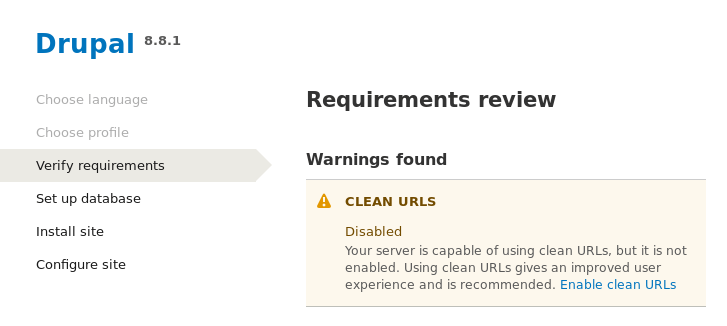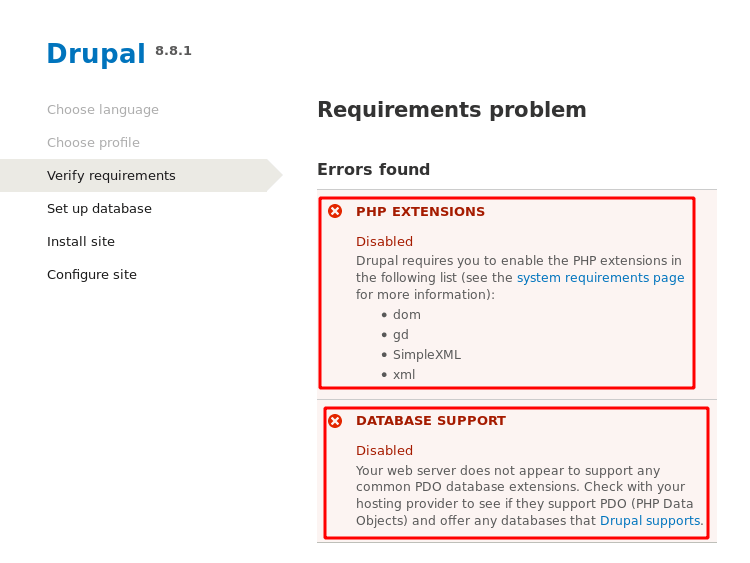How You can Fix WiFi Adapter wlan0 not found Problem.
Today I will tell you how you will get your wireless device detected in your Kali Linux operating system.
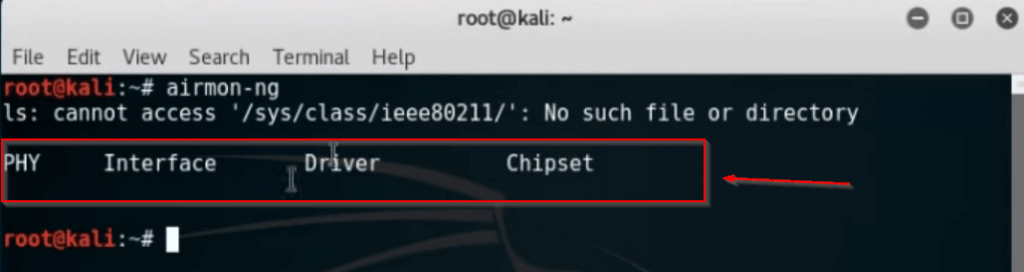
|
1 |
airmon-ng |
First of all you can see that my wireless drivers are not being detected in my operating system right now. To check, the command will be found in the command section.
Kali Linux – Download Wireless Drivers.
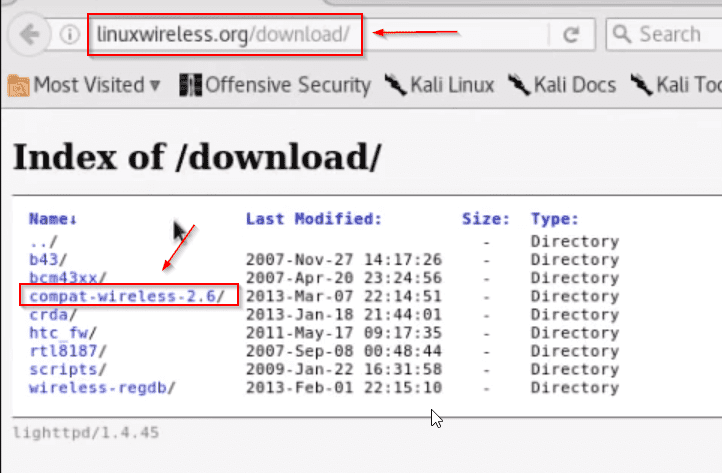
|
1 |
URL = linuxwireless.org/download/ |
To activate and make the wireless device visible, you must first open your browser and then provide a URL inside it, which you will find in the section of the command. And then you have to select the third option with search results message as shown in the photo.
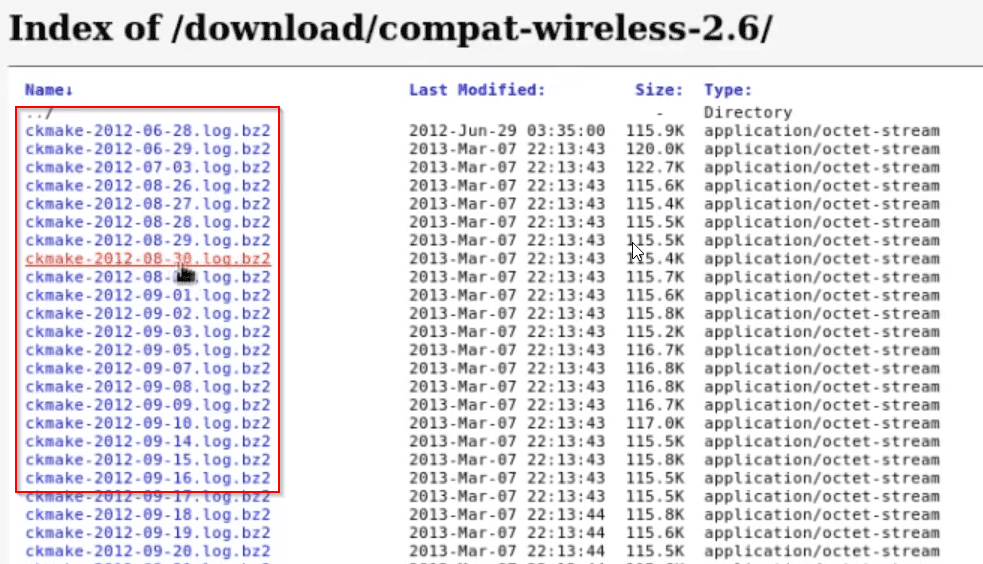
After all this, there will be some kind of window in front of you, in which many results will be kept, but you do not have to change anything here and has to scroll downwards.
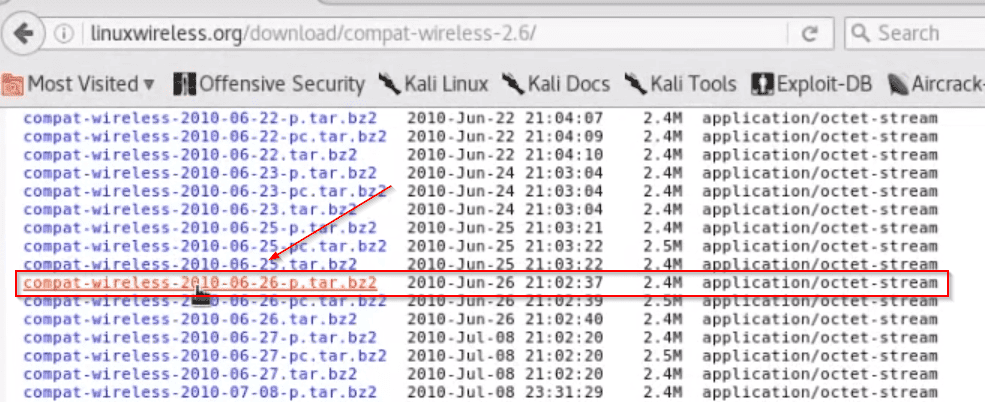
While scrolling, you will see some type of package that you have to download, you will be clicking on it to download as you have seen in the photo.
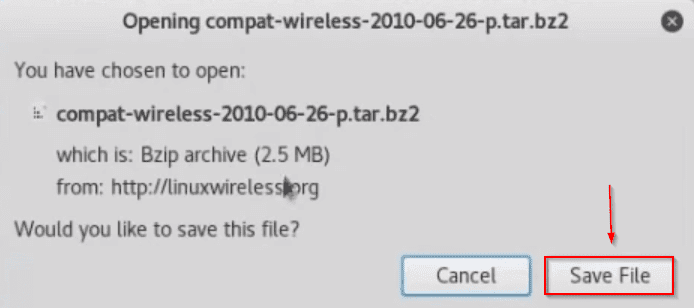
After clicking on the package, you will only be asked for downloading, you have to click directly above the Save File button.
Kali Linux – Go Package Folder.
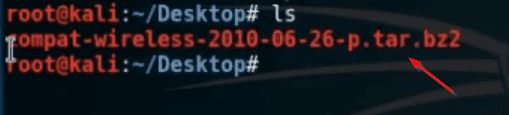
After this you have to go to the directory where you have downloaded the package as you can see in the photo.
Kali Linux – Unzip the Package.

|
1 |
tar -jxvf (YOUR PACKAGE NAME) |
After downloading the package, it will be in a zip file, so we have to unzip it, whose command will be found in the section of the command and is also shown in the photo.
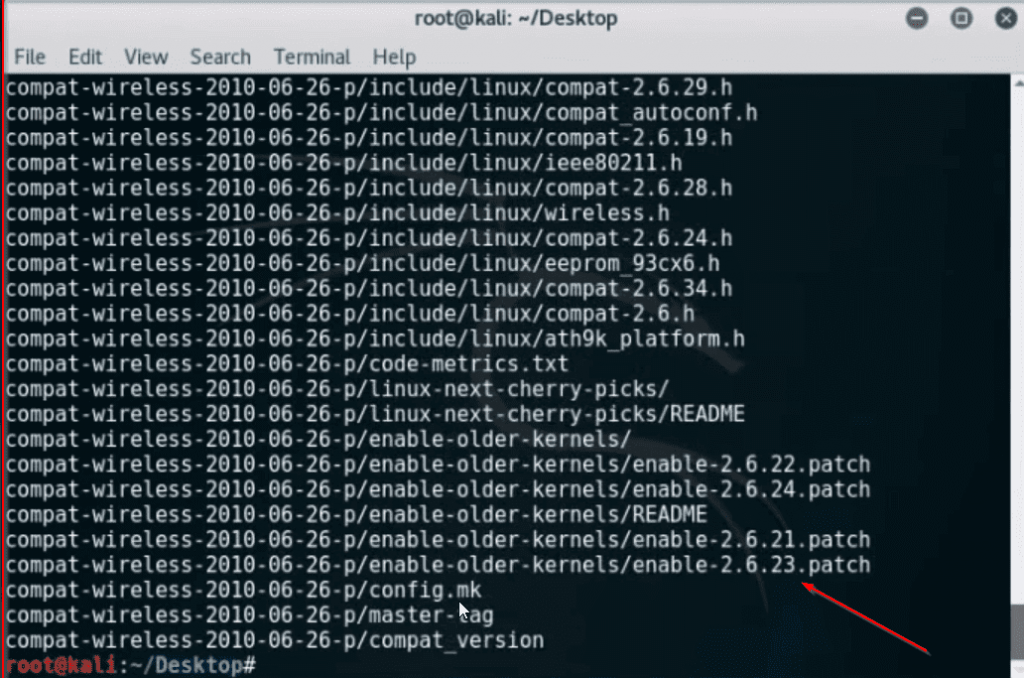
You can see that my package has been successfully unzipped.
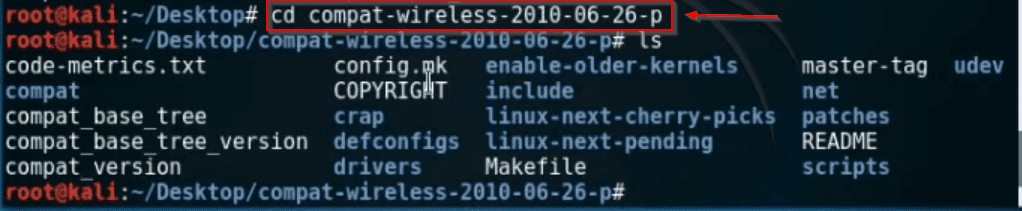
|
1 |
cd (YOUR PACKAGE NAME) |
After this, you have to go to the directory of your package, whose summers will be found in the command section or else, after typing (cd) and entering the name of your package, then you will go to the directory of the package. After going to the directory, there will be some such folders in front of you.
Kali Linux – Stop the Device Running Services.
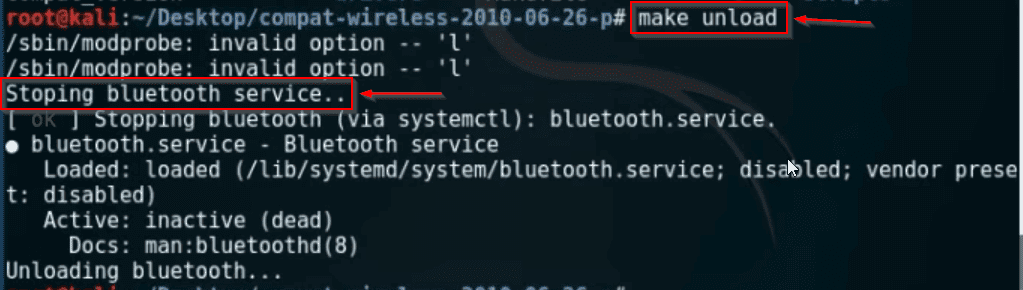
|
1 |
make unload |
Here you have to type a command so that your devices will be running services staff which will be
found in the section of the command and you can also see in the photo.
Kali Linux – Start the Device Services.
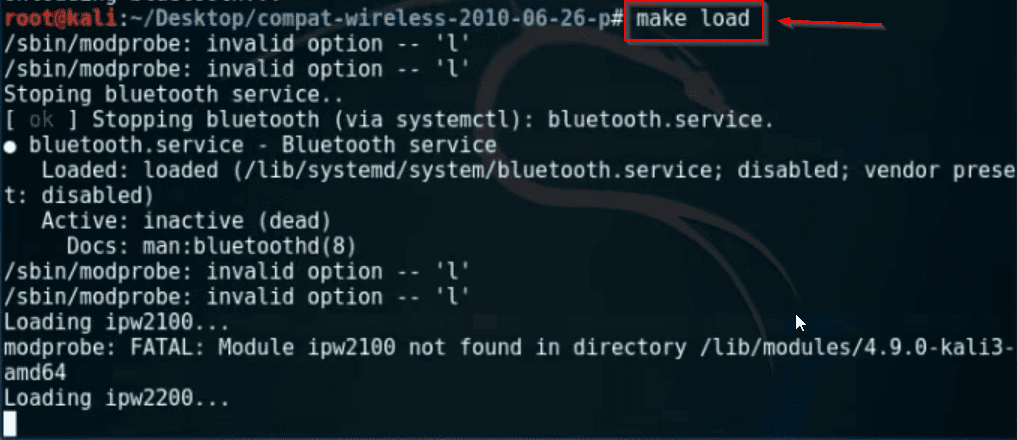
|
1 |
make load |
After this, you have to write a command to run the device services back, which you will find in
the section of the command.
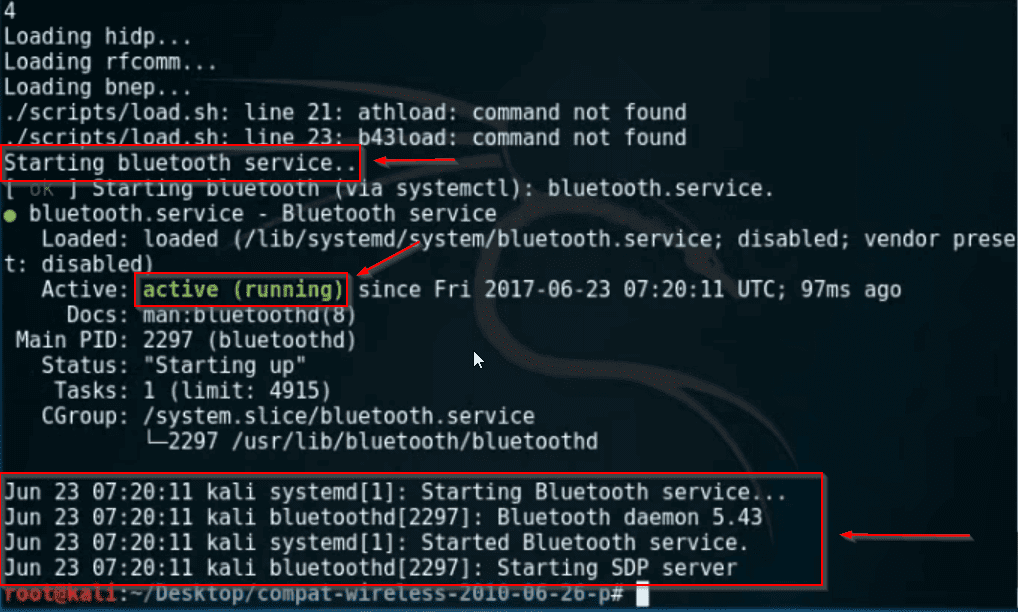
You can see that after inserting the command my services have been activated again and are still
in running condition and no error of any kind is visible now. Now we try to detect our wireless device from back.
Retesting the Devices.
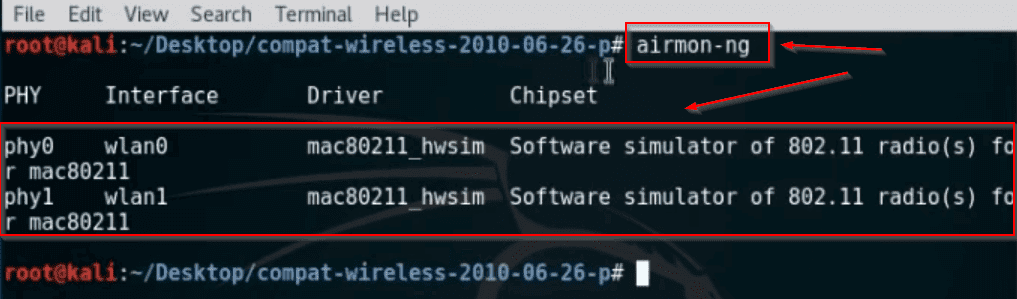
|
1 |
airmon-ng |
You can see that both of my wireless devices are now showing me in my operating system. And there is no error show of any kind. WiFi Adapter wlan0 not found .
Thanks to all of you guys for reading my blog.